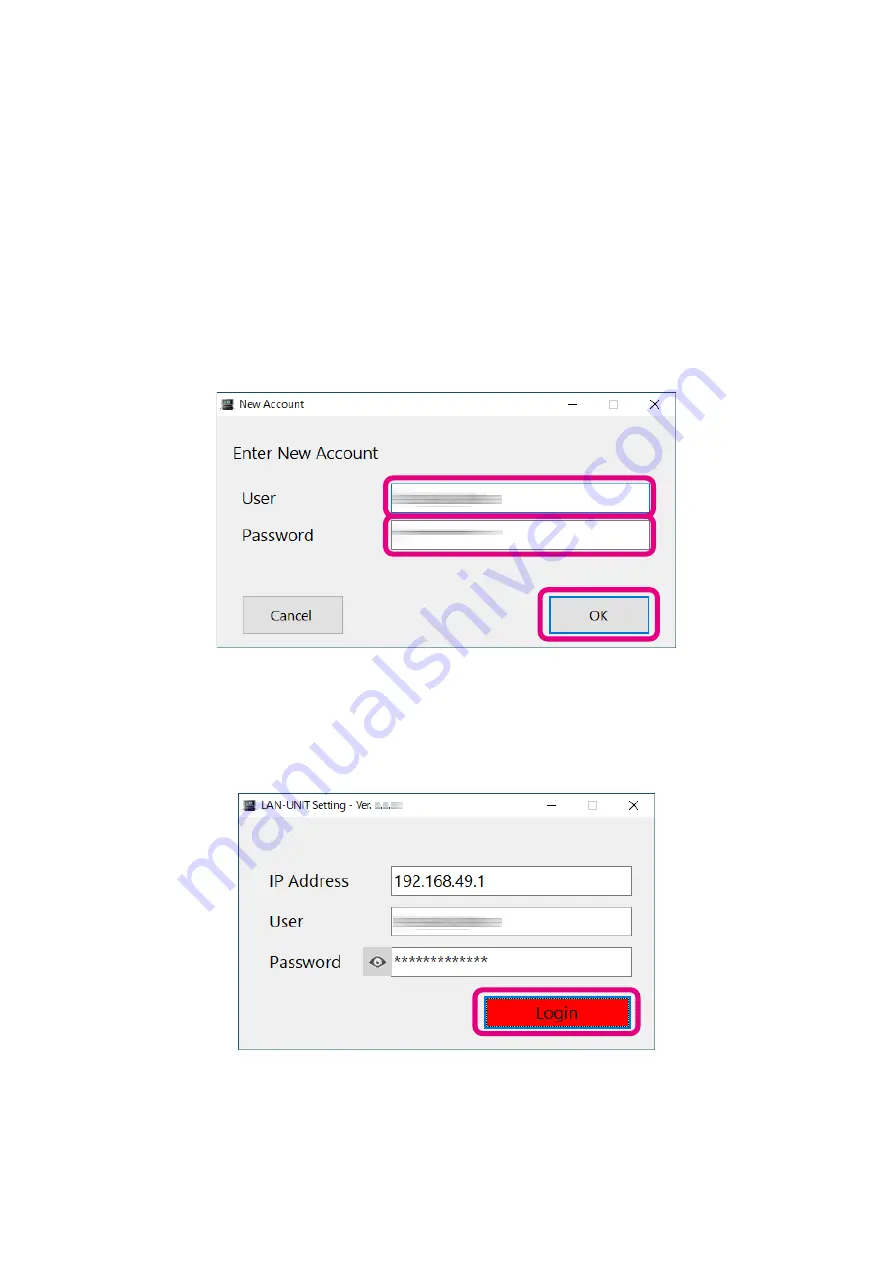
19
●
Confirmation procedure of network communication with SCU-LAN10 by ping (pin) command
(1) Click
Start
at the bottom left of the Windows screen.
(2) Scroll the Start menu and click the
“
Windows System
”
group.
(3) Click [
Command Prompt
].
The “Command Prompt” screen is displayed.
(4) Enter “
ping 192.168.49.1
” (for SCU-LAN10 set at the factory) and press the
Enter
key.
“
Replay from 192.168.49.1:
” is displayed, network communication is normal.
If “
Replay from 192.168.49.1:
” is n
ot displayed, refer to “
Preparation for initial setting
13)and recheck the device connection and network settings of the PC.
4. On the “
New Account
” screen, set “
User
” and “
Password
” for future remote control.
User
(Alphabet or number from 4 to 32 alphanumeric characters and some symbols*)
Password
(Alphabet or number from 10 to 32 alphanumeric characters and some symbols*)
*:Uppercase and lowercase letters are distinguished.
Be sure to make a note of the set User and Password.
5. Click the [
OK
] button.
6. When the setting is completed, “
Success
.” Is displayed. Click the [
OK
] button.
Then the login screen is displayed.
7. The set User and Password are automatically entered, so click [
Login
].
A screen for configuring SCU-LAN10 opens.






























