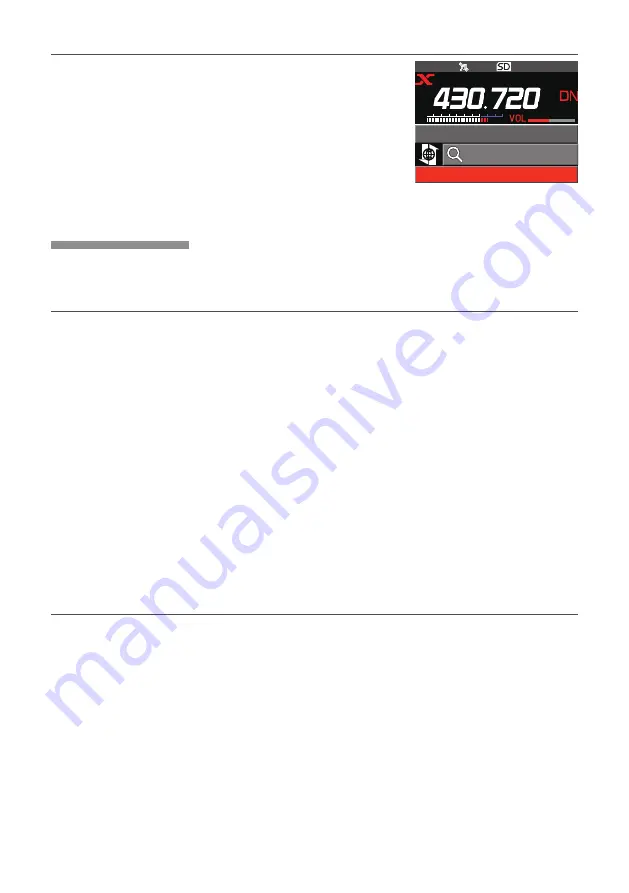
21
Viewing text data in nodes or rooms on the Internet
1. Rotate the
FUNC
knob to select the Internet node or
room to connect, then press the
FUNC
knob.
Displays the menu list of the Internet node or room.
JQ1YBG-ND Shinagawa-
JA1YOE-ROOM12345 2
SEARCH & DIRECT
2. Follow steps 3 to 7 of “Viewing text data in local nodes”
Importing images
Images can be imported (transmitted/received) to the transceiver from a local node, or
an Internet node or room.
Importing images from local nodes
1. Follow steps 1 to 4 in “Viewing text data in local nodes” on page 18 to display the
data type select screen.
2. Rotate the
FUNC
knob to select [
PICT
], then press the
FUNC
knob.
• Displays the data list.
• The list shows the registered data in reverse chronological order.
3. Rotate the
FUNC
knob to select the image to download, then press the
FUNC
knob.
• Starts downloading and “Receiving” appears.
• After data import completes, the image appears.
• Data in unsupported formats cannot be imported. In such a case, “NOT Complet-
ed” appears, and then the screen returns to the data type select screen.
• When the microSD memory card does not have enough free space, data cannot
be imported. In such a case, “Memory is full” appears, and then the screen returns
to the data list.
4. Press the [
BACK
] key.
Returns the screen to the data list.
Importing images from the WIRES-X server (INT NEWS)
Images provided by Yaesu on the WIRES-X server can be imported onto the transceiver.
1. Follow steps 1 to 4 in “Viewing text data on the WIRES-X server (INT NEWS)” (page
19) to display the data type select screen.
2. Follow steps 2 to 6 in “Importing images from local nodes” above to display or save
the image data.


























