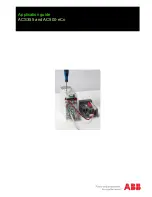78
Scanning
Signal Search
Memory scan
The FTM-400XDR/DE transceiver will scan the frequencies registered in the memories
in the order of the memory channel number.
1
Switch to the memory mode
2
Press briefly
The function menu will be displayed.
3
Touch
[SCAN]
Tip
When
[SCAN]
is not displayed in the function menu,
touch
[BACK]
or
[FWD]
to switch the menu.
The scanning will start from the lowest to the highest
memory channel number.
Ჹ Ჽ Ჾ Ჸ Ჸ
Ჹ Ჺ ᳀
; 1 - 1 * # / #
᳀ Ჾ Ჸ
Ჽ Ჸ Ჸ
6 1 - ; 1 Ჺ
/ 76' 5%12'
/
8
5 3 .
5-+25'.
1 ((
& 9
6Z29 4
* +
5 % # 0
4 ' 8
( 9 &
$ # % -
During scanning, the decimal point of the frequency
display will blink.
When a signal is received, the scan will stop for three
seconds before starting to scan again.
Tips
• The scan can also be started by pressing the
[UP]
or
[DWN]
button on the microphone for one second or
longer.
Ჹ Ჽ Ჾ Ჸ Ჸ
Ჹ Ჺ ᳀
; 1 - 1 * # / #
᳀ Ჾ Ჸ
Ჽ Ჸ Ჸ
6 1 - ; 1 Ჺ
/ 76' 5%12'
/
8
5 3 .
5-+25'.
1 ((
& 9
6Z29 4
* +
4 ' 8
( 9 &
$ # % -
5 % # 0
• The scanning direction (UP/DOWN) can be set using
[SCAN]
→
[2 SCAN DIRECTION]
in the
set-up menu.
• The action to be taken when scanning is stopped can be set using
[SCAN]
→
[3 SCAN
RESUME]
in the set-up menu (refer to the previous page).
• The squelch level may be adjusted using the following procedure during scanning.
Touch
[SQL]
→ Turn
●
To stop the scanning
To stop the scanning, either touch
[SCAN]
or press the microphone
[PTT]
button (the
radio will not transmit in this case).
Summary of Contents for FTM-400XDR/DE
Page 218: ...218 Appendix Note...