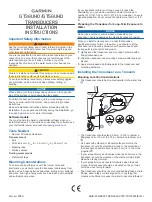111
Convenient Functions
Communicating with Specified Partner Stations
●
DCS transmission
Touch
[SQL]
in the function menu to display “D-TX”.
The radio sends out the DCS code during transmit.
This can be used only when
[SIGNALING]
→
[8 SQL EXPANSION]
is set to “ON” in the
set-up menu.
●
Tone transmission / DCS reception
Touch
[SQL]
in the function menu to display “TT/DR”.
The radio sends out a tone signal during transmit and goes into receive standby for the
previously set DCS codes.
This can be used only when
[SIGNALING]
→
[8 SQL EXPANSION]
is set to “ON” in the
set-up menu.
●
DCS transmission / tone reception
Touch
[SQL]
in the function menu to display “DT/TR”.
The radio sends out the DCS code during transmit and goes into receive standby for the
previously set squelch tone.
This can be used only when
[SIGNALING]
→
[8 SQL EXPANSION]
is set to “ON” in the
set-up menu.