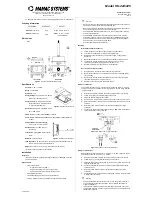Contents
Front Panel Controls & Switches .......................... 1
Timer Page Operation ............................................ 2
Radio Page Basic Operation .................................. 3
[SMART FUNCTION] Key ................................... 4
General ................................................................. 4
[SMART FUNCTION] Key Command Details ... 5
Memory Operation ................................................. 6
Memory Storage ................................................... 6
Storing Independent Transmit Frequency ............ 7
Memory Recall ..................................................... 8
Memory Edit ........................................................ 9
Labeling Memories .......................................... 9
Copying Memories ........................................... 9
Deleting Memories ........................................... 9
Memory Channel Sort ........................................ 10
AF Dual Operation ............................................... 11
Band Scope Operation ......................................... 12
General ............................................................... 12
Enhnced Mode ................................................... 13
CTCSS/DCS/EPCS Operation ............................ 14
CTCSS Operation ............................................... 14
DCS Operation ................................................... 14
EPCS Operation ................................................. 15
Scan Operation ..................................................... 16
VFO Scan ........................................................... 16
Memory Scan ..................................................... 16
Programmable Memory Scan (PMS) ................. 17
Priority Channel Scan (Dual Watch) .................. 17
Bluetooth
®
Operation ......................................... 18
Pairing ................................................................ 18
Operation ............................................................ 19
Internet Connection Feature ............................... 20
SRG (“Sister Radio Group”) Mode .................... 22
FRG (“Friendly Radio Group”) Mode ............... 21
DTMF Operation .................................................. 22
Manual DTMF Tone Generation ........................ 22
DTMF Autodialer ............................................... 22
Baro/Alti Page Operation .................................... 23
GPS Operation ...................................................... 24
Navi Operation ..................................................... 26
Audio Playback Operation .................................. 28
Miscellaneous Setting (Set Mode Operation) ..... 30
AUDIO Group .................................................... 31
TX/RX Group ..................................................... 33
DISPLAY Group ................................................ 35
MEMORY Group ............................................... 36
SCAN Group ...................................................... 37
SYSTEM Group ................................................. 38
NAVI Group ....................................................... 40
TIMER/CLOCK Group ...................................... 41
SIGNALING Group ........................................... 42
OPTION Group .................................................. 44
Special Function Menu ........................................ 46
Cloning .................................................................. 47
Installation ............................................................ 48
Preliminary Inspection ....................................... 48
Installation Tips .................................................. 48
Safety Information .............................................. 49
Specification .......................................................... 50
Accessories & Options .......................................... 51
Supplied Accessories ......................................... 52
Optional Accessories .......................................... 52
R
ESET
P
ROCEDURE
When key functions are lost, or erratic operation is encountered, you may
clear all
settings
of the transceiver and set them to the factory default with the following
procedures:
1. Turn the radio “off”.
2. Press and hold in the key located to the left of the [
POWER
] switch while
turning the radio on, to enter the “Special Function” mode.
3. Rotate the
left side
[
DIAL
] knob to select “
6 ALL RESET
”.
4. Press the
left side
[
DIAL
] knob and confirm that (
OK?
[
SET
]) is displayed on
the LCD.
5. Press the
left side
[
DIAL
] knob once more to complete the reset procedure.