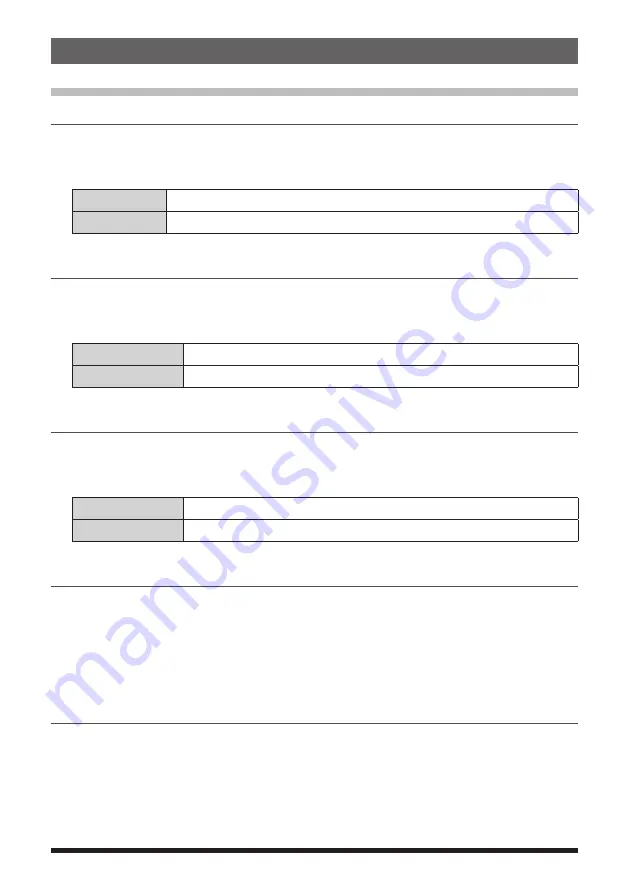
45
Setup Menu Operations
Setup Menu: DISPLAY
1 Set the Smart Navigation Display
Set the display presentation on the smart navigation screen.
1. Press and hold the [
F(SETUP)
] key
[
DISPLAY
]
[
1 TARGET LOCATION
]
2. Rotate the
DIAL
knob to select what is displayed on the screen.
COMPASS
Displays the compass.
NUMERIC
Displays the latitude and longitude.
The default setting: COMPASS
2 Setting the Compass Display
Set the compass display.
1. Press and hold the [
F(SETUP)
] key
[
DISPLAY
]
[
2 COMPASS
].
2. Rotate the
DIAL
knob to select the desired setting.
HEADING UP
The heading direction is indicated at the top of the compass.
NORTH UP
The north direction is indicated at the top of the compass.
The default setting: HEADING UP
3 Setting the Search Channels for the BAND SCOPE Function
Set the number of channels to be displayed when the BAND SCOPE function is used.
1. Press and hold the [
F(SETUP)
] key
[
DISPLAY
]
[
3 BAND SCOPE
].
2. Press the
DIAL
knob to select the number of channels to search.
WIDE
61 channels (VFO mode), 21 channels (Memory mode)
NARROW
31 channels (VFO mode), 11 channels (Memory mode)
The default setting: WIDE
4
Setting the display and key buttons brightness
The brightness of the display and key buttons can be changed.
1. Press and hold the [
F(SETUP)
] key
[
DISPLAY
]
[
4 LCD BRIGHTNESS
].
2. Rotate the
DIAL
knob to select the brightness from the following 3 levels:
The brightness level can be selected from the following 3 levels.
MIN / MID / MAX
The default setting: MAX
5 Displaying the Software Version
Display the software versions.
1. Press and hold the [
F(SETUP)
] key
[
DISPLAY
]
[
5 SOFTWARE VERSION
].
The software versions of “Main”, “Sub” and “DSP” are shown.






























