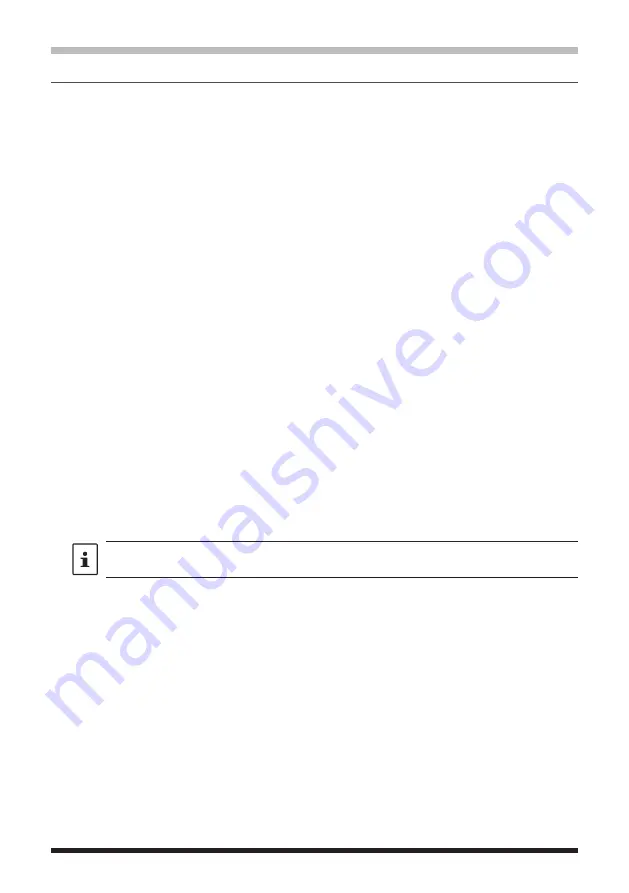
28
Voice announcement of the operating frequency
Setting the announce function operation
Set the following voice announcement parameters:
• Automatically announce the frequency or not
• Announce out the frequency in English or Japanese
• Voice announcement audio level
• Mute the receive audio during a voice announcement.
1. Press and hold the [
F
MENU
] key
[
108 VOICE MEMORY
]
Press the
DIAL
knob
Cannot be selected when the optional FVS-2 is not installed.
2. Rotate the
DIAL
knob to select [
ANNOUNCE
] then press the
DIAL
knob.
3. Rotate the
DIAL
knob to select the condition for reading out of the frequency.
OFF:
The frequency is not announced.
AUTO:
The frequency is announced when changing bands, or when switching
between VFO mode and Memory mode.
MANUAL: To announce: [
F
MENU
] key
[
114 VOICE GUIDE
]
Press the
DIAL
knob
Factory default value: AUTO
4. Press the
DIAL
knob.
5. Rotate the
DIAL
knob to select [
LANGUAGE
] then press the
DIAL
knob.
6. Rotate the
DIAL
knob to select the language in which the frequency is announced.
ENGLISH / JAPANESE
Factory default value: ENGLISH
7. Press the
DIAL
knob.
8. Rotate the
DIAL
knob to select [
VOLUME
] then press the
DIAL
knob.
9. Rotate the
DIAL
knob to select the announcement volume.
HIGH / MID / LOW
Factory default value: HIGH
The volume of the announcement voice is linked to the volume of the operation band.
10. Press the
DIAL
knob.
11. Rotate the
DIAL
knob to select [
RX MUTE
] then press the
DIAL
knob.
12. Rotate the
DIAL
knob to select ON/OFF.
ON: The receive audio will be muted during a voice announcement or replaying
recorded audio.
OFF: The receive audio will not be muted during a voice announcement or replaying
recorded audio.
Factory default value: ON
13. Press any key (except Power Switch) or
PTT
switch to finish the setting and return to
the original screen.
Summary of Contents for FTM-200DR
Page 1: ......






























