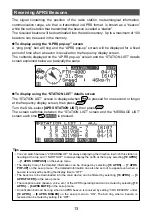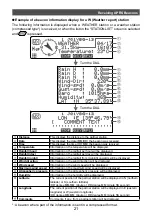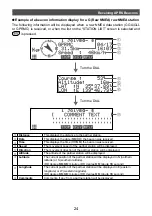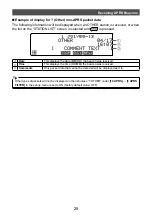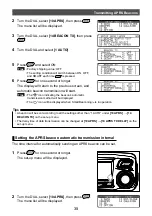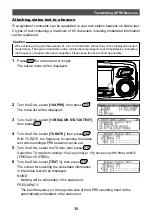23
Receiving APRS Beacons
●
Example of a beacon information display for an S (Status) status station
The following information will be displayed when a status station is received, or when the
list on the “STATION LIST” screen is selected and
is pressed.
①
②
③
➀
Date
This displays the date (MM/DD) the beacon was received.
➁
Time
This displays the time (HH:MM) the beacon was received.
➂
Comments
Comments, if any, from a partner station will be displayed.