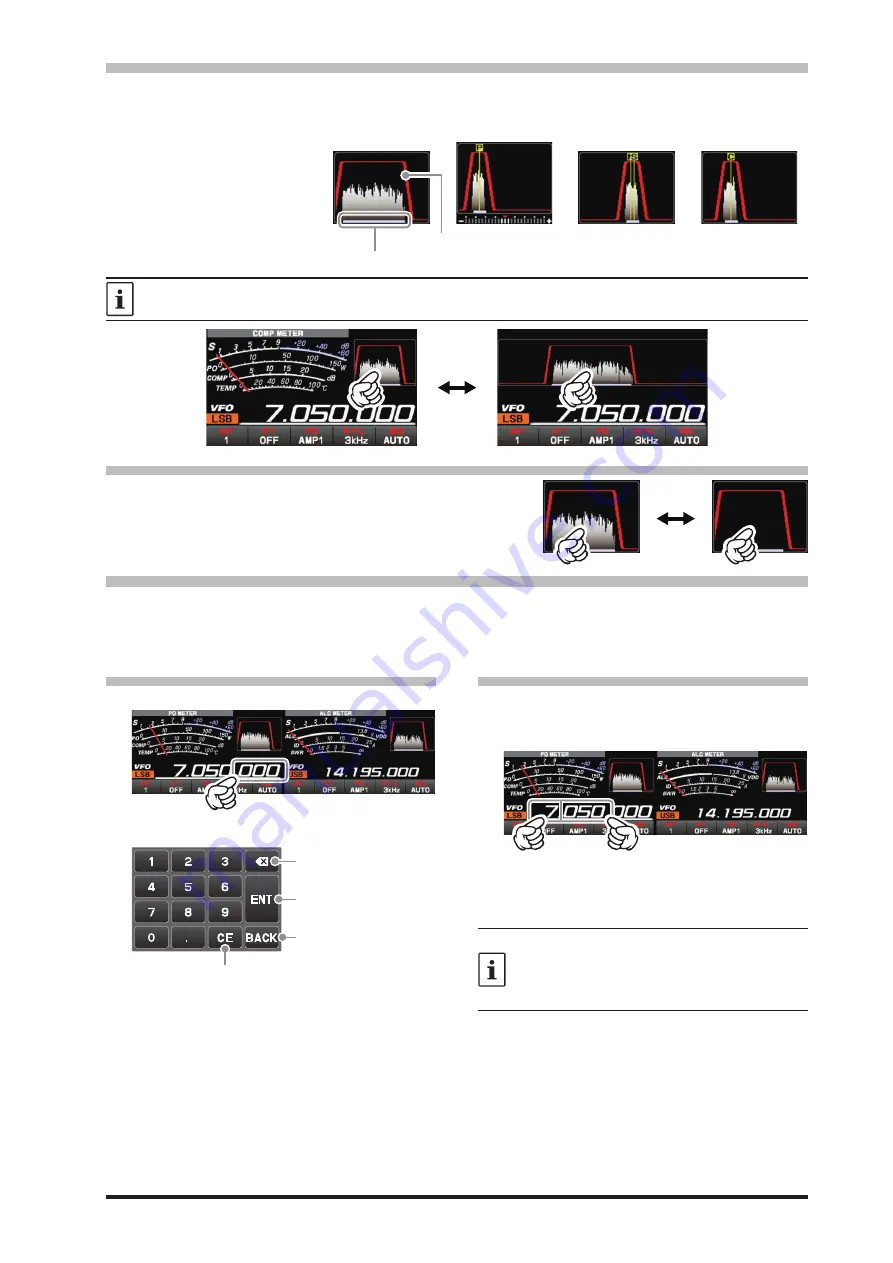
21
Filter Function Display
Displays the passband status of the DSP filter. The operation of WIDTH, SHIFT, NOTCH, CONTOUR etc.
can be observed.
The current roofing filter
bandwidth is displayed as
a blue line below the filter
function display.
The roofing filter is select
-
ed by touching [R. FIL].
Touch the filter function display to toggle between “normal display” and “magnified display”. Touch again to re
-
turn to the “normal display”.
• Display only DSP filter bandwidth information
To display only the DSP filter bandwidth information, press and
hold the spectrum area of the filter function display to clear the
spectrum view. To display it, press and hold again.
Frequency Display
The transmit and receive frequencies of the MAIN Band are shown on the left and the transmit and
receive frequencies of the SUB Band are shown on the right.
In split operation, the transmit frequency is displayed in red.
• Keyboard Frequency Entry
1. Touch the “Hz” area of the frequency display.
2. Enter the frequency using the numeric keys.
Clear all entered numbers.
The entered frequency is
confirmed.
The display returns to the
previous screen when
back is touched.
Erases the rightmost digit.
● If there is no operation within 10 seconds,
the input will be canceled.
3.
Touch [ENT] to confirm.
● A short-cut for frequencies ending in zero -
press the [ENT] key after the last non-zero
digit.
Example:
To enter 7.00.000MHz
[0]→[7]→[ENT] or [7]→[.]→[ENT]
To enter 7.03.000MHz
[7]→[.]→[0]→[3]→[ENT]
• Tuning in 1 MHz or 1 kHz Steps
To temporarily set the dial knob to 1MHz or 1kHz
steps, touch the “MHz” or “kHz” area of the fre-
quency display.
Touch “MHz” or “kHz” area of the frequency dis-
play to confirm. If there is no operation within 3
seconds, the frequency will be fixed.
•
Touch the Frequency Display of the inactive
band to change the Operating Band with one
touch.
•
Touch the Scope Screen, to easily move to
the touched frequency.
SSB Mode
Roofing filter bandwidth
DSP filter bandwidth
CW Mode
RTTY Mode
PSK/DATA Mode






























