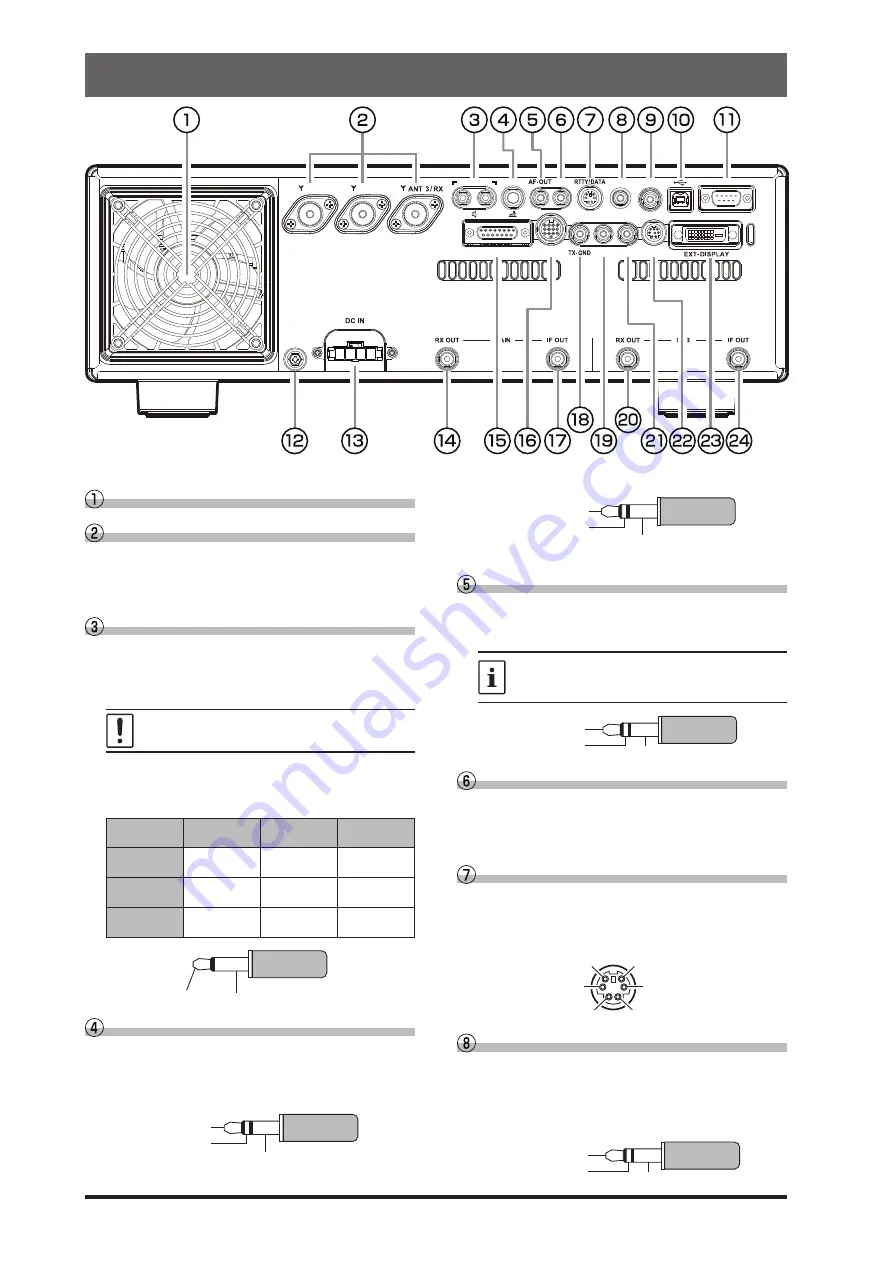
16
Rear Panel
ANT 1
ANT 2
EXT SPKR
KEY
ACC
TUNER
PTT
METER
GND
LINEAR
+13.8V
REM
EXT ALC
RS-232C
A
B
The figure above shows the rear panel of the FTDX101MP.
Cooling FAN
ANT 1, 2, 3/RX
Connect the main antenna(s) here, using type-M
(PL-259) connectors and coaxial feed lines. The
internal antenna tuner affects only the antenna(s)
connected here, and only during transmission.
EXT SPKR
This 3.5-mm, 2-contact, jacks provide audio output
for external loudspeakers. The impedances at the
jacks are 4 - 8 Ohms, and the volume varies ac-
cording to the setting of the front panel [AF] knob.
Inserting plugs into the jacks alters the inter-
nal loudspeaker configuration.
Depending on the plugs connected to the jacks, the
configuration of the internal and external speakers
varies.
A
B
Internal
Speaker
Connect to
A only
MAIN and
SUB audio
-
-
Connect to
B only
-
MAIN audio
SUB audio
Connect to
both A and B
SUB audio
MAIN audio
-
SIGNAL
GND
KEY
This 1/4-inch 3-contact jack accepts a CW key or
keyer paddle. A two-contact plug cannot be used
in this jack. Key-up voltage is +5.0 V DC, and key-
down current is 3 mA.
KEY
NC
GND
When connecting a single straight key
DOT
DASH
COMMON
When connecting an electronic keyer paddle
AF-OUT
This 3.5-mm, 3-contact jack provides dual-channel
low-level receiver output, for recording or external
amplification.
The front panel [AF] knobs do not affect
the signals at this jack (300 mVp-p at 10
k-ohms).
AUDIO (MAIN)
AUDIO (SUB)
GND
REM
By plugging the FH-2 Remote Control Keypad into
this jack, direct access to the FTDX101 CPU is pro-
vided for control functions of the contest memory
keying, and also frequency and function control.
RTTY/DATA
This 6-pin input/output jack accepts AFSK input
from a Terminal Node Controller (TNC); it also pro-
vides fixed level receiver audio output, and FSK
keying line.
DATA IN
PTT
SHIFT
GND
DATA OUT
SQL
METER
This 3.5-mm jack is to connect an external meter.
The meter display is output as an analog voltage (0
V to about 3 V).
Insert appropriate resistors in series according to
the meter you use.
SIGNAL (MAIN)
SIGNAL (SUB)
GND
















































