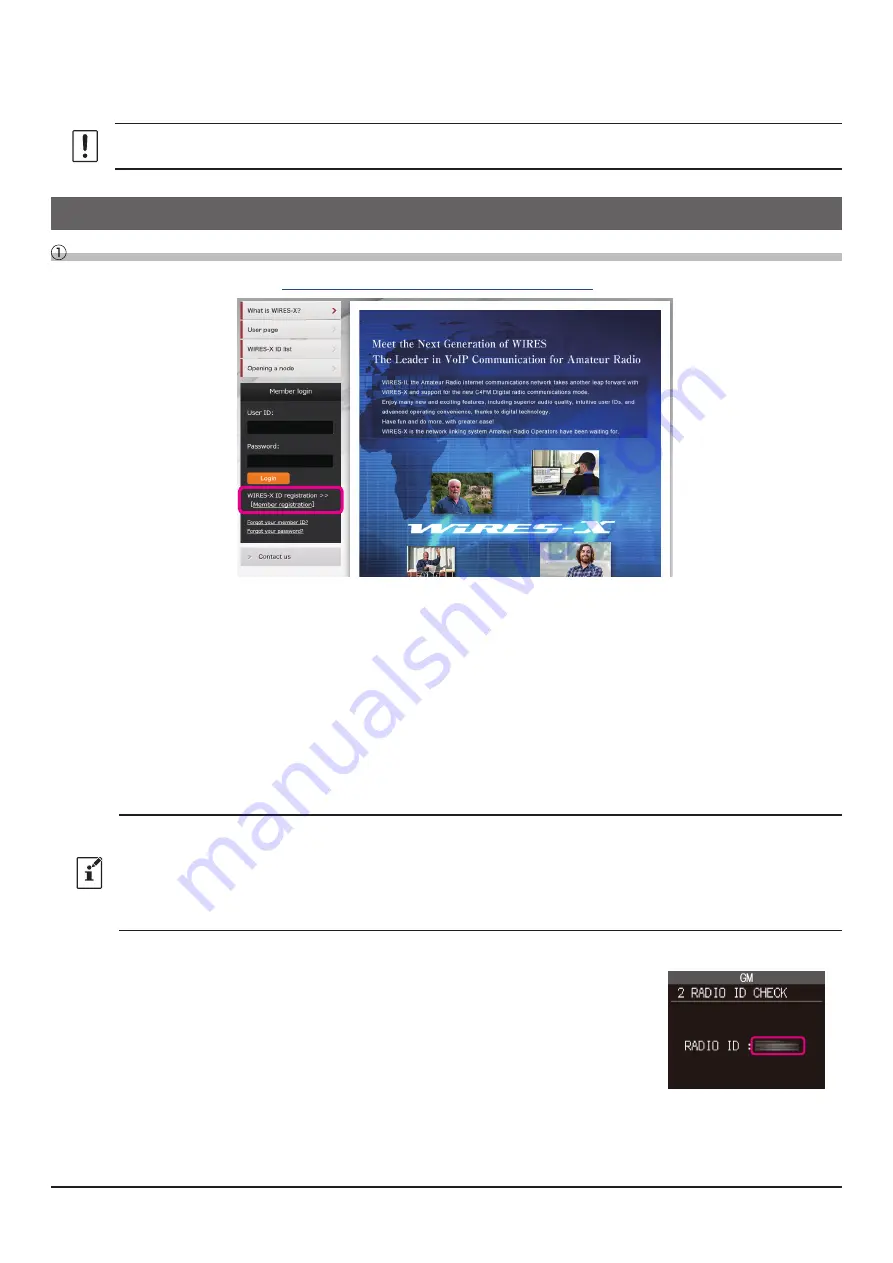
7
Internet Connection
• ADSL 8 Mbps or faster (No fixed or dynamic global IP address is required.)
When the Internet line speed is low or unstable, the sound may be interrupted or the connection of the WIRES-X
connection may become unstable.
Preparation
User registration (acquire an ID number)
1. Access the WIRES-X website (
https://www.yaesu.com/jp/en/wires-x/index.php
).
2. Click [
Member Registration
] on the left side of the screen.
The “
Member registration
” page opens.
3. On the “
Member registration
” page, enter the e-mail address to be used for registration and click the [
Send
] button.
You will promptly receive an e-mail with an URL address to the website for registration.
4. Click the URL address of an e-mail to open the website.
5. When “
WIRES-X Server End-User License Agreement
” is displayed, check “
I agree to the WIRES-X server
license agreement
”, then click [
Agree and proceed
].
6. Fill in all the fields on the “
Member registration
” page and send it.
In the “
HRI-200 Serial Number / RADIO ID
” field, enter the “
RADIO ID
” of the transceiver used for the node station
(RADIO ID: 5-digit alphanumeric ID unique to the transceiver).
The transceiver's RADIO ID is a combination of five letters and numbers. Since the RADIO ID is distinguished
between uppercase and lowercase letters of the alphabet, please input the RADIO ID displayed on the screen exactly
as it is.
If it is difficult to determine the Radio ID, please enter the
RADIO ID
and also enter the
Transceiver's Serial Number
in the “
comment
” field at the bottom of the WIRES-X registration form screen so that registration can be completed
without delay.
The “
RADIO ID
” of the transceiver may be displayed using the following procedure:
•
FT5DR/DE or FT3DE/DE
(1) Press and hold the [
F
MENU
] key (FT5D) or the [
DISP
] key (FT3D) to open the
setup menu.
(2) Touch [
GM
].
(3) Touch [
2 RADIO ID CHECK
].
The RADIO ID is displayed.









































