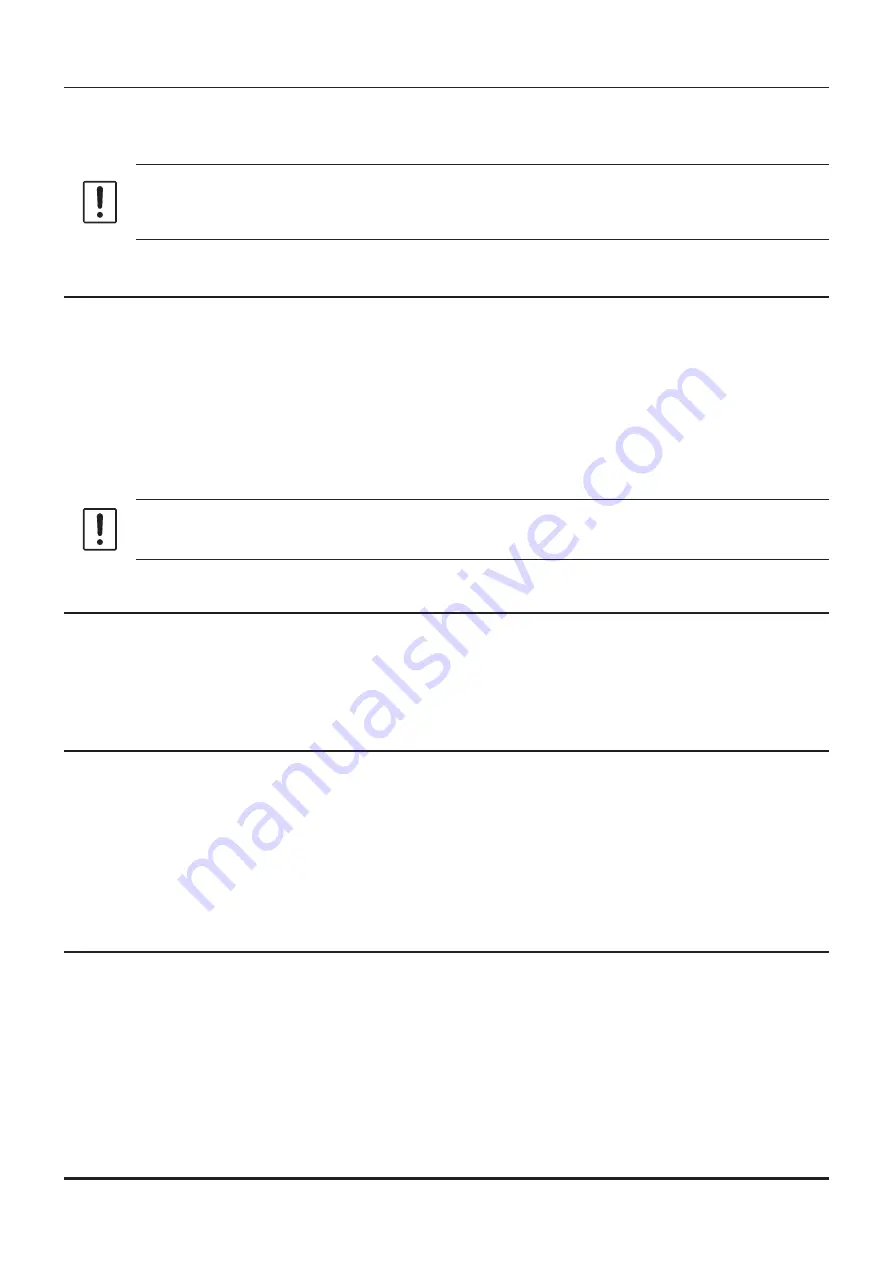
• Save as
Click the [
Save As
] parameter in the “File” menu.
Specify the file name and destination folder for the selected configuration file and then click the [
Save
]
button to save the file.
This menu item is grayed out and cannot be operated until the information is read from the
FTM-200D into the ADMS-15 PC programmer. See “Be sure to read the transceiver informa-
tion data before using ADMS-15” (Page 8) for more information.
• Import
ADMS-15 data files may be created using a spreadsheet such as Microsoft Excel.
To create a data file for the import of data, save the spreadsheet in the “CSV” comma separated file format.
A spreadsheet may be easily created by exporting the template data in the “CSV” format using the
ADMS-15 “Export” command. After the “CSV” data has been edited the spreadsheet may be imported
back into the ADMS-15 PC programmer.
A separate import file is needed for each template.
For example, to import the VFO and memory templates; first, click the “VFO” tab to display the VFO tem
-
plate, then import the VFO (CSV) file; next, click the “Memories” tab to display the “Memory” template;
then import the Memory (CSV) file.
Do not edit the “Check” line at the right side end of the completed CSV file.
• Export
To export the data file in the “CSV” (Comma Separated Values) format.
Click the [
Export
] parameter in the “File” menu, On the “Save as” screen displayed, specify the directory
and file name and save the file.
Type a file name in the bottom box, then click the [
OK
] button.
• Import with FTM-100D/400D format
To create a data file for the import of data, save the spreadsheet in the “CSV” comma separated file format
(FTM-400XD/D or FTM-100D).
A spreadsheet may be easily created by exporting the template data in the “CSV” format using the ADMS-7
or ADMS-9 “Export” command.
A separate import file is needed for each template. For example, to import the VFO and memory templates;
first, click the [
VFO
] tab to display the VFO template, then import the VFO (CSV) file; next, click the
[
Memories
] tab to display the “Memory” template; then import the Memory (CSV) file.
• Export with FTM-100D/400D format
To export the data file in the “CSV” (Comma Separated Values) format for the ADMS-7 or ADMS-9.
Click the [
Export with FTM-100D/400D format
] parameter in the “File” menu, On the “Save as” screen
displayed, specify the directory and file name and save the file.
Type a file name in the bottom box, then click the [
OK
] button.
15






























