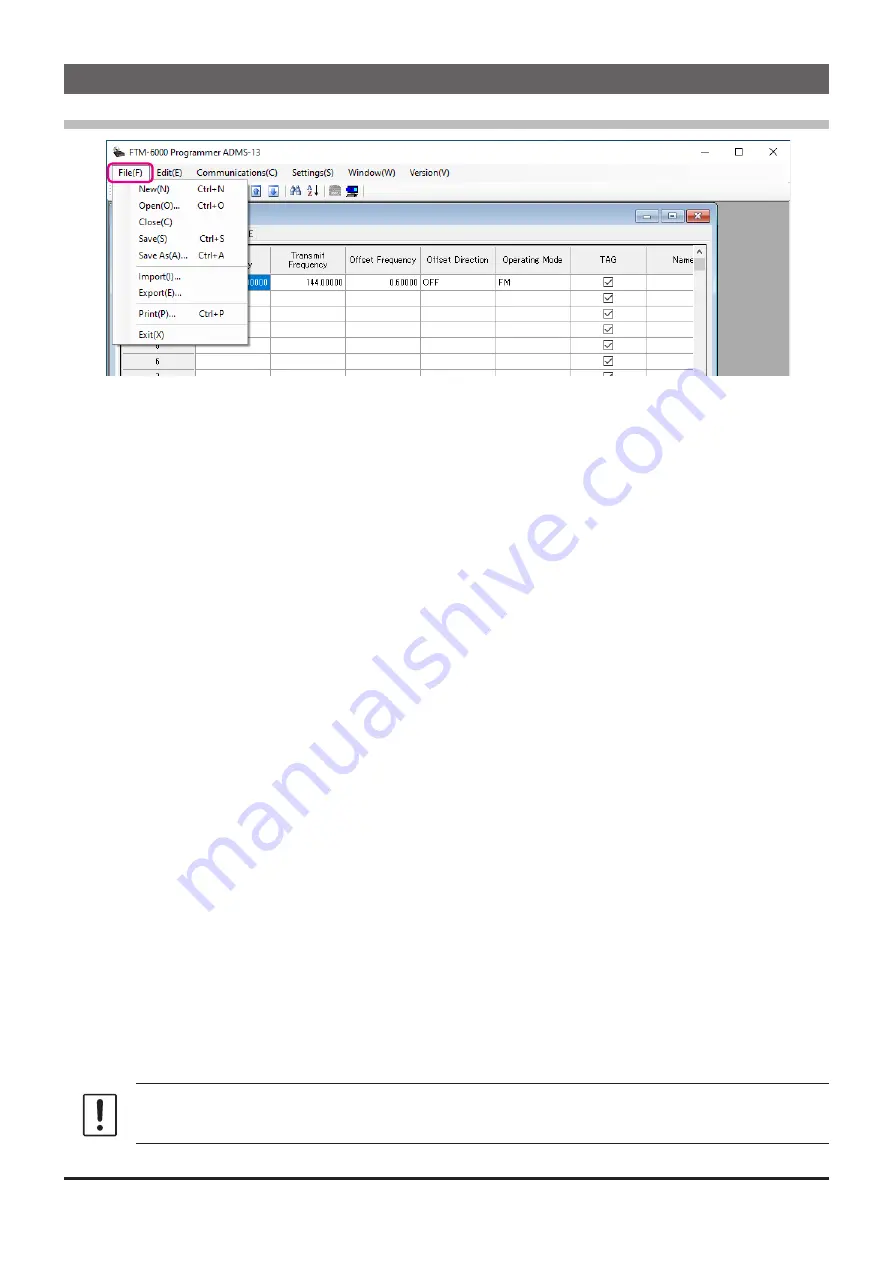
Names and Functions of Menu Bar
File
•
New
Click the “New” parameter in the “File” menu to open a new configuration file.
Multiple configuration files may be created and opened at the same time.
Standard values are preset for each memory channel, VFO and set mode.
• Open
Click the “Open” parameter in the “File” menu to display the “Open” window.
Select the existing saved template file, and click the “Open” button.
• Close
Close the displayed configuration file by clicking the left mouse button on the “Close” parameter in the
“File” menu.
•
Save
Click the “Save” configuration in the “File” menu.
To save the present configuration, and overwrite the selected configuration file without changing the file
name.
•
Save as
Click the “Save As” parameter in the “File” menu.
Specify the file name and destination folder for the selected configuration file and then click the “Save”
button to save the file.
• Import
ADMS-13 data files may be created using a spreadsheet such as Microsoft Excel.
To create a data file for the import of data, save the spreadsheet in the “CSV” comma separated file format.
A spreadsheet may be easily created by exporting the template data in the “CSV” format using the ADMS-
13 “Export” command. After the “CSV” data has been edited the spreadsheet may be imported back into
the ADMS-13 Programmer.
A separate import file is needed for each template.
For example, to import the VFO and memory templates; first, click the “VFO” tab to display the VFO
template, then import the VFO (CSV) file; next, click the “Memories” tab to display the “Memory” template;
then import the Memory (CSV) file.
Do not edit the “Check” line at the right side end of the completed CSV file.
13




























