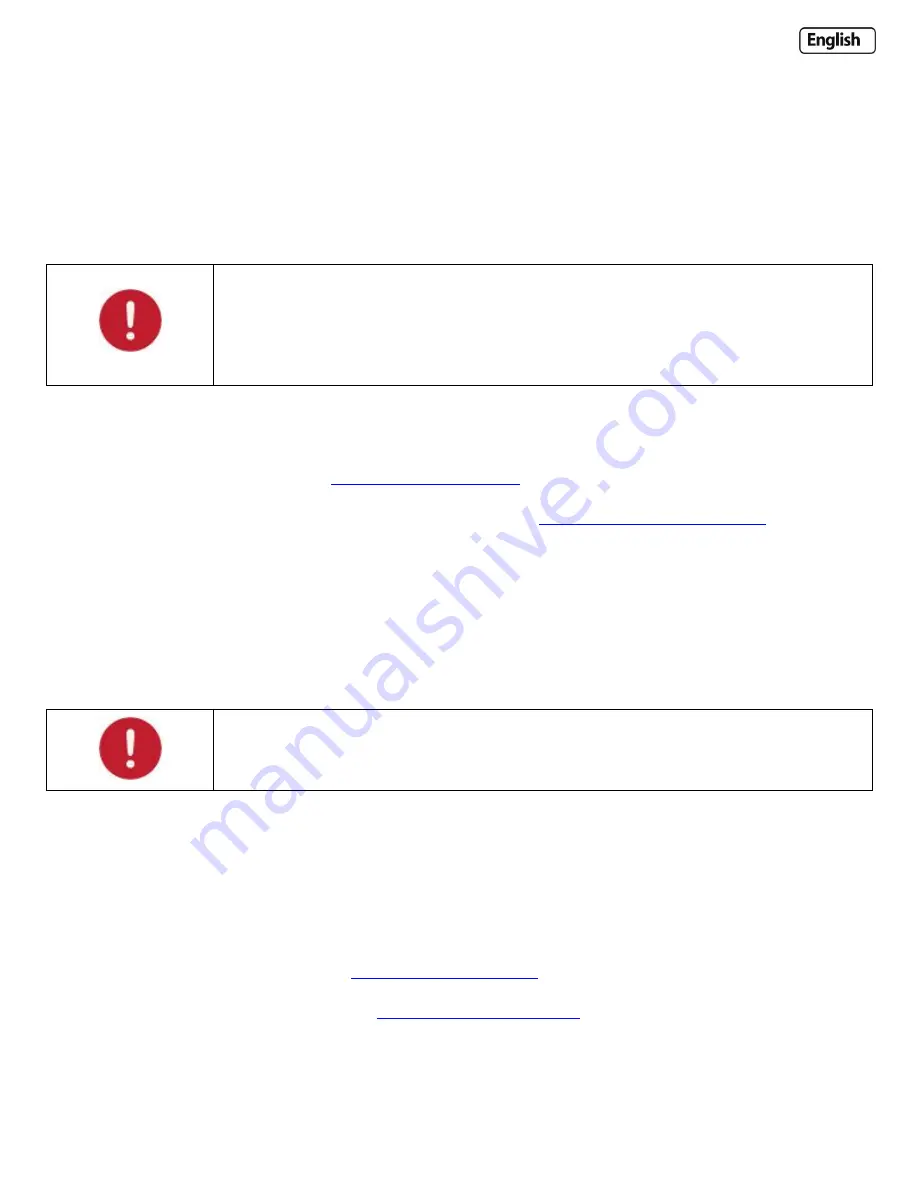
Page 47
6.6.6 Viewing your camera externally using DDNS
If you have setup your DDNS account, and UPNP is enabled, you should be able to view your camera externally.
To get your cameras external address, visit the Y-cam Settings System page, and it will be listed under “Internet URL”.
Open any internet browser on your computer, and type this Internet URL. After a few moments, your Camera
Homepage should be displayed. You can then login to view your camera or change your settings as normal.
Please note
: Some ISPs disable the ability to view your camera via an external address from the
same network as your camera. This will give you a Page Not Found error in your web browser.
If this is the case, try to connect to your camera via your DDNS address from a mobile phone, or
from another internet connection.
The external address using DDNS is made up of two parts – your DDNS account address and the port you opened via
UPnP or manually.
For example:
DDNS Host name account:
So with the above information, your camera would have the address of:
http://yourname.dtdns.com:8150
Open any internet browser on your computer, and type
your own DDNS account name
, followed by
:8150
(that’s a
colon, followed by 8150). After a few moments, your Camera Homepage should be displayed. You can then login to
view your camera or change your settings as normal.
To confirm your own external camera address, stay within the Settings menu, and click on “System” at the top right of
the screen. This will list various settings of your camera. Under UPNP Port Forwarding, it should list your cameras
hostname and port.
Please note
: If you have only just registered your DDNS account and/or Host Name, it may take
a while until you account is activated and registered on the internet.
6.6.7 Viewing your camera externally using a static IP
This is possible if your broadband connection uses a static IP address to deliver the internet to your house.
In this case, your camera will be available at, for example:
http://IPADDRESS:PORTNUMBER (Example:
You can find your external IP address by visiting
Summary of Contents for YCW003
Page 50: ...Page 50 Wiring Diagram...






























