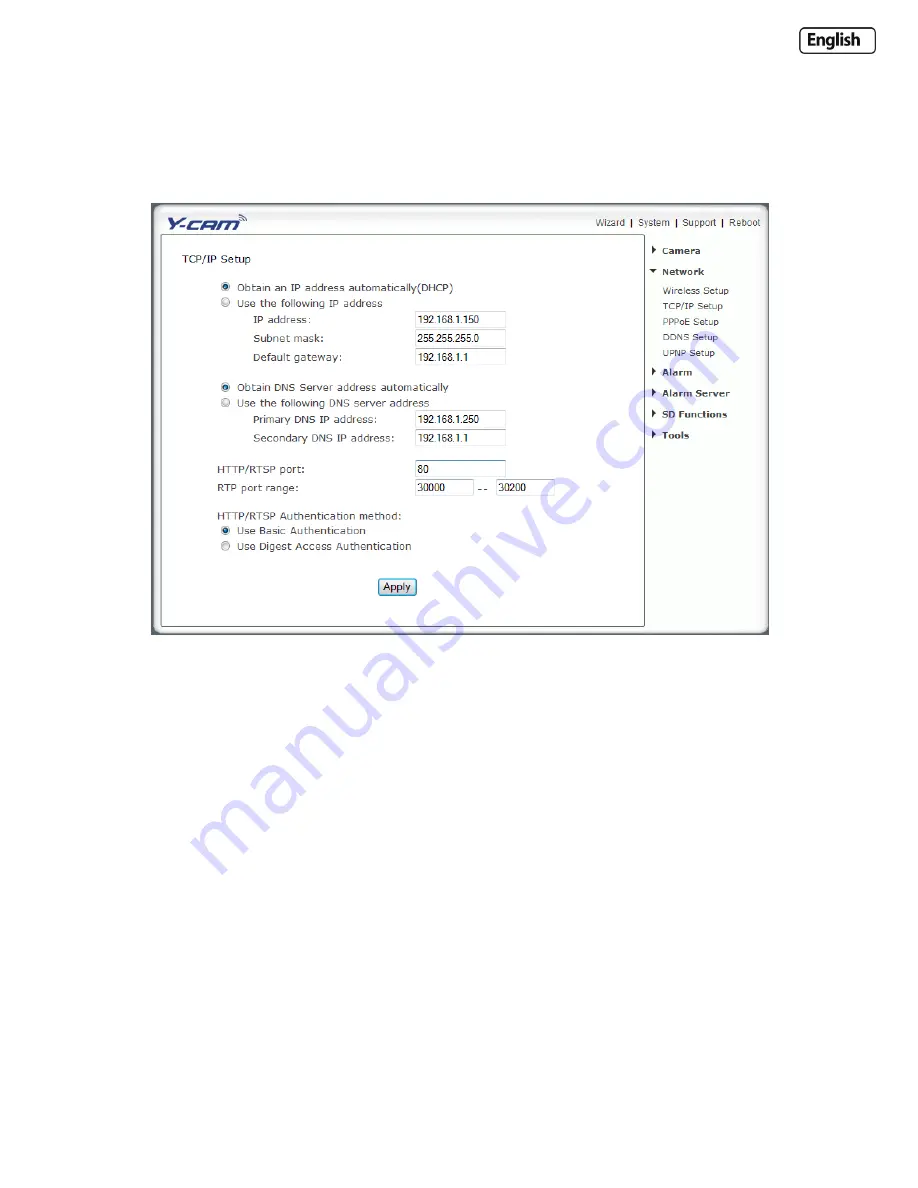
Page 43
6.6.2 TCP/IP Setup
The Y-cam is setup to obtain an IP address automatically (DHCP) from your Network by default, so these settings should
not be needed by most users. Should you wish to assign the IP address manually, use this page to enter the address
details.
If your network supports a DHCP server (e.g. router) select this option to have the IP address is assigned automatically.
If you select
Obtain an IP address automatically
you should select
Obtain a DNS Server address automatically
.
[Obtain an IP address automatically (DHCP)]
[Use the following IP address]
Select this option when a fixed IP is required.
[IP address]
Type the IP address of your camera (Required)
[Subnet mask]
Type the subnet mask (Required)
[Default gateway]
Type the default gateway (Required)
[
Primary DNS IP address]
Type the IP address of the primary DNS server (Required)
[
Secondary DNS IP address]
Type the IP address of the secondary DNS server, if necessary (Optional)
HTTP port number :
The default HTTP port number is 80.
[RTSP port range]
In order to view video over RTSP the router should be setup to forward a port in the range 30000 to
30100 to the camera’s IP address using UDP with an internal port in the range of 30000 to 30100. Refer to your router
manual for further details.
[
HTTP/RTSP Authentication method]
The "basic" authentication scheme is based on the model that the client must
authenticate itself with a user-ID and a password. Digest Access is a more secure login method as the username and
password are encrypted before being sent over the internet, however not all systems support Digest Access
Authentication.
Summary of Contents for YCW003
Page 50: ...Page 50 Wiring Diagram...






























