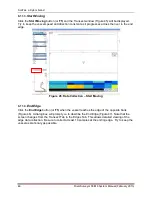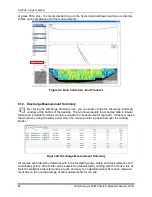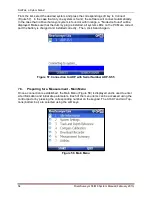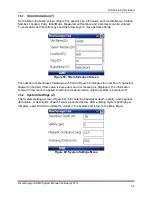SonTek, a Xylem brand
RiverSurveyor S5/M9 System Manual (February 2013)
43
Figure 40. SonTek GPS Option Menus
6.10. Recorder
The Recorder Menu is provided on the Systems Tab and provides a way of managing files
stored on the 8 GB memory card. You can download all or a selection of files by using the op-
tions presented in the Recorder window.
Download all files
– downloads all files from the recorder
Download selected files
– allows you to select files using the tick box next to the file
name. Simply select the files to download and then click on Download selected files.
Format Recorder
– Clears the memory of the recorder by erasing all files.
Make sure that there is adequate memory available on the recorder prior to making a discharge
measurement. It is suggested to download files and format the recorder between measurement
sites. At the very least, all files should be downloaded and the recorder formatted at the end of
the day.
Important:
To complete any post processing on the recorded data, the file(s) must be down-
loaded from the ADP and opened in the
RiverSurveyor Live for PC
software.
6.11. Data Collection
After completing the Pre-measurement tests and initial site specific entries to configure the Sys-
tem, you can begin the measurement procedure. The software provides a step-by-step proce-
dure outlined below. Each step is explained in detail in the following sections.
Figure 41 displays key concepts for making a discharge measurement
Start Edge/
End Edge
Transect
Left Bank
Right
Bank
End Edge/
Start Edge