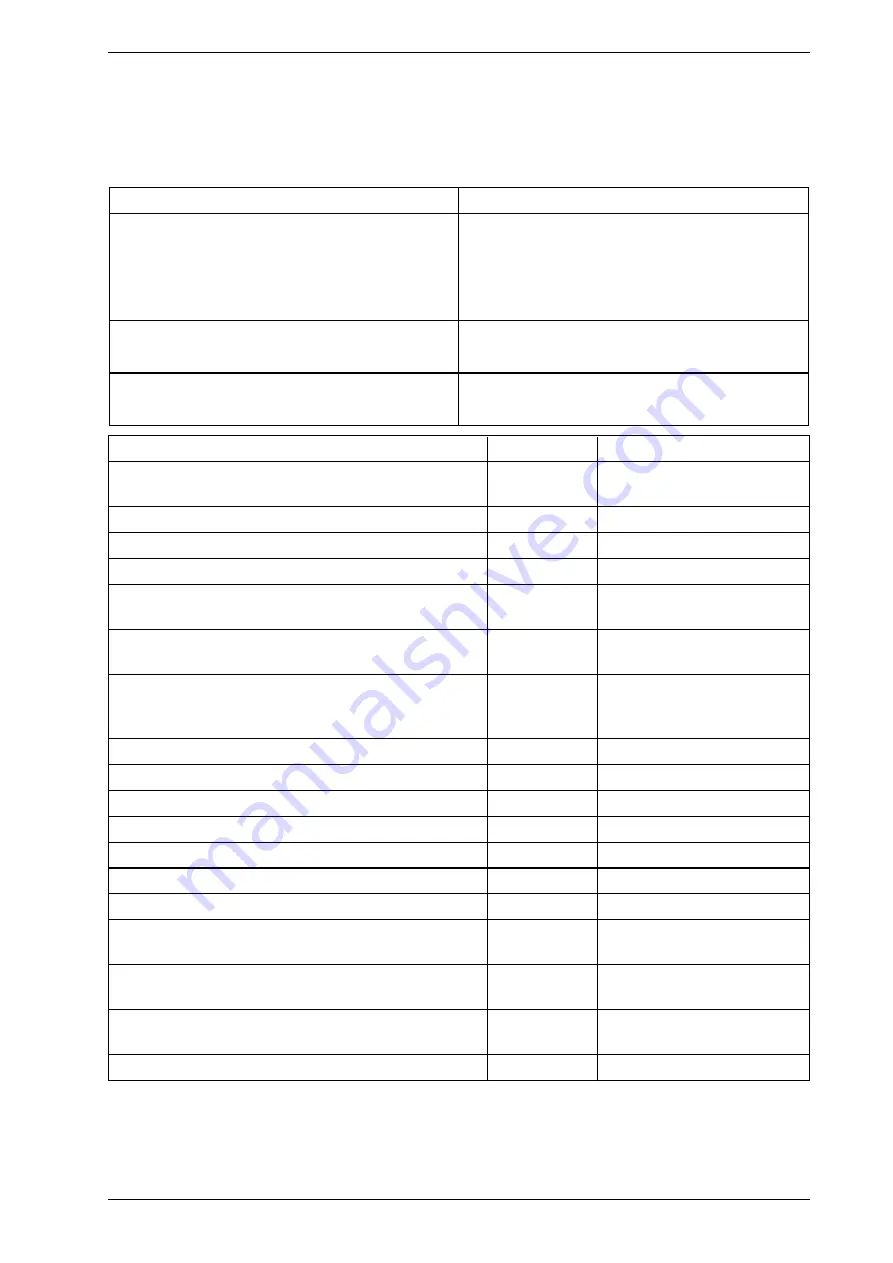
VESDA-E VEP-A10-P Product Guide
www.xtralis.com
95
A
Commissioning Forms
This is the main commissioning form for each customer site.
Table A-1: VESDA-E commissioning form
Customer Name
Site Address
Installer (Name & Contact)
Commissioner (Name & Contact)
Commissioning Checks
Done (Y/N)
Notes
Aspirator speed setting and pipes in use configured as per
ASPIRE.
Detector alarm thresholds configured.
Detector Normalised.
GPI connected and tested (if used).
Reset detector – Check that detector is running with no
faults.
The alarm and fault relay outputs are wired to the fire
panel.
Test the detector’s Relay outputs connection to the fire
panel using the Xtralis VSC Relay Test command. (Turn
each relay on/off individually.) See below.
Relay 1 Tested (Default assignment = Disable)
Relay 2 Tested (Default assignment = Minor Fault)
Relay 3 Tested (Default assignment = Urgent Fault)
Relay 4 Tested (Default assignment = Alert)
Relay 5 Tested (Default assignment = Action)
Relay 6 Tested (Default assignment = Fire 1)
Relay 7 Tested (Default assignment = Fire 2)
Fire 1 relay connection from Detector to fire panel tested
(using the Xtralis VSC Alarm Test command).
Urgent Fault relay connection to fire panel tested (using
the Xtralis VSC Urgent Fault Test command).
Minor Fault relay connection to fire panel tested (using the
Xtralis VSC Minor Fault Test command).
Smoke Test done. Transport time tested.
Summary of Contents for VESDA-E VEP-A10-P
Page 2: ......
Page 8: ...VESDA E VEP A10 P Product Guide vi www xtralis com This page is intentionally left blank ...
Page 12: ...VESDA E VEP A10 P Product Guide 4 www xtralis com This page is intentionally left blank ...
Page 54: ...VESDA E VEP A10 P Product Guide 46 www xtralis com This page is intentionally left blank ...
Page 78: ...VESDA E VEP A10 P Product Guide 70 www xtralis com This page is intentionally left blank ...
Page 102: ...VESDA E VEP A10 P Product Guide 94 www xtralis com This page is intentionally left blank ...
Page 106: ...VESDA E VEP A10 P Product Guide 98 www xtralis com This page is intentionally left blank ...
Page 112: ...VESDA E VEP A10 P Product Guide 104 www xtralis com Z zone 55 57 73 99 ...











































