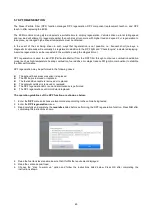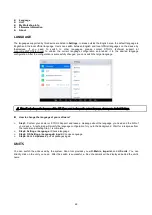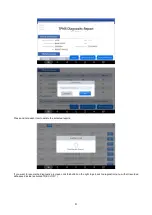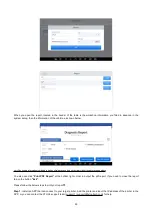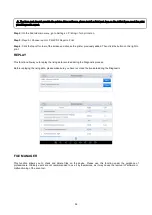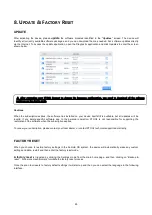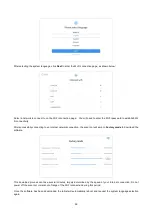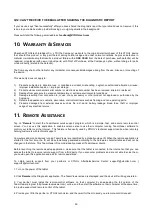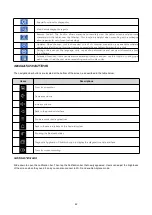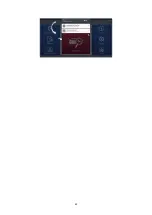59
Q12: CAN’T RECEIVE THE EMAIL AFTER SHARING THE DIAGNOSTIC REPORT
If your device says "Sent successfully" after you have shared the diagnostic report but your email does not receive it, this
is due to your email service provider blocking our outgoing emails in the background.
Please whitelist the following email address:
10. W
ARRANTY
& S
ERVICES
Shenzhen XTOOLtech Intelligent Co., LTD.(the Company) warrants to the original retail purchaser of this XTOOL device
that should this product or any part thereof during normal usage and under normal conditions be proven defective in
material or workmanship that results in product failure within
ONE YEAR
from the date of purchase, such defect(s) will be
repaired, or replaced (with new or rebuilt parts) with Proof of Purchase, at the Company’s option, without charge for parts
or labor directly related to the defect(s).
The Company shall not be liable for any incidental or consequential damages arising from the use, misuse, or mounting of
the device.
This warranty does not apply to:
1)
Products subjected to abnormal use or conditions, accident, mishandling, neglect, unauthorized alteration, misuse,
improper installation/repair, or, improper storage;
2)
Products whose mechanical serial number or electronic serial number has been removed, altered, or defaced;
3)
Damage from exposure to excessive temperature or extreme environmental conditions;
4)
Damage resulting from connection to, or use of any accessory or other product not approved or authorized by the
Company;
5)
Defects in appearance, cosmetic, decorative, or structural items such as framing and non-operating parts;
6)
Products damaged from external causes such as fire, dirt, sand, battery leakage, blown fuse, theft, or improper
usage of any electrical source.
11. R
EMOTE
A
SSISTANCE
Tap on "
Remote
" to start the TeamViewer quick support program, which is a simple, fast, and secure remote-control
screen. You can use this application to enable someone else to use their computer running TeamViewer software to
control your tablet over the Internet. This feature is frequently used by XTOOL's technical support centre when remotely
helping customers with technical support.
Computers and mobile devices running TeamViewer are identified by a globally unique ID. When the remote application is
started for the first time, the ID will be automatically generated according to the hardware characteristics and will not be
changed in the future. This TeamViewer ID can individually access all TeamViewer clients.
Before launching the remote desktop application, make sure that the tablet is connected to the Internet so that you can
access the tablet to receive remote support from a third party. If you encounter problems and are not able to solve them,
you could open this application and ask for remote assistance.
To obtain remote support from your partners or XTOOL AfterSalesService Center: [email protected] |
1. Turn on the power of the tablet.
2. Click
Remote
in the Diagnostic application. The TeamViewer screen is displayed, and the device ID will be generated.
3. Your partner must install the remote-control software on their computer by downloading the full version of the
TeamViewer program (http://www.teamviewer.com) online, and then start the software on their computer at the same time,
to provide support and remote control of the tablet.
4. Provide your ID to the partner or XTOOL technician, and then wait for them to send you a remote-control request.
Summary of Contents for IP819TP
Page 65: ...63...