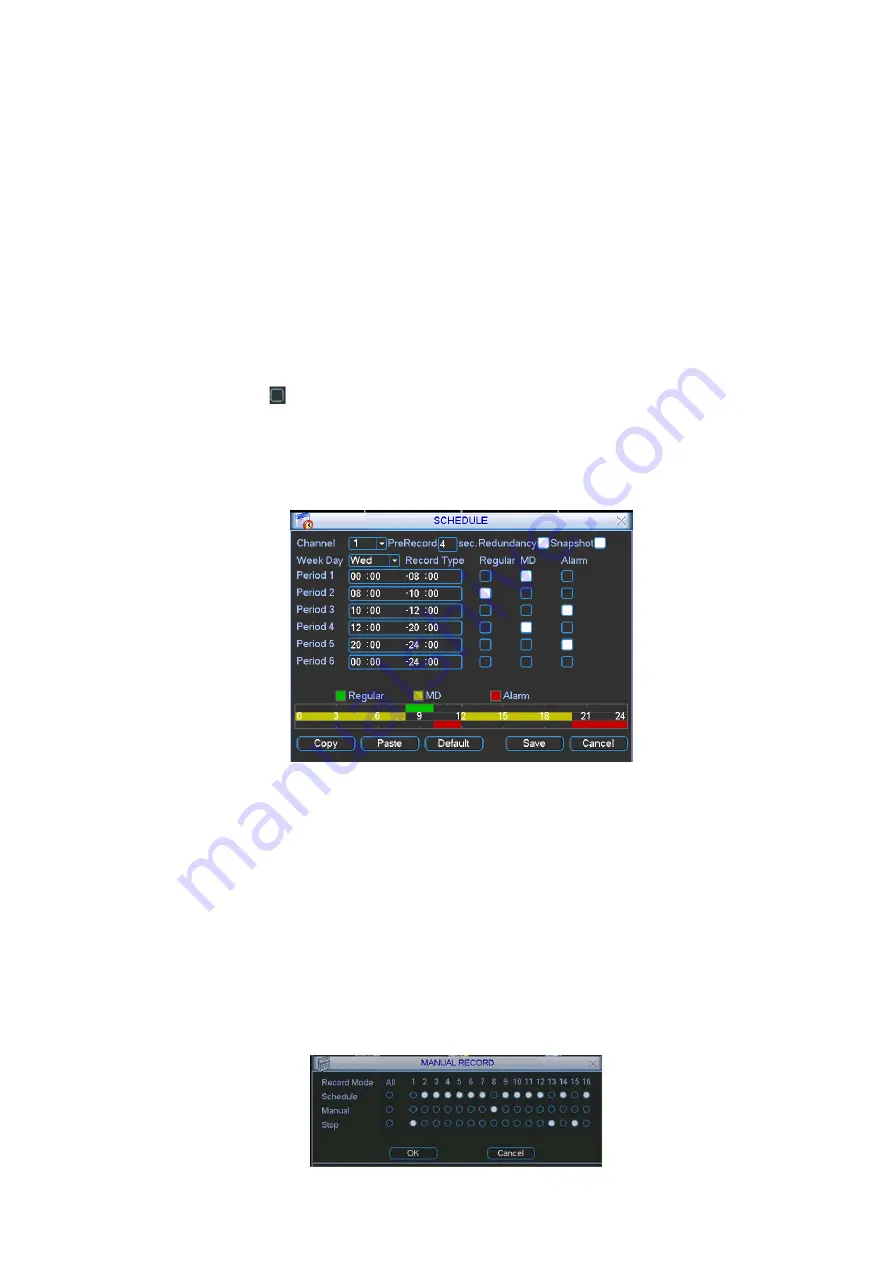
13
There are total six periods.
Channel: Please select the channel number first. You can select
“
all
”
if you want to set for
the whole channels.
Week day: There are eight options: ranges from Saturday to Sunday and all.
Pre-record: System can pre-record the video before the event occurs into the file. The value
ranges from 1 to 30 seconds depending on the bit stream.
Redundancy: System supports redundancy backup function. You can highlight Redundancy
button to activate this function. Please note, before enable this function, please set at least
one HDD as redundant. (Main menu->Advanced->HDD Management). Please note
redundancy function
does not
applies to 1U series since there is only one HDD,
Snapshoot: You can enable this function to snapshoot image when alarm occurs.
Record types: There are three types: regular, motion detection (MD) and Alarm.
Please highlight icon
to select the corresponding function. After completing all the setups
please click save button, system goes back to the previous menu.
At the bottom of the menu, there are color bars for your reference. Green color stands for
regular recording, yellow color stands for motion detection and red color stands for alarm
recording.
Figure 2-5
2.3.2 Manual Record
You can right click mouse or in the main menu, from Advanced->Manual Record to go to record
interface.
There are three statuses: schedule/manual/stop. Highlight icon
“○”
to select corresponding
channel. See Figure 2-6.
Manual: The highest priority. After manual setup, all selected channels will begin ordinary
recording.
Schedule: Channel records as you have set in recording setup (Main Menu->Setting-
>Schedule)
Stop: All channels stop recording.






















