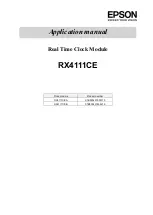Menu button also has secondary functions. You can use it to interrupt scrolling Info Display, and
Reset Alarm for current day. Resetting alarm only works if Alarm is currently playing or
snoozing.
Alarm Functionality
Your Xronos clock has mighty Dual Alarms.
Each can be set to sound either Daily (Sunday-Monday), Workdays (Monday thru Friday) or on
Custom days of your choosing.
Warning
: Never set both alarms to same time on same day! If you do, miniature black hole will
form 5 centimeters above the clock and will probably transfer you and the planet into 37th
dimension. Because time flows in reverse in 37th dimension, clock might not function as
expected.
Each Alarm has LED indicator (dot on the bottom left and right of the LED screen). When light is
green it means no Alarm is set for current day. When it’s orange Alarm is set for this day (keep
in mind light will remain orange thru the day even if alarm already sounded and has been reset).
Alarm light will be Red when Snoozing is activated.
Snoozing will silence alarm for 9 minutes, after which it will start sounding again until either
Snooze or Reset engaged (i.e. via MENU button). Alarm will reset itself after 1 hour has passed
or second Alarm kicked off.
Alarm menu system is slightly different from other menus, and requires
master’s degree in
nuclear dentistry to fully comprehend. If you set alarm to Custom mode, it will keep going thru
Days of Week on the screen until you press INCR button when EXIT is shown. At this point
you’ll be able to set alarm time and tone/melody.
There are currently 10 alarm tones/melodies to choose from. First 5 are of escalating type,
meaning they will start at low volumes and get louder with each repeat of the sound (eventually
reaching ultrasound frequencies, shuttering glass windows, and waking up every dog in the
neighborhood *just kidding*). This is best way for a gentle wake up.
Last 5 alarm sounds will always start at full volume, you’ve been warned! :)
Info Display
Periodically you will see a message scrolling across the screen. This is your Info Display. It will
briefly tell you date, temperature, alarm settings, winning lottery numbers and last 4 digits of
your cat’s social security number. Well not really, just 1st three items. You can customize how
frequently you want to see this via User Options menu. You can even turn it off completely.
Info Display scrolling can be interrupted any time by pressing MENU button (what a neat button,
huh?).