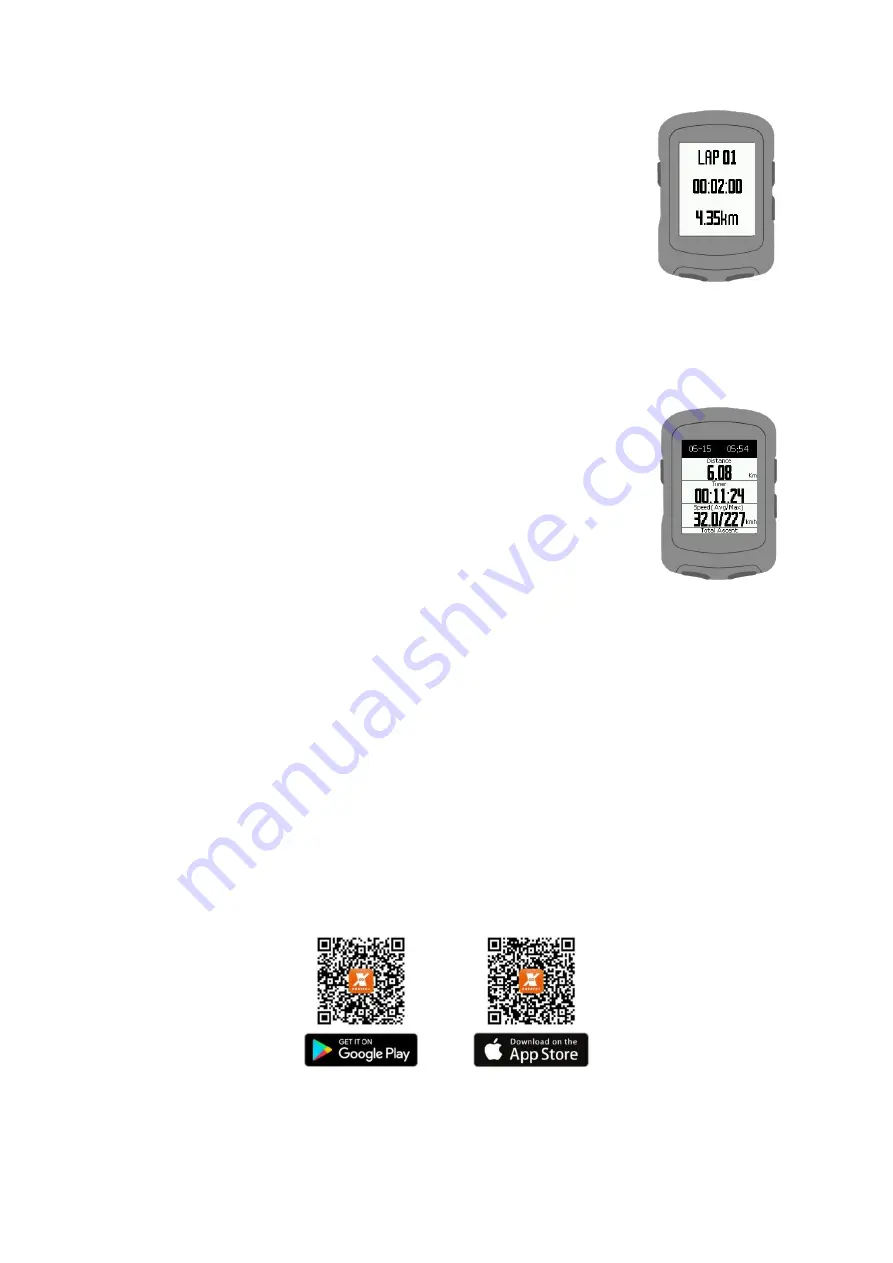
5.3
Lap record
During riding, press the lower left button to manually record
laps. X2 will display the lap number, lap time and distance. Lap
information screen will automatically close after displaying for
10 seconds. Or you can click any button below to leave the lap
counting information screen.
5.4
Pause recording
1. During riding, press the lower right button to pause the riding record.
2. When the recording is paused, press the lower right button to
continue the riding.
5.5
Save records
During riding/pause, press the left side button to open the menu.
Select [Save Record], X2 will save the current riding record, and
display a summary of riding data. You may click any button to
leave this screen.
Note: After X2 is paired with Xplova Connect App,
You can browse the riding records saved in X2 on the App.
5.6
Back to the start
During riding, press the left side button to open the menu and select
[Back to Start]. X2 will open the route guidance screen and use your riding
trajectory to guide you back to the starting point.
5.7
Discard records
During record/pause, press the left side button to open the menu,
select [Discard record], X2 will discard the current riding record.
6
Download Xplova Connect App
Open the app store (Google Play or App Store) of your smartphone,
Then search for "Xplova Connect". Download and install the app. You may also scan the
QR Code to download the application.















