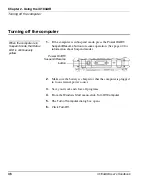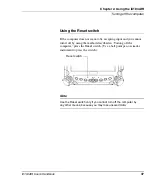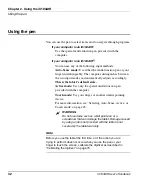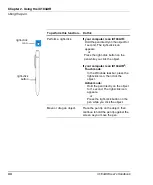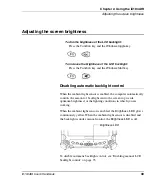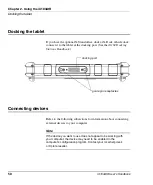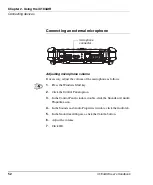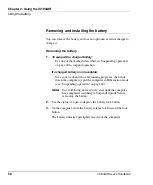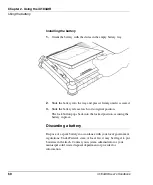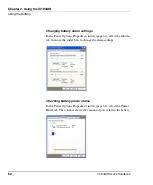Chapter 2. Using the iX104AtR
Adjusting the screen brightness
iX104AtR User’s Handbook
49
Adjusting the screen brightness
To dim the brightness of the LCD backlight:
Press the
Function
key and the
Windows toggle
key.
To increase the brightness of the LCD backlight:
Press the
Function
key and the
Windows Start
key.
Disabling automatic backlight control
When the ambient light sensor is enabled, the computer automatically
controls the amount of backlight sent to the screen to provide
optimum brightness for the lighting conditions in which you are
working.
When the ambient light sensor is enabled, the
Brightness
LED glows
continuously yellow. When the ambient light sensor is disabled and
the backlight is under manual control, the
Brightness
LED is off.
To disable automatic backlight control, see “Enabling manual LCD
backlight control” on page 93.
Brightness LED
Summary of Contents for iX104AtR
Page 1: ......
Page 2: ......
Page 3: ......
Page 8: ...8 iX104AtR User s Handbook...
Page 20: ...20 iX104AtR User s Handbook...
Page 86: ...86 iX104AtR User s Handbook...
Page 90: ...90 iX104AtR User s Handbook...
Page 100: ...100 iX104AtR User s Handbook...
Page 108: ...108 iX104AtR User s Handbook...
Page 120: ...120 iX104AtR User s Handbook...
Page 121: ......
Page 122: ......