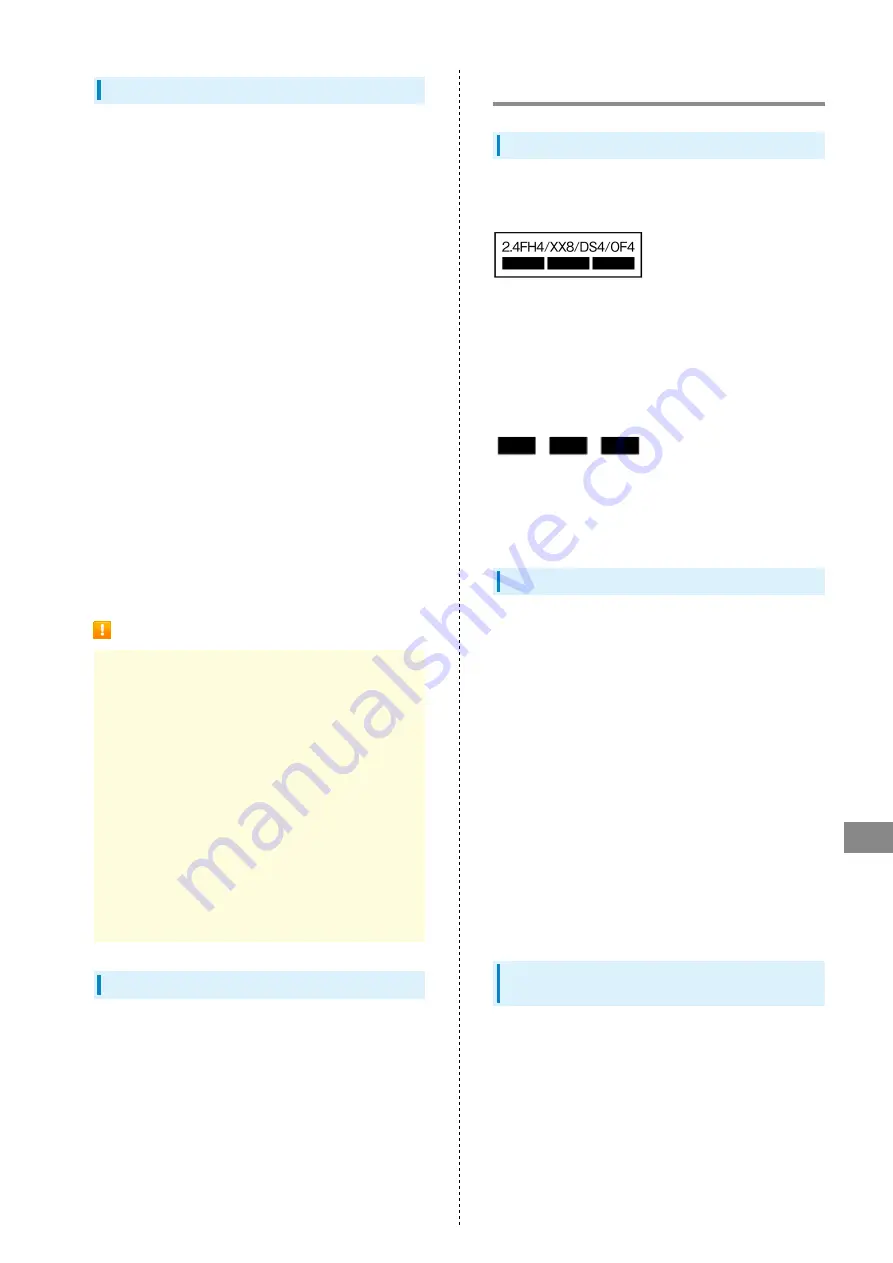
109
Safety Precautions
Xperia 5 IV
Fingerprint Authentication
・Fingerprint authentication uses the characteristics
of your fingerprint. If your fingerprint image has few
characteristics, fingerprint authentication may not be
available.
・Authentication performance (authenticating fingerprint
when using Fingerprint Sensor) depends on usage
condition. If your finger is under any of the following
conditions, registration of fingerprint may be difficult or
authentication performance may degrade. Washing/wiping
hands, using different finger, etc. may improve capability.
- Wrinkled after taking a bath, etc.
- Wet with water, sweat, etc.
- Dried
- Covered with grease (e.g. hand cream)
- Dirty with mud or oil
- Rough or injured (cut, inflammation, etc.)
- Abraded and faded
- The shape of fingerprint has changed due to weight loss
or weight gain
- The surface condition of finger is extremely different
from when you registered fingerprint
・Personal authentication and identification are not
completely guaranteed by fingerprint authentication
technology. Note that SoftBank Corp. is not liable for any
damage incurred due to misuse by a third party or due to
handset being unable to be used.
Precautions on Fingerprint Sensor
- Do not hit or apply strong impact. This may cause a
malfunction or damage. Also, do not scratch the surface or
poke it with a sharp object such as a ballpoint pen or pin
tip.
- Do not attach stickers or do not daub with ink, etc.
- If dirt such as dust or sebum is attached to Fingerprint
Sensor, reading fingerprints may be difficult or the
authentication performance may be degraded. Occasionally
clean the surface of Fingerprint Sensor.
- If the time of touching is too short or too long,
authentication may fail. Touch the center of Fingerprint
Sensor straight with the vortex of your fingerprint.
- Activating Fingerprint Sensor may fail if a finger is
placed on it before starting registration or authentication.
Release your finger once and try again.
Forcibly Powering Off
If Display stops responding or handset cannot be powered off,
Long Press both Power Key and Volume Up Key at the same
time for at least 10 seconds. After handset vibrates three
times in a row, release Keys and handset powers off.
Bluetooth/Wi-Fi (WLAN)
Frequencies
Frequency band used by handset Bluetooth/Wi-Fi (WLAN)
functions are as follows:
2.4:Frequency band is 2400 MHz
FH/XX/DS/OF: Modulations are FH-SS, other modulation, DS-
SS, OFDM
4:Estimated range of radio frequency interference is up to 40
m
8:Estimated range of radio frequency interference is up to 80
m
:Utilizes 2,400 MHz to 2,483.5 MHz band without mobile
device bandwidth differentiation
・Available channels may vary by country/region.
・For use in an airplane, contact your airline.
Notes on Using Bluetooth Devices
Handset operates on the same frequency band used by home
electric appliances such as microwave ovens, industrial,
scientific and medical equipment, premises radio stations
for identifying mobile units used in the manufacturing lines
of plants (radio stations requiring a license), specified low
power radio stations (radio stations requiring no license) and
amateur radio stations (hereinafter referred to as "another
station.")
・Before using handset Bluetooth function, confirm that
premises radio stations, specified low power radios and
amateur radios are not in use nearby.
・In the event of handset causing harmful radio wave
interference with "another station," promptly change the
operating frequency or stop radio wave emission by turning
off the power, etc.
・For further questions, contact a SoftBank Shop or
.
Reception Interference Caused by Wi-Fi
(WLAN) Devices
Handset Bluetooth function uses the same frequency band
(2.4 GHz) as Wi-Fi (WLAN) devices. Using near Wi-Fi (WLAN)
devices may cause radio interference, low-communication
speed, noise or connection failure. In that case, take the
following measures.
・Provide distance between Bluetooth device and Wi-Fi
(WLAN) device. Required distance varies by device.
・If the problem persists, power off Bluetooth device or Wi-
Fi (WLAN) device.
Summary of Contents for 5 IV
Page 1: ...Xperia 5 IV User Guide ...
Page 2: ......
Page 6: ...4 ...
Page 34: ...32 ...
Page 41: ...Phone Placing Answering Calls 40 Optional Services 42 Phone Number 48 Using Contacts 49 ...
Page 52: ...50 ...
Page 53: ...Messaging Sending Messages Message 52 Using Gmail 53 ...
Page 56: ...54 ...
Page 57: ...Internet Using Chrome 56 ...
Page 60: ...58 ...
Page 61: ...Camera Capturing Still Images Videos 60 Viewing Still Images Videos Photos 62 ...
Page 65: ...Application Basics Applications 64 Adding Applications 65 ...
Page 70: ...68 ...
Page 71: ...Wi Fi Bluetooth Connecting by Wi Fi 70 Using Bluetooth Function 71 ...
Page 74: ...72 ...
Page 88: ...86 ...
Page 89: ...Global Services Global Roaming 88 Making Calls while Abroad 89 ...
Page 93: ...91 Global Services Xperia 5 IV Call Handset dials number Call begins when other party answers ...
Page 94: ...92 ...
Page 98: ...96 ...
Page 121: ......


























