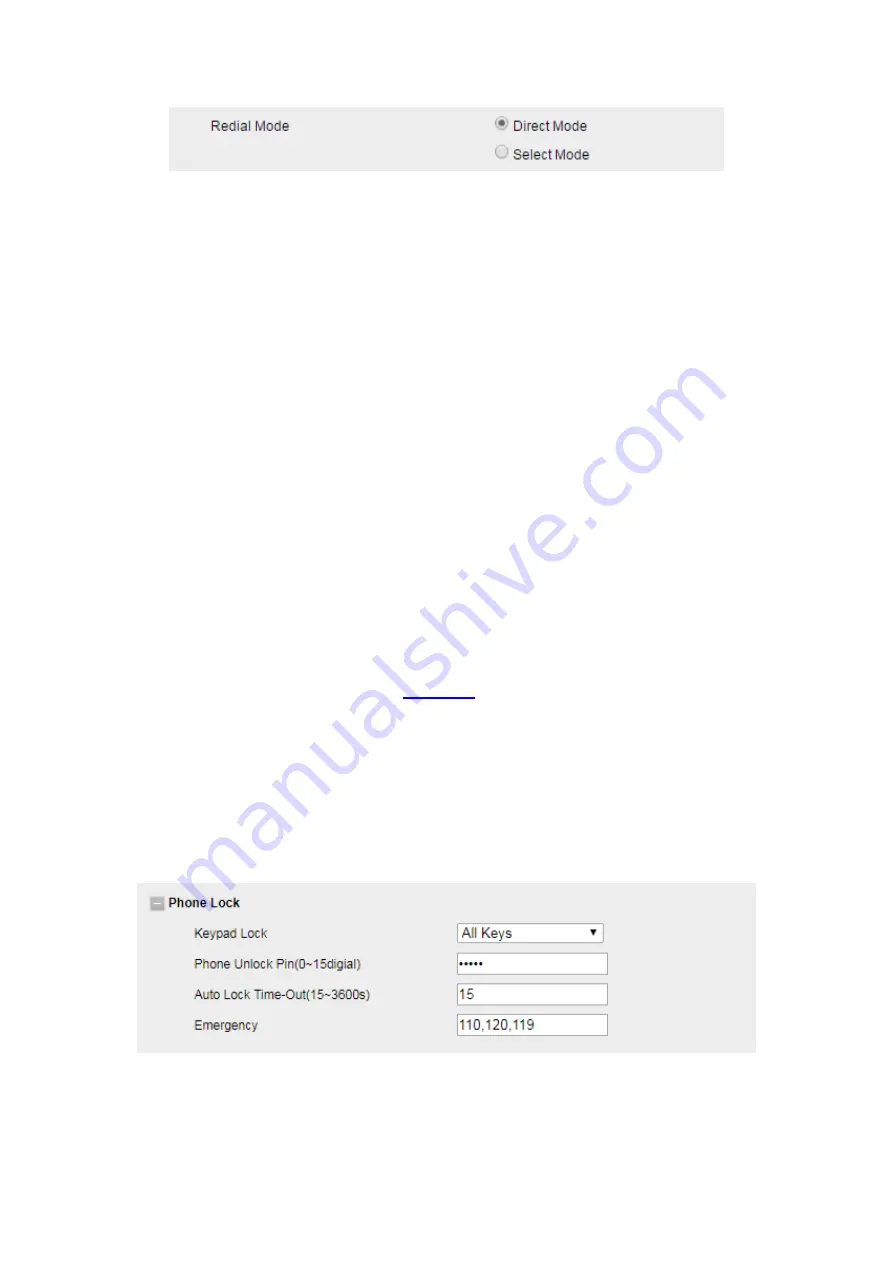
UC926 IP Phone
Copyright © 2019 Xorcom Ltd.
All rights reserved
Page 102 of 195
Keypad Lock
Enabling Keypad Lock using the phone interface
1.
1. Press Menu--Settings--Advanced Setting--Phone Setting--Lock
2.
2. Press Left arrow or Right arrow key or Info/Switch to change choose lock type. Available
options are All Keys, Menu Key, Function Key, Lock & Answer
3.
Press Save or OK key to save the configuration.
Disabling Keypad Lock using the phone interface
1.
Press Menu--Settings--Advanced Setting(Password: admin)--Phone Setting--Lock
2.
Press Left arrow or Right arrow key or Info/Switch to select state
3.
Press Save or OK key to save the configuration.
Enabling Keypad Lock using the web interface
1.
Login to the web interface (refer to
for details of the login process) and click Web
interface Setting → Features
2.
Choose the Phone Lock.
3.
To Enter the Phone Unlock Pin and Auto Lock Time-Out
4.
Enter the Emergency number: when the phone is locked, only the Emergency Number can
be dialed.
5.
Click SaveSet to save the configuration.
Summary of Contents for UC926
Page 1: ...UC926 IP Phone Xorcom UC926 IP Phone User Manual...
Page 41: ...UC926 IP Phone Copyright 2019 Xorcom Ltd All rights reserved Page 41 of 195...
Page 75: ...UC926 IP Phone Copyright 2019 Xorcom Ltd All rights reserved Page 75 of 195...
Page 78: ...UC926 IP Phone Copyright 2019 Xorcom Ltd All rights reserved Page 78 of 195...
Page 105: ...UC926 IP Phone Copyright 2019 Xorcom Ltd All rights reserved Page 105 of 195...
Page 168: ...UC926 IP Phone Copyright 2019 Xorcom Ltd All rights reserved Page 168 of 195...
Page 187: ...UC926 IP Phone Copyright 2019 Xorcom Ltd All rights reserved Page 187 of 195...
Page 189: ...UC926 IP Phone Copyright 2019 Xorcom Ltd All rights reserved Page 189 of 195...






























