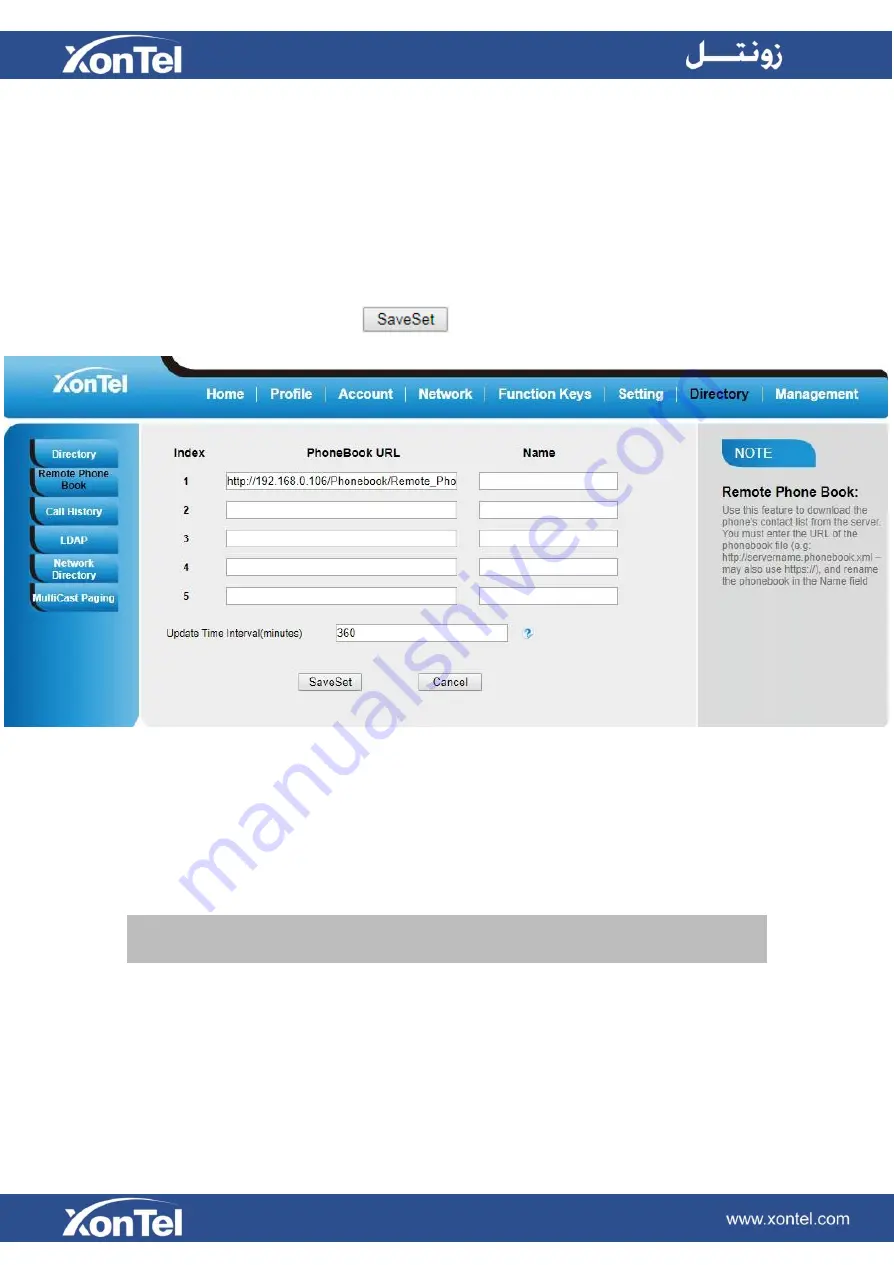
Note:
Every remote phonebook, only supports 1000 contacts.
Remote Phonebook
To set Remote Phonebook via Web interface:
1.
Login the Web interface and click Directory→Remote Phone Book
2. Fill the path of the remote file in the Phone Book URL field.
For example,
http://192.168.0.106/Phonebook/Remote_Phonebook/remotephonebook.xml
3. Fill the Name and then click
to save the configuration.
To check the contacts via Phone interface:
Press
Directory→Left Button→Left Button, and you can see the item you set, press Update and
then enter you will find the detail.
Summary of Contents for XT-25G
Page 1: ...XonTel XT 25G User Manual...
Page 9: ...3 Handset 4 Headset cord 5 Ethernet cable...
Page 10: ...Phone Installation 1 Attach the phone stand...
Page 11: ...2 Connect the Handset and optional Headset 3 Connect the Network and Power...
Page 14: ...2 Press Menu Status Network 3 Press Menu Status Network IPV4...
Page 15: ...4 Press Menu Status Network IPV6 5 Press Menu Status Account XT 25G support 16 accounts...
Page 65: ...When you place a call from the contact the phone idle screen will show the contact photo...
Page 164: ...How to download XML Configuration Click Management Configuration...
Page 165: ...How to Import Trusted CA certificate Click Management Trusted CA...
Page 166: ...How to Import Server CA certificate Click Management Server CA...






























