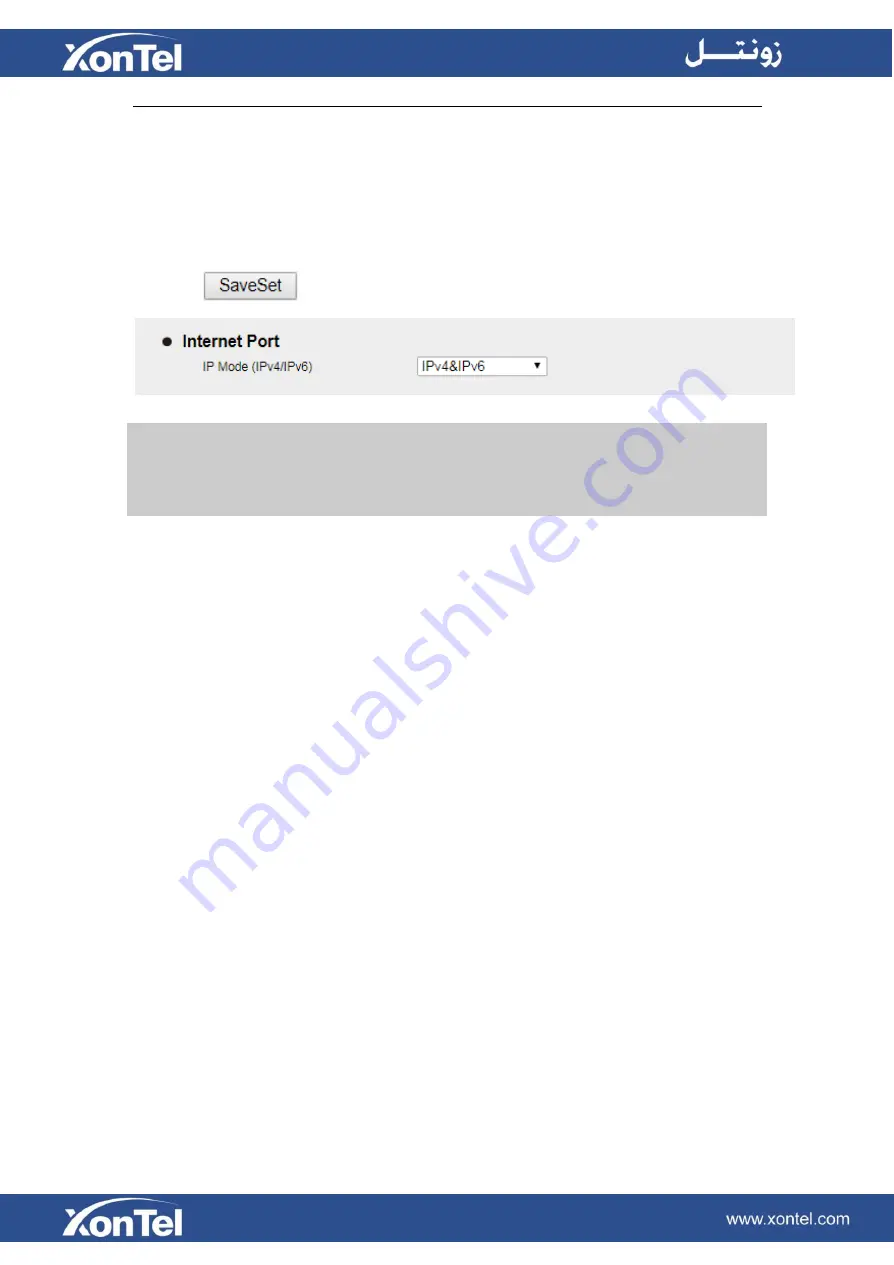
Note:
Wrong network parameters may result in inaccessibility of your phone and may
also have an impact on your network performance. For more information about
these parameters, contact your system administrator.
To configure IPv4&IPv6 via Web interface:
1.
Click Network→Basic→ Internet Port
2. Select IPv4&IPv6 for Internet Port
3. Click
for the setting.
PC Port
Three modes for PC port: bridge, connect to Expansion Module and router.
To configure PC Bridge via Phone interface:
1.
Press Menu→Settings→Advanced Setting (password:
xontel
)
→Network→PC Port
→Bridge mode.
2.
Click Save.
3.
Click the OK button, then the phone will reboot.
To configure PC router via Phone interface:
1.
Press Menu→Settings→Advanced Setting (password:
xontel
)
→Network→PC Port
→Router mode.
2. Enter the IP, Netmask and DHCP server
3. Click Save.
4. Click the OK button, then the phone will reboot.
Summary of Contents for XT-25G
Page 1: ...XonTel XT 25G User Manual...
Page 9: ...3 Handset 4 Headset cord 5 Ethernet cable...
Page 10: ...Phone Installation 1 Attach the phone stand...
Page 11: ...2 Connect the Handset and optional Headset 3 Connect the Network and Power...
Page 14: ...2 Press Menu Status Network 3 Press Menu Status Network IPV4...
Page 15: ...4 Press Menu Status Network IPV6 5 Press Menu Status Account XT 25G support 16 accounts...
Page 65: ...When you place a call from the contact the phone idle screen will show the contact photo...
Page 164: ...How to download XML Configuration Click Management Configuration...
Page 165: ...How to Import Trusted CA certificate Click Management Trusted CA...
Page 166: ...How to Import Server CA certificate Click Management Server CA...






























