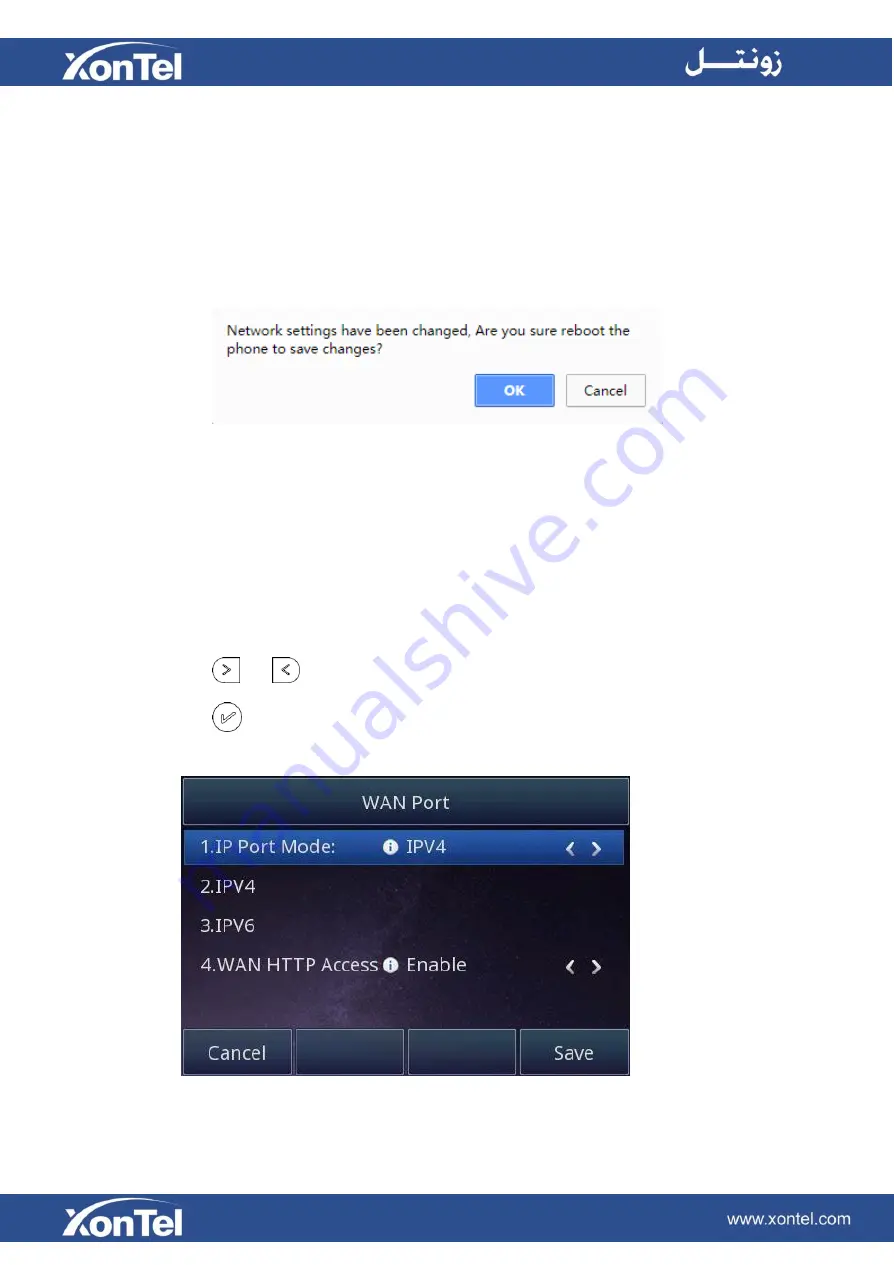
Network Setting
XT-25G IP Phone supports IPv4
、
IPv6
、
IPv4&IPv6.They have three modes of Network: DHCP, Static,
and PPPoE. The default mode is DHCP, it will obtain IP address and other information automatically.
If your phone cannot contact a DHCP server for any reason, you need to configure a static IP address
manually.
When switch DHCP, Static IP and PPPoE to each other, or change the Static IP on Web interface, it
will show the warning of restart as following.
IPv4
If you set IP Mode to IPv4, IP phone will use IPv4 address. IPv4 has three network modes: DHCP, Static,
and PPPoE
To configure IPv4 via Phone interface:
1.
Press Menu→Settings→Advanced Setting (password:
xontel
)
→Network→WAN Port
→IP Port Mode.
2. Press
or
to change the IP Port Mode.
3. Press
or Save soft key to save the configuration.
Summary of Contents for XT-25G
Page 1: ...XonTel XT 25G User Manual...
Page 9: ...3 Handset 4 Headset cord 5 Ethernet cable...
Page 10: ...Phone Installation 1 Attach the phone stand...
Page 11: ...2 Connect the Handset and optional Headset 3 Connect the Network and Power...
Page 14: ...2 Press Menu Status Network 3 Press Menu Status Network IPV4...
Page 15: ...4 Press Menu Status Network IPV6 5 Press Menu Status Account XT 25G support 16 accounts...
Page 65: ...When you place a call from the contact the phone idle screen will show the contact photo...
Page 164: ...How to download XML Configuration Click Management Configuration...
Page 165: ...How to Import Trusted CA certificate Click Management Trusted CA...
Page 166: ...How to Import Server CA certificate Click Management Server CA...
















































