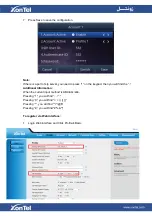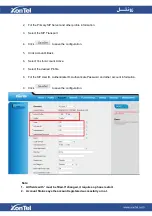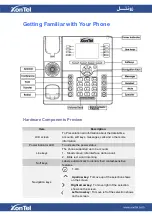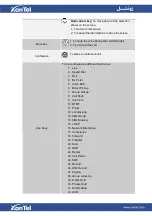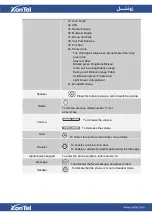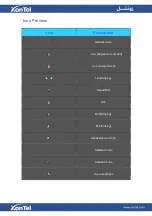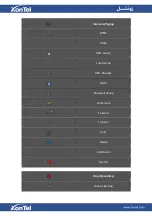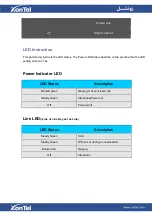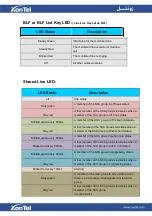Initialization
After your phone has been powered up, the system boots up and performs the following steps:
# Automatic Phone Initialization
# The phone finishes the initialization process by loading the saved configuration. The phone LCD
screen will display “
Booting
”
And then show “
Initializing
“during the initialization.
The IP Phone will upgrade the firmware if there is a new firmware on your server. And the IP Phone
will show “
Check firmware, P
lease wait…
” after initialization.
Summary of Contents for XT-23G
Page 1: ...XonTel XT 23G User Manual ...
Page 9: ...3 Handset 4 Headset cord 5 Ethernet cable ...
Page 10: ...Phone Installation 1 Attach the phone stand ...
Page 11: ...2 Connect the Handset and optional Headset 3 Connect the Network and Power ...
Page 14: ...2 Press Menu Status Network 3 Press Menu Status Network IPV4 ...
Page 15: ...4 Press Menu Status Network IPV6 5 Press Menu Status Account XT 23G support twelve accounts ...
Page 65: ...When you place a call from the contact the phone idle screen will show the contact photo ...
Page 164: ...How to download XML Configuration Click Management Configuration ...
Page 165: ...How to Import Trusted CA certificate Click Management Trusted CA ...
Page 166: ...How to Import Server CA certificate Click Management Server CA ...