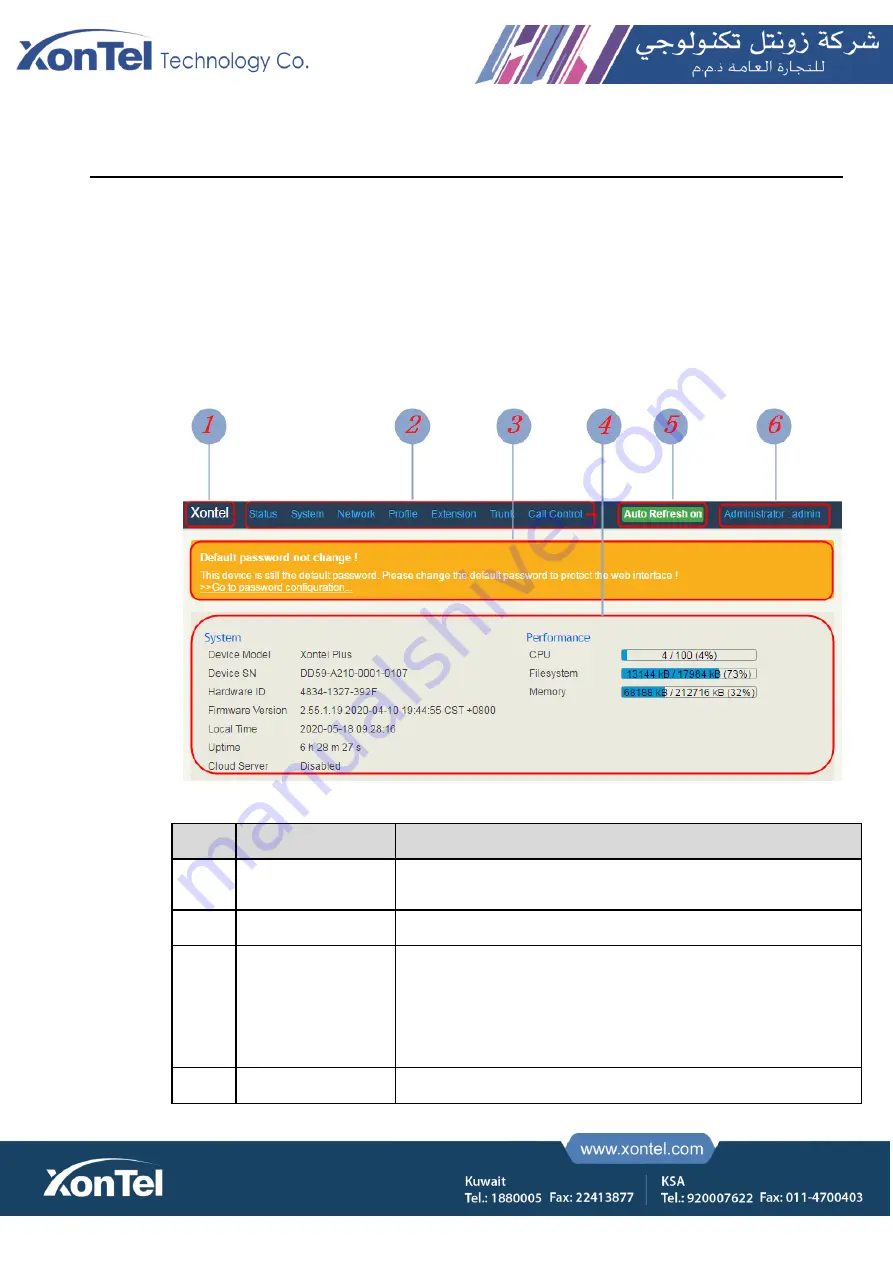
5
Configurations on Web Interface
5.1
Introduction to Web Interface
Modify the IP address of PC to make it at the same network segment with that of LAN port of the XonTel Plus PBX
(the default IP of LAN port is
192.168.11.1
).
Open a web browser on the PC and then enter the IP address of LAN port. Click
Login
, and the login GUI is
displayed. Both the default username and password are admin.
The displayed login GUI is shown as follows:
Index
Item
Description
1
XonTel
The name of the PBX; it can be edited on the
System
Setting
interface
2
Menu Bar
The menu bar of XonTel Plus
3
Password Change
Reminder
Or Unsaved Changes
If your password remains the default one, you will be advised to
modify it.
All changes to the configuration of the PBX need to be saved. Click
Apply
to enter into the page to save the changes; click
Revert
to
return to original configuration.
4
Detailed Interface
The detailed configuration interface or display interface
Summary of Contents for Plus PBX
Page 1: ...XonTel Plus PBX User Manual User Manual V2 1 ...
Page 43: ......
Page 44: ......
Page 51: ...Set WAN IP as PPPoE IP ...
Page 64: ...XonTel Plus can work as a VPN Server as shown below A XonTel Plus works as a OpenVPN Server ...
Page 65: ......
Page 66: ...B XonTel Plus works as a L2TP Server ...
Page 67: ...C XonTel Plus works as a PPTP Server ...
Page 76: ......
Page 92: ......
Page 101: ......
Page 114: ......






























