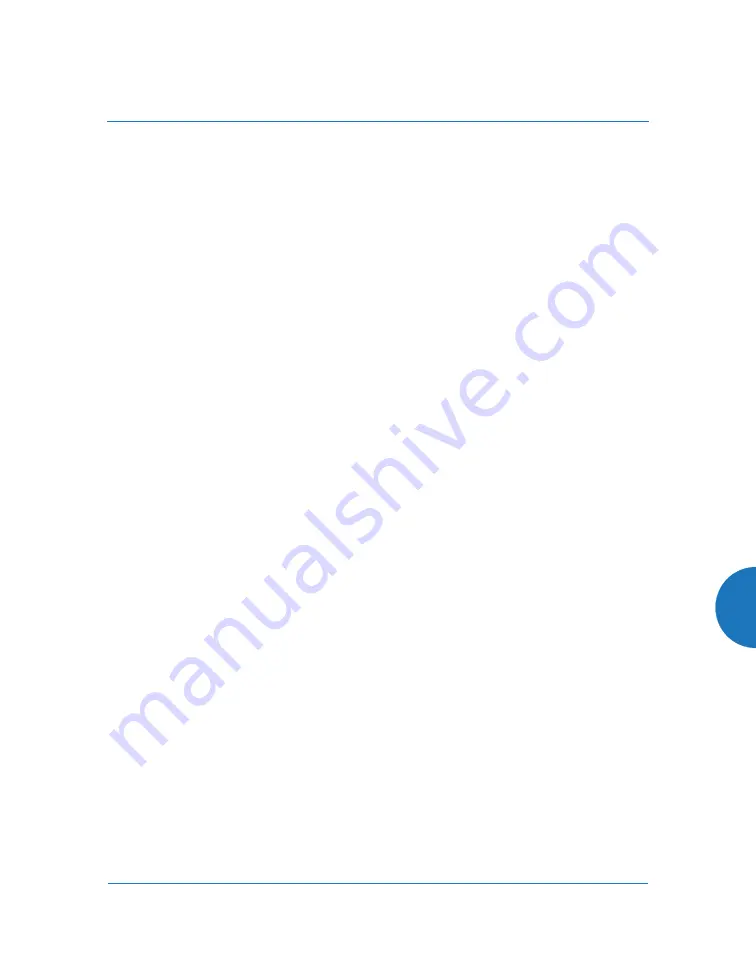
Wireless Access Point
533
Upgrading the AP Using the Boot Loader
If you are experiencing difficulties communicating with the AP using the Web
Management Interface, the AP provides lower-level facilities that may be used to
accomplish an upgrade via the Boot Loader (XBL).
1.
Log in to your Xirrus customer support account and download the latest
software update. The software update is provided as a zip file. Unzip the
contents to a local temp directory. Take note of the extracted file name in
case you need it later on — you may also need to copy this file elsewhere
on the network depending on your situation.
2.
Install a TFTP server software package if you don't have one running. It
may be installed on any computer on your network, including your
desktop or laptop. The Solar Winds version is freeware and works well.
The TFTP install process creates the
TFTP-Root
directory on your C:
drive, which is the default target for sending and receiving files. This may
be changed if desired. Place the extracted Xirrus software update file(s)
on this directory.
You must make the following change to the default configuration of the
Solar Winds TFTP server. In the
File
menu, select
Configure
, then select
the
Security
tab. Click
Send files
and click
OK
.
3.
Determine the IP address of the computer hosting the TFTP server. (To
display the IP address, open a command prompt and type
ipconfig
)
4.
Connect your AP to the computer running TFTP: a) if the AP has a
Console port, connect a serial cable to it and open a terminal program; or
b) use Xircon to communicate with the AP.
This procedure does not apply to Boot Loader versions 7000 or higher (these
recent versions are supplied with ArrayOS 7.3 and above). See “Access
Point Information” on page 102 to view the Boot Loader version on the AP.
Summary of Contents for XR Series
Page 1: ...August 11 2015 Release 7 5 Wireless Access Point User s Guide ...
Page 2: ......
Page 17: ...Wireless Access Point xiii Glossary of Terms 607 Index 619 ...
Page 18: ...Wireless Access Point xiv ...
Page 26: ...Wireless Access Point xxii List of Figures ...
Page 54: ...Wireless Access Point 28 Introduction ...
Page 120: ...Wireless Access Point 94 The Web Management Interface ...
Page 186: ...Wireless Access Point 160 Viewing Status on the Wireless AP ...
Page 434: ...Wireless Access Point 408 Configuring the Wireless AP ...
Page 535: ...Wireless Access Point Appendices 509 Appendices ...
Page 536: ...Wireless Access Point 510 Appendices Page is intentionally blank ...
Page 544: ...Wireless Access Point 518 ...
Page 588: ...Wireless Access Point 562 ...
Page 601: ...Wireless Access Point 575 Declaration of Conformity Brazil XR 1000 XR 2000 XR 4000 ...
Page 612: ...Wireless Access Point 586 ...
Page 624: ...Wireless Access Point 598 ...
Page 660: ...Wireless Access Point 634 Index ...
Page 661: ......
















































