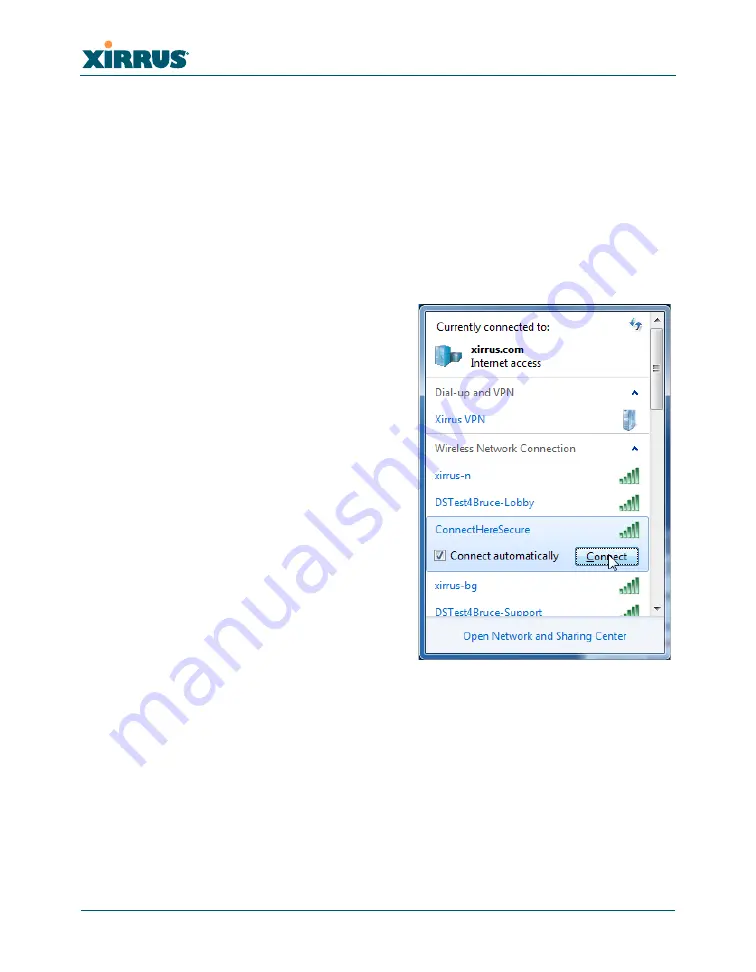
16
Step 6 — Connecting wireless clients
Step 6 — Connecting wireless clients
1.
Make sure that you have all the desired settings on the Array (
). In
particular, consider the following settings:
•
Do you want wireless clients to use the default, secure
ConnectHereSecure
network, or your own SSID?
•
The Array uses the DNS servers at
by default (208.67.222.222 and
208.67.220.220). Do you want clients to use different DNS servers?
•
To use the Public Safety Channels, you must enable them. A license is required to
use these channels.
2.
Clients may connect to the Array’s
Wi-Fi network in the usual way. For
Windows Vista or XP, a user may click
the Windows
Start
button and then
select
Connect to
. This displays a
network connection window similar to
(the Windows Vista dialog
box is shown).
3.
By default, the Array provides the
secure, encrypted
ConnectHereSecure
network to clients. If one of the Array’s
predefined secure networks is enabled
(see
“Set up an open or secure Wi-Fi
network, with or without DHCP” on
page 18
), clients may connect to it by
entering its passkey, which is set to
wifi-
now
by default.
Figure 12. Connecting a Wi-Fi client to the
Array Wi-Fi network
4Gon www.4Gon.co.uk [email protected] Tel: +44 (0)1245 808295 Fax: +44 (0)1245 808299

























