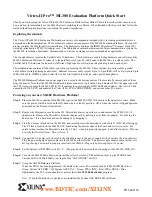Virtex-II Pro™ ML300 Evaluation Platform Quick Start
Thank you for choosing the Virtex-II Pro ML300 Evaluation Platform from Xilinx! This card describes what came in your
box, and how to immediately use the ML300 prior to installing the software. When finished with this quick start, follow the
included Installation Instructions to complete the product installation.
Exploring the contents
The Virtex-II Pro ML300 Evaluation Platform has a variety of components included with it, including printed materials, a
notebook and lab documentation. The four drawers contain various pieces of the ML300 Evaluation Platform. The top left
drawer contains the CDs for software installation. The drawer also contains the IBM® Microdrive™ Compact Flash (CF)
hard disk, attached to a PCMCIA Adapter card. The Microdrive contains hardware and software demonstration systems for
the ML300, including a bootloader, demonstrations of various operating systems, and standalone applications.
The top right drawer contains the Parallel Cable IV hardware. This hardware is used to debug hardware and software on the
ML300 Evaluation Platform. It connects to the parallel port of your PC, and hooks to the ML300 via a ribbon cable. The
Parallel Cable IV hardware is also used with Xilinx ChipScope Pro software, an integrated logic and bus analyzer.
The middle drawer contains all the cables you will need for using the ML300. These include: two serial cables, parallel
cable, Ethernet straight through cable (blue), Ethernet crossover cable (green), 6-pin to 6-pin IEEE-1394 cable, 6-pin to 4-pin
IEEE-1394 cable, HSSDC2 cable, Serial ATA cable, two Gigabit Fiber cables, and a pair of headphones.
The ML300 Hardware Platform and power supply are located in the bottom drawer. Please carefully remove both of them
from the drawer. Note that the ML300 Hardware Platform consists of two Printed Circuit Boards (PCB): the upper one with
the TFT screen is named the ML300_PWR_IO. It contains the power supply, GPIO LEDs and switches. The lower PCB is
named the ML300_CPU and contains the Virtex-II Pro FPGA, DDR SDRAM, and various other I/O circuits.
Powering on your new ML300 Hardware Platform!
Step 1
: Place the ML300 so that the Gold XILINX logo on the ML300_PWR_IO board is in the upper left corner. Make
sure the power switch located on the left-hand side is in the off position. Off is when the switch is flipped upwards,
as marked on the Printed Circuit Board.
Step 2
: Remove the Microdrive case from the CD / Microdrive drawer, open the case, and remove the PCMCIA 2 CF
adapter card. Remove the Microdrive from the adapter card by pulling it away from the adapter. Do not drop the
Microdrive! It is a hard disk and can be damaged by dropping it.
Step 3
: Find the Compact Flash slot on the ML300, and carefully insert the Microdrive with the red “1 GB” label facing up.
The CF slot is located on the ML300_CPU board along the bottom edge of the board and is silver in color. Be
careful when inserting the Microdrive into the CF slot – when it is properly engaged, it will slide in easily. This can
be tricky the first few times. Do not ‘force’ it.
Step 4
: Connect the AC power cord (located in the middle drawer) to the power supply brick (located in the lower drawer).
Plug the power supply adapter cable into the ML300 on the left side. The power supply adapter cable will have its
DC logo facing downward to properly insert into the ML300. Plug in the power supply to AC power.
Step 5
: Set the System ACE MODE switch to ‘0’. (The gray knob located on the bottom edge of the ML300_PWR_IO).
Step 6
: Turn on the ML300 Main Power, and press the yellow System ACE Reset button (next to gray MODE knob).
Various LEDs will blink briefly, leaving the blue “FGPA DONE” LED lit.
Step 7
: Using the ML300 Hardware Platform.
When the FPGA has been programmed, the LEDs in the lower left corner should be: PLB & OPB Bus Error =
Green, System ACE ERR = off, System ACE STAT = Green, FPGA INIT = Red, FPGA DONE = Blue.
Additionally, the TFT screen should also present the Xilinx
ML300 Bootloader
program.
Note: When the Microdrive is ejected or not installed, the System ACE ERR LED will blink.
PN 0402126
www.BDTIC.com/XILINX