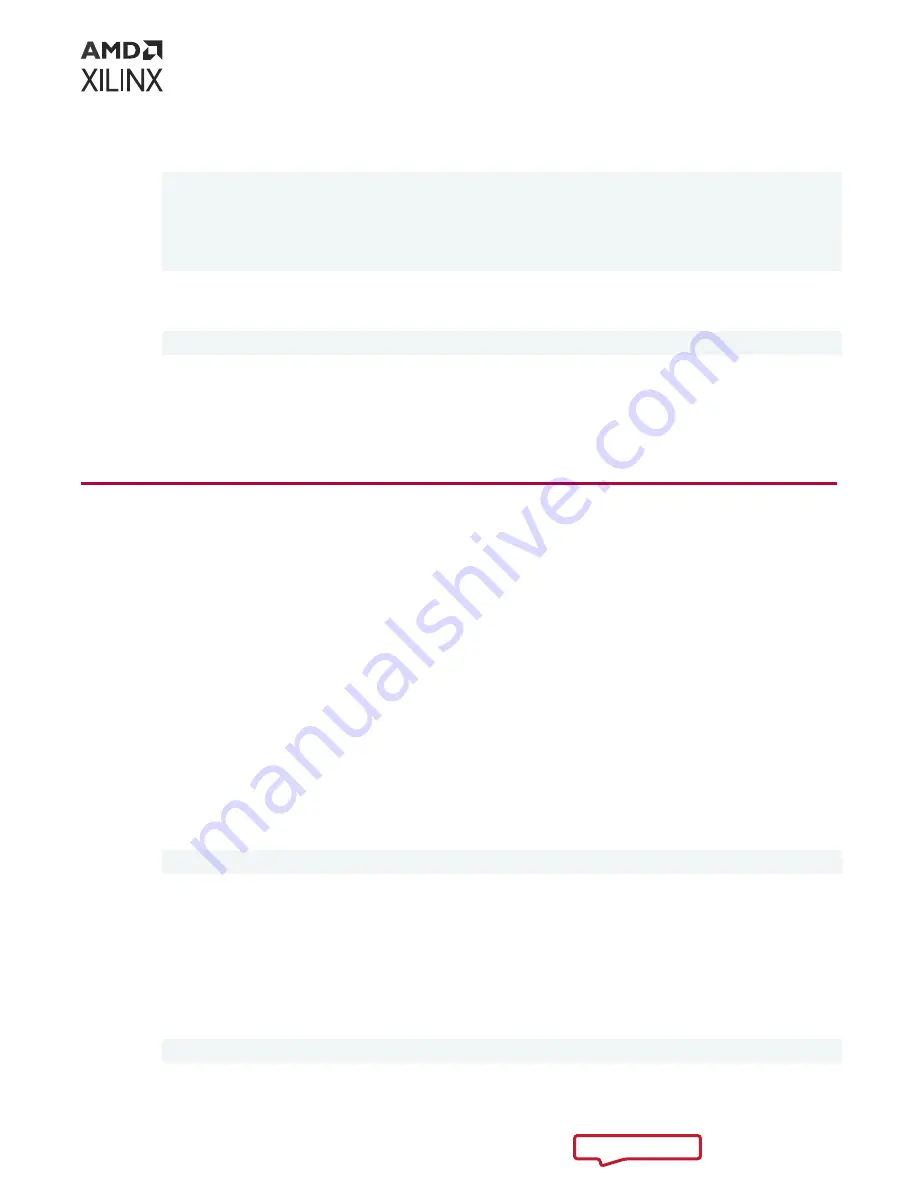
A message similar to the following will be displayed after a successful SC firmware update,
where the device management BDF is given in square brackets.
Report
[0000:af:00.0] : Successfully flashed
1 device(s) flashed successfully.
******************************************************************
Warm reboot is required to recognize new SC image on the device.
******************************************************************
If the card already has the current firmware, a message similar to the following is displayed
and no additional installation steps are necessary.
Device(s) up-to-date and do not need to be flashed.
11. Warm boot the system for XRT to recognize the new SC image.
The installation for deployment is now complete. You can go directly to
.
XRT and Deployment Package Installation
Procedures on Ubuntu
Use the following steps to download and install the XRT and deployment platform using a .deb
installation package.
For details on upgrading or downgrading the XRT and deployment platform, see
1. From the Getting Started tab of the
Varium C1100 compute adaptor product page
, download
the XRT and deployment target platform installation packages associated with your OS and
version. To download the packages, click on the displayed package names.
2. Install the XRT installation package by running the following command from within the
directory where the XRT installation packages reside.
<version>
is the latter part of the
installation package file name.
$ sudo apt install ./xrt_<version>.deb
This will install the XRT and its necessary dependencies. Follow the instructions when
prompted throughout the installation.
3. Unpack the deployment target platform
tar.gz
file into a single directory. The location of
the directory is not important, however the directory should not contain any other files.
4. Install the deployment packages. From within the directory where the installation packages
were unpacked, run the following command. This will install all deployment packages.
$ sudo apt install ./*.deb
Chapter 4: Installing the Deployment Software
UG1525 (v1.1) March 8, 2022
Varium C1100 Compute Adaptor Installation Guide
14


























