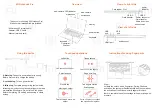Mi Notebook Pro
Thank you for choosing Mi Notebook Pro!
Make sure all accessories are included:
- Mi Notebook Pro(main unit);
- Adapter; USB-C cable
- Manual (waranty card)
.
Overview
web-camera LED indicator
web-camera
microphone
microphone
display
power button
keyboard
touchpad
View of a right side
power
indicator
USB-C
· Data transfer
USB-C
· Power connector
· Data transfer
· Audio and video
transmission
View of a left side
HDMI port
audio socket
Using the device
A first step
: Connect a power adapter to supply.
Before first use, fully charge the battery.
A second step
: Turn on power button.
A third step
: Complete an operating system setup,
following the instructions of an operating system and
preinstalled Mi software. Do not turn off the power
before completing OS setting and opening a Home
screen.
Touchpad operations
Left button
Права кнопка
One touch of one finger
One touch of two fingers
Select and use
Page scrolling
Double tap
Two fingers motion
Moving an object
Scaling page
Tap twice and move an
object
Put two fingers on touchpad
and spread and drag them
Fingerprint
Scanner
Card reader 3-in-1
USB
port
USB
port
Instructions for using fingerprints
Step 1:
Activate the unlock with a fingerprint: During Windows
activation, the system will automatically ask the user about
the activation of the Windows Hello fingerprint unlock
feature, complete the unlock settings for fingerprinting with
prompts.