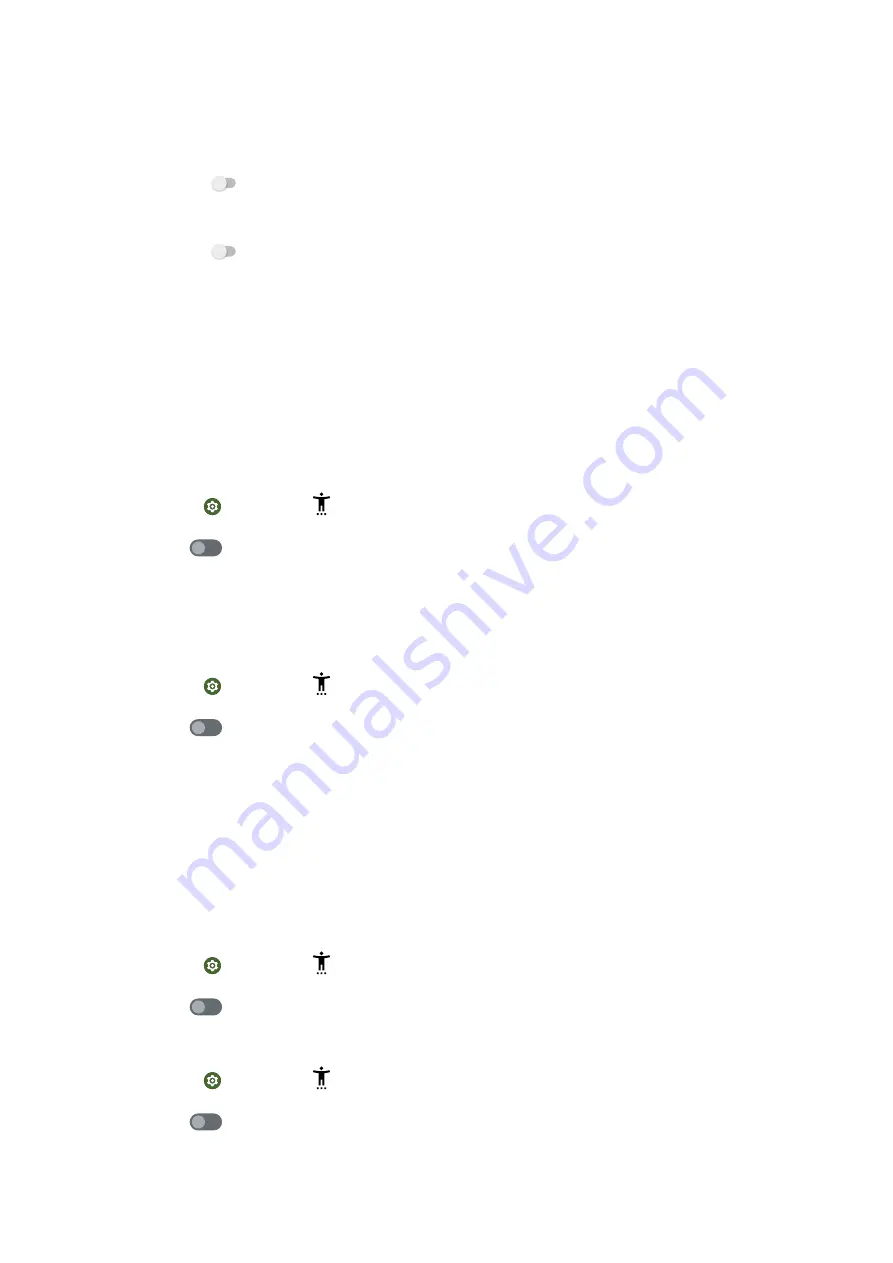
• Tap Text to speech settings to set Text-to-speech output. You can set
the preferred engine or language and adjust the speech rate or pitch level.
• Tap
to enable Read in background Select to Speak continues reading
when you move to other screens or Apps..
• Tap
to enable Read text on images. Tap on text within photos or the
Camera viewfinder to hear the text read aloud.
Switch Access
Switch Access lets you interact with your Android device with one or more
switched instead of the touchscreen. Switch Access can be helpful if you cannot
interacts directly with your device. Use switches to select items, scroll, type, and
more.
Enable Switch Access
1. Go to Settings > Accessibility > Switch Access.
2. Tap
to enable Use Switch Access.
3. Choose a switch type and follow the onscreen Switch Access setup guide to
perform actions.
Enable Switch Access shortcut
1. Go to Settings > Accessibility > Switch Access.
2. Tap
to enable Switch Access shortcut.
3. Tap Allow and follow the onscreen instructions to perform actions.
TalkBack
When TalkBack is on, it provides spoken feedback so that you can use the phone
without looking at the screen. TalkBack is intended for situations or people who
have difficulty in seeing the screen.
Enable TalkBack
1. Go to Settings > Accessibility > TalkBack.
2. Tap
to enable Use TalkBack.
Enable TalkBack shortcut
1. Go to Settings > Accessibility > TalkBack.
2. Tap
to enable TalkBack shortcut.
65
Summary of Contents for 220733SG
Page 1: ...Redmi A1 User Guide ...






























