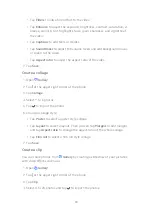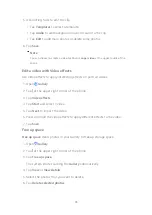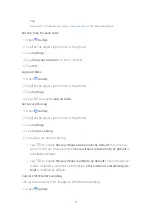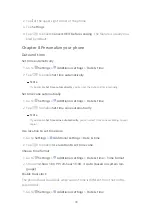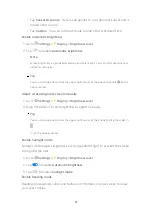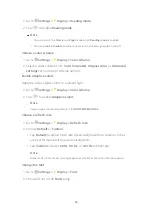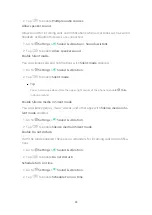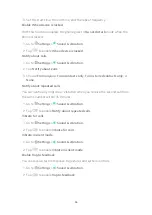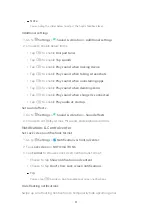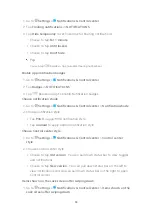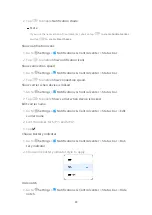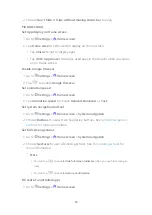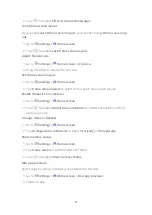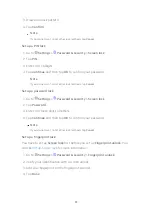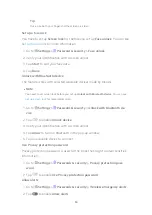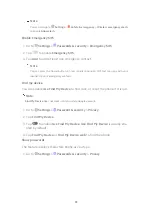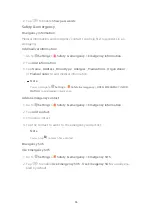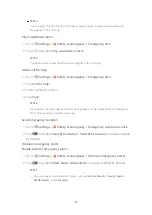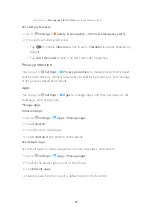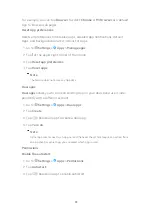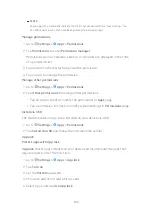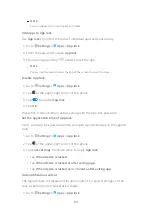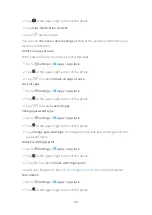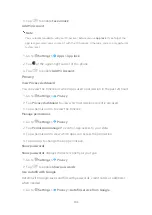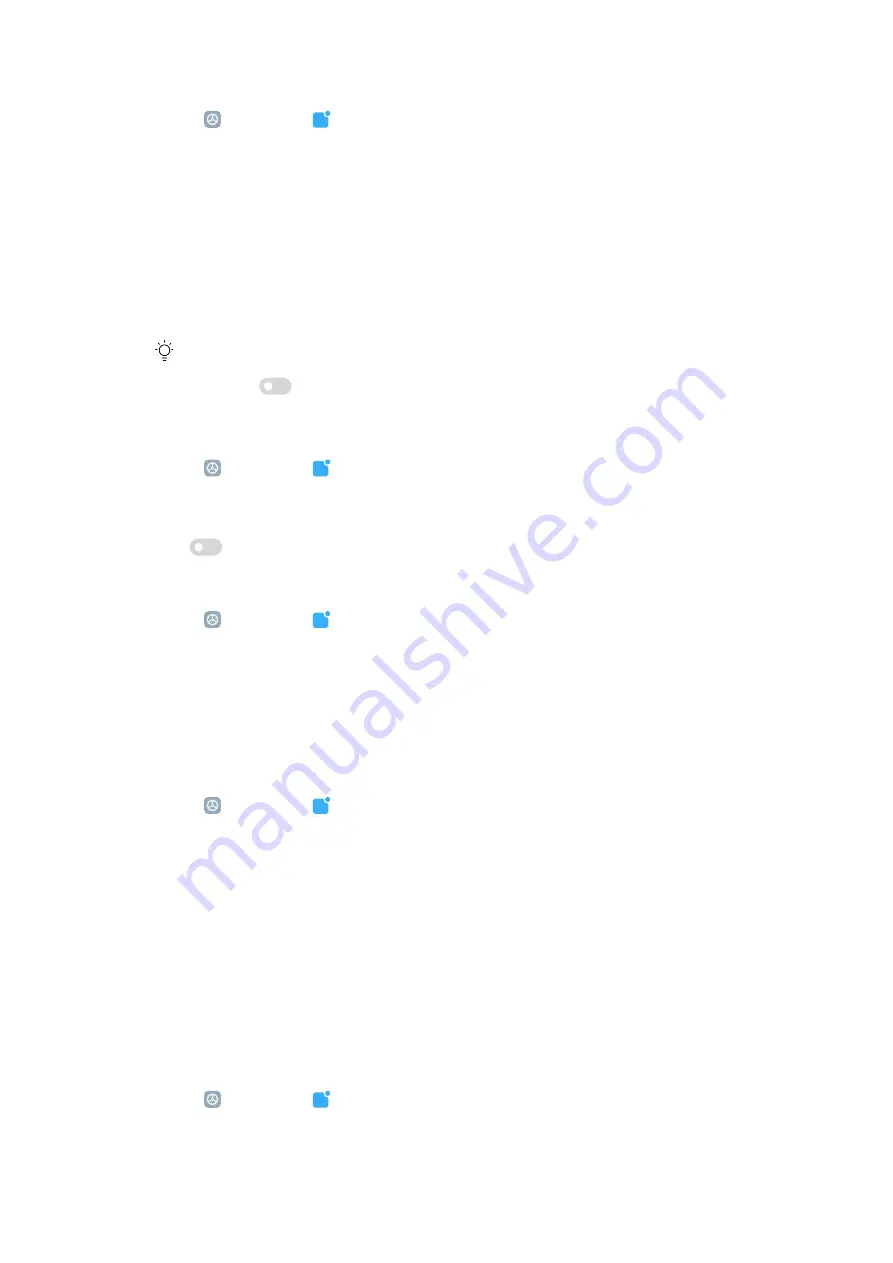
1. Go to Settings > Notifications & Control center .
2. Tap Floating notifications in NOTIFICATIONS.
3. Tap Hide temporarily to set hide time for floating notifications.
• Choose to tap For 1 minute .
• Choose to tap Until locked .
• Choose to tap Don't hide .
Tip
You can tap
beside an App to enable Floating notifications.
Enable App notification badges
1. Go to Settings > Notifications & Control center .
2. Tap Badges in NOTIFICATIONS.
3. Tap
beside an App to enable Notification badges.
Choose notification shade
1. Go to Settings > Notifications & Control center > Notification shade .
2. Choose notification style.
• Tap MIUI to apply MIUI notification style.
• Tap Android to apply Android notification style.
Choose Control center style
1. Go to Settings > Notifications & Control center > Control center
style .
2. Choose Control center style.
• Choose to tap Old version . You can pull down status bar to view toggles
and notifications
• Choose to tap New version . You can pull down status bar on the left to
view notifications and you can pull down status bar on the right to open
Control center.
Items shown on the Lock screen after swiping down
1. Go to Settings > Notifications & Control center > Items shown on the
Lock screen after swiping down .
88
Summary of Contents for 12T Pro
Page 1: ...Xiaomi 12T Pro User Guide ...