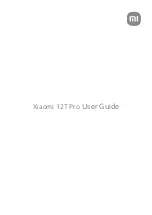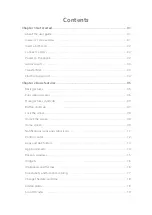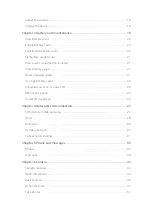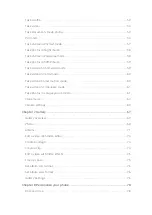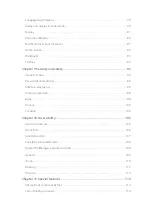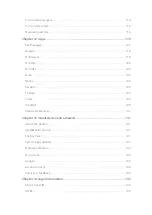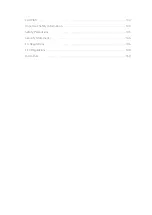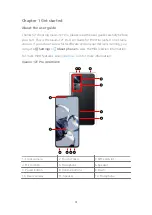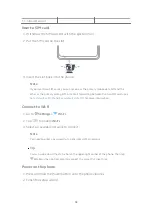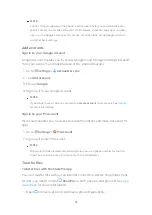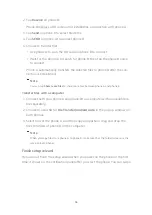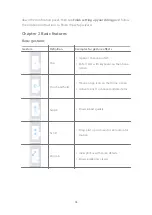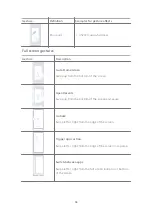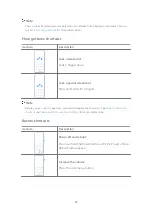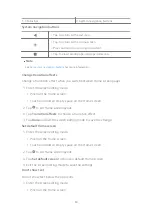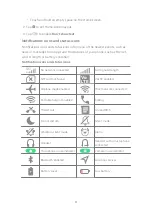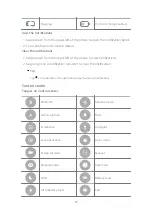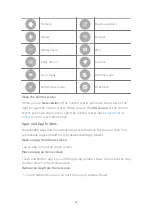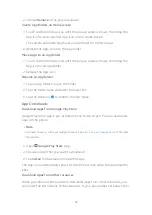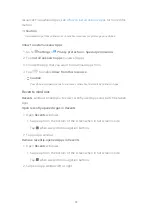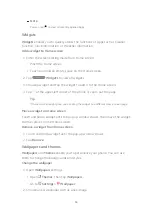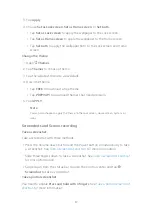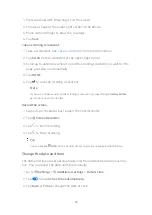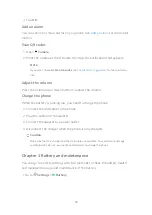2. Tap Receive on phone B.
Phone B displays a QR code until it establishes a connection with phone A.
3. Tap Send on phone A to select file items.
4. Tap SEND on phone A to connect phone B.
5. Choose to transfer files.
• Use phone A to scan the QR code on phone B to connect.
• Wait for the phone A to search for phone B, then tap the phone B name
to connect.
Phone A automatically transfers the selected files to phone B after the con-
nection is established.
Note
You can tap Share more files to share more files between phone A and phone B.
Transfer files with a computer
1. Connect both your phone A and phone B to a computer with an available ca-
ble separately.
2. Choose to use USB for File Transfer/Android Auto in the pop-up window on
both phones.
3. Select files of the phone A, and then copy and paste or drag and drop the
files to folders of phone B on the computer.
Note
When you copy files from phone A to phone B, make sure that the folder names are the
same on both phones.
Finish setup wizard
If you do not finish the setup wizard when you power on the phone on the first
time, it shows on the notification panel after you start the phone. You can swipe
04
Summary of Contents for 12T Pro
Page 1: ...Xiaomi 12T Pro User Guide ...