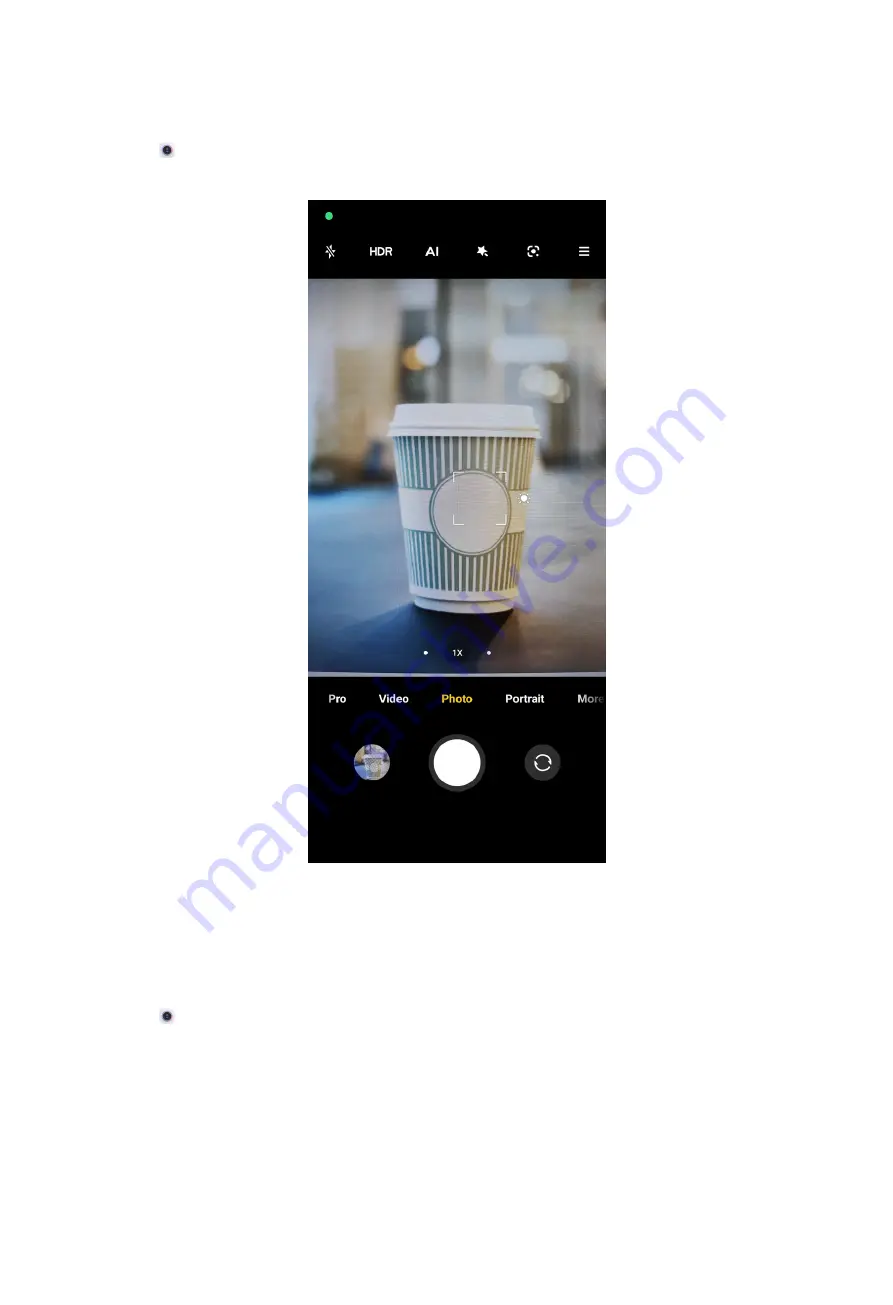
Set the focus
1. Open
Camera
.
2. Tap the screen to show the focus ring and exposure setting.
3. Tap the area that you want to focus on.
Adjust the exposure
When you take a photo in a low-light or an overexposed environment, adjust the
exposure to adjust the brightness of your photo.
1. Open
Camera
.
2. Tap the screen to show the focus ring and exposure setting.
51
Summary of Contents for 12
Page 1: ...Xiaomi 12 User Guide ...
Page 10: ...Bluetooth enabled Low battery Battery saver Mi Turbo Charge enabled Location services 9 ...
Page 15: ...4 Select items such as documents videos and photos on the phone A 5 Tap SEND 14 ...
Page 32: ...NOTE Tap PREMIUM to download themes that need premium 5 Tap APPLY 31 ...
Page 35: ...3 Choose a widget 4 Tap a widget to add it to the screen 34 ...
Page 66: ...NOTE You can use Tilt shift in Photo mode 65 ...
Page 90: ... Tap Camera modes to select More tab or More panel 89 ...
Page 91: ... Tap Colors to select a color 90 ...
Page 92: ... Tap Sound to select Default Retro Film or Modern 91 ...






























