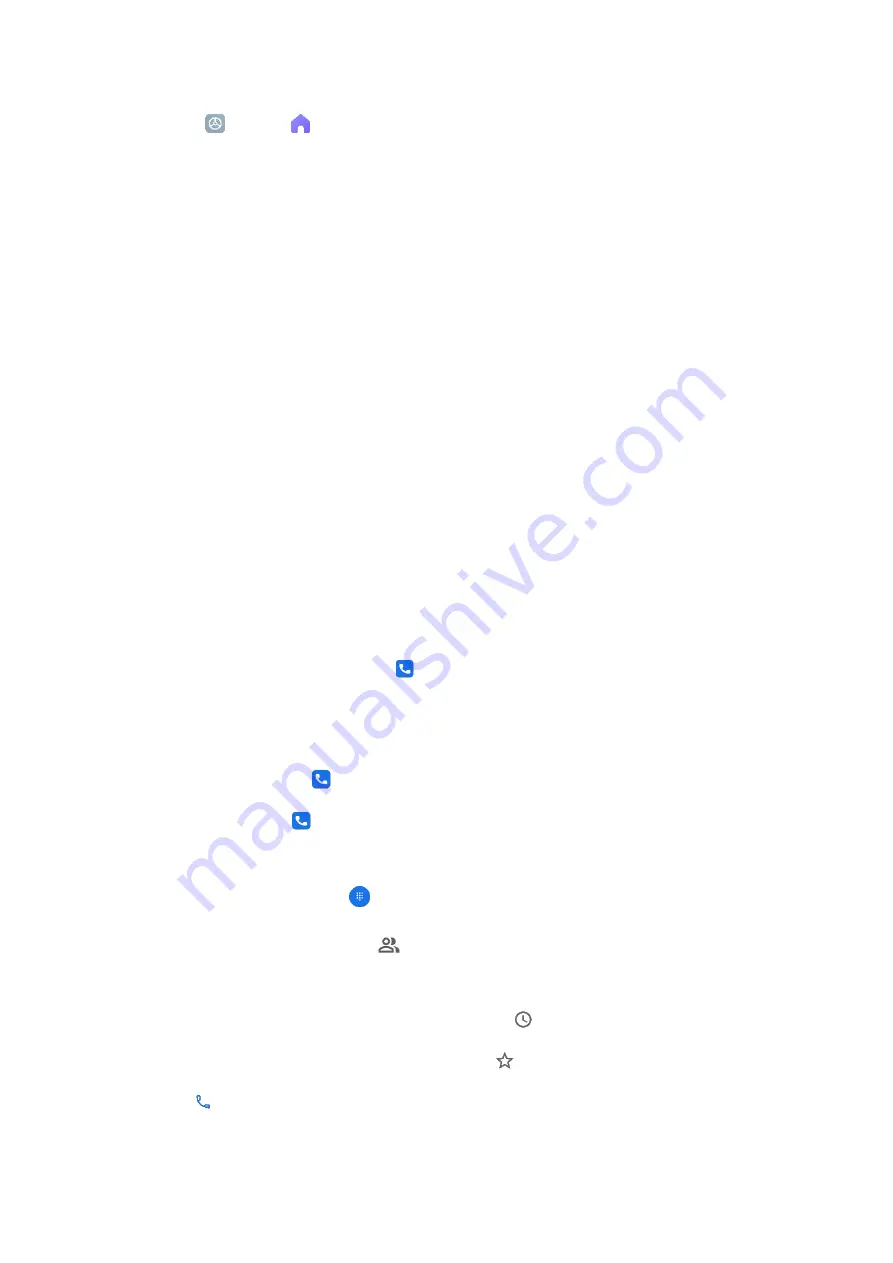
1.
Go to
Settings >
Home screen > System navigation.
2.
Tap Gestures in the SYSTEM NAVIGATION field.
3.
In the GESTURE DEMOS field, you can learn the following full-screen gestures:
•
Go to Home screen: You can quickly swipe up from the bottom of the screen to go to the
Home screen.
•
Open Recents: You can swipe up from the bottom of the screen and hold the screen to
open your recent apps.
•
Go back: You can swipe inward from either the left or right side of the screen to go back
to the previous screen you were working in.
•
Trigger app’s action: On the screen of a running app, you can swipe left or right from the
edge of the screen in top area.
•
Switch between apps: To switch between apps, you can swipe left or right from the full-
screen indicator or bottom of the screen.
Make a phone call
You can make phone calls from the
Phone app and other apps or widgets that show your
contacts.
Wherever you see a phone number, you can usually tap it to dial.
Important: To use the
Phone app, you must accept the prompt to set it as your default.
1.
Open your phone's
Phone app.
2.
Pick who to call:
•
To enter a number, tap
Dialpad.
•
To pick a saved contact, tap
Contacts. Your phone may show you suggested contacts
to call based on your call history.
•
To pick from numbers you’ve recently called, tap
Recents.
•
To pick from contacts saved to speed dial, tap
Favorites.
3.
Tap
Call.



























