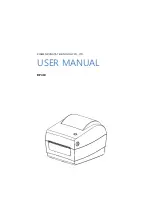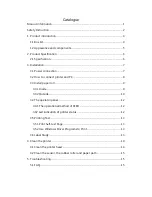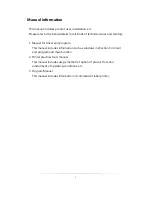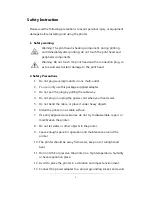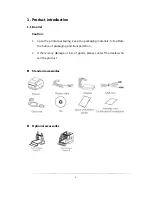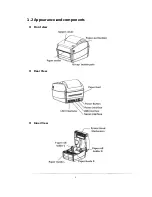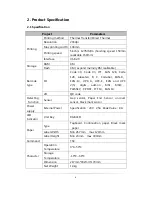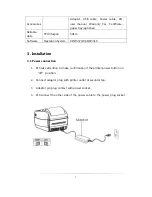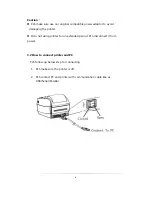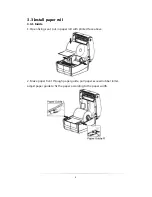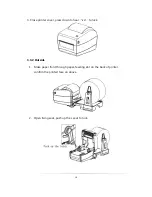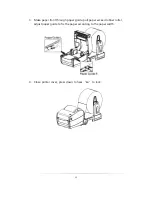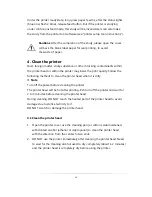Reviews:
No comments
Related manuals for RP410

A Series
Brand: CAB Pages: 263

B2200
Brand: Oki Pages: 24

247
Brand: VAF instruments Pages: 24

Workbench
Brand: 3DP Pages: 12

P2200 Series
Brand: Pantum Pages: 105

SCX-4300 - SCX 4300 B/W Laser
Brand: Samsung Pages: 4

ML-2240 - 23 Ppm Mono Laser Printer
Brand: Samsung Pages: 16

ML 2510 - B/W Laser Printer
Brand: Samsung Pages: 170

CLX-3185FN
Brand: Samsung Pages: 165

770
Brand: Xerox Pages: 114

NANOCOLOR UV/VIS II
Brand: Macherey-Nagel Pages: 6

B410D
Brand: Oki Pages: 4

iR6570 series
Brand: Canon Pages: 36

iR6570 series
Brand: Canon Pages: 62

WorkCentre 4260S
Brand: Xerox Pages: 8

iR1600 Series
Brand: Canon Pages: 738

SCX-4824FN
Brand: Samsung Pages: 143

imageRUNNER 6570
Brand: Canon Pages: 274