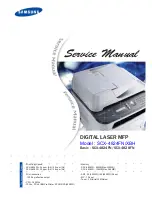33
Copy/Print Media
(continued)
Precautions
•
Sub-standard paper can affect the quality of printing.
•
Make sure the paper feeds smoothly, and that it is not held too tightly or
too loosely.
•
The paper/envelope must not be curled, crumpled or torn, otherwise it
may jam or even not feed. Always use paper in perfect condition and
within the specifications defined.
•
Printing on both sides of the paper may increase the risk of misfeeds or
paper jams and may cause smudging.
•
You should
NEVER
try to print on the flap side of envelopes.
•
ONLY
on the side of special media specifically indicated as the
printing surface.
•
If you remove the paper from or add paper to the input tray, you
MUST
repeat the entire paper loading operation.
•
When using user-defined/non-standard size formats, remember to
select the appropriate paper type in your printer driver (see the
On-line
Documentation
loaded with your printer driver).
For all types of special printing media, always read the instructions included
with the media pack.
Remember that heavily printed pages tend to curl and thus not stack
correctly. They also tend to stain the rear of the page stacked over
them, as they require longer to dry. You can either select the specific
option (Dry Delay Time) in the Default Set menu in Tools or in the
Printer Monitor or remove these pages as soon as they are expelled
from the WorkCentre and leave them to dry singly before handling
them.