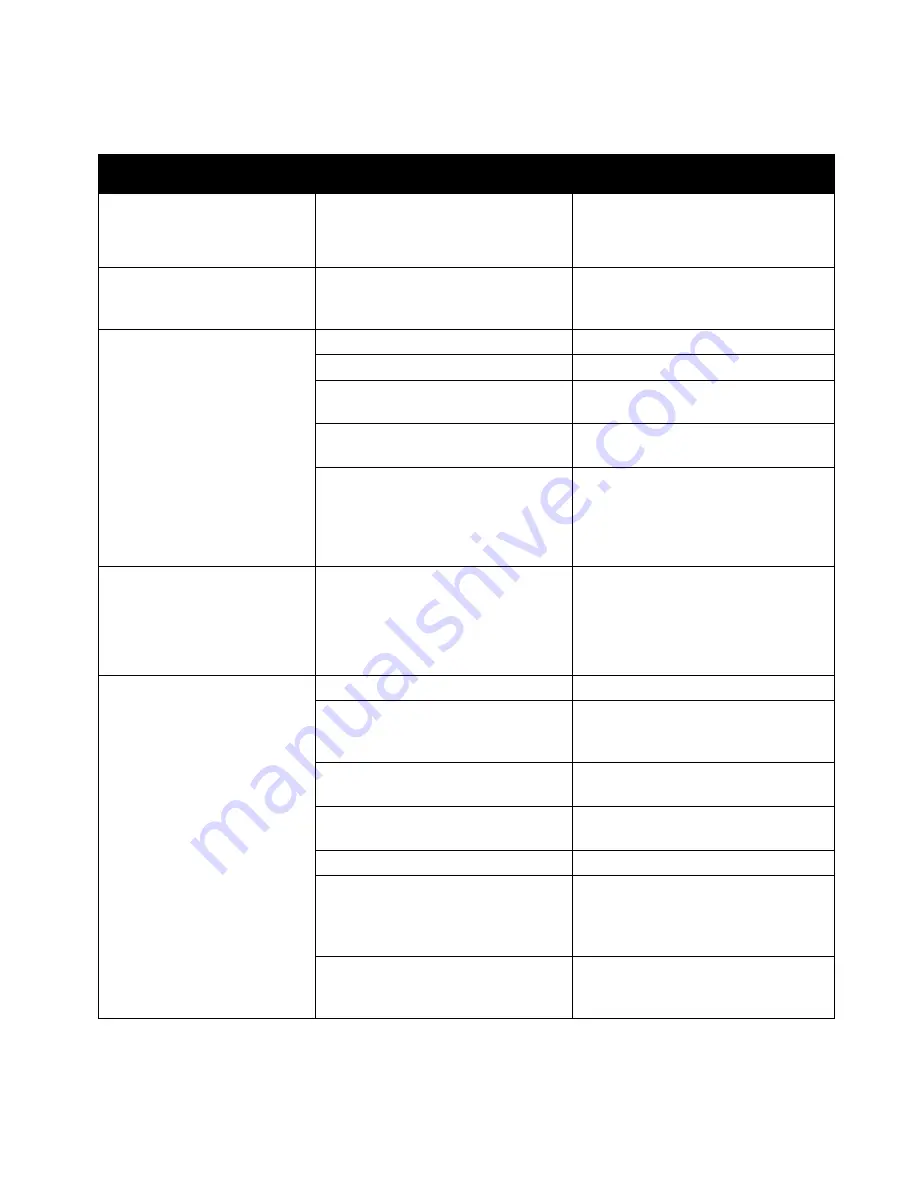
Troubleshooting
Xerox
®
WorkCentre
®
EC7836/EC7856 Color Multifunction Printer 269
User Guide
Problems Sending Faxes
Symptoms
Probable Causes
Solutions
The document is not feeding
properly through the document
feeder.
The document is too thick, too thin, or
too small.
Use the document glass.
The document is scanned at an
angle.
The document feeder width guides are
not adjusted to fit the width of the
document.
Adjust the document feeder width
guides so that they fit against the
document.
The fax received by the recipient
is blurry.
The document is positioned incorrectly. Position the document correctly.
The document glass is dirty.
Clean the document glass.
The text in the document is too light.
Adjust the resolution. Adjust the
contrast.
There is a problem with the telephone
connection.
Verify that the telephone line is working,
then send the fax again.
There is a problem with one of the fax
machines.
Make a copy to verify that the printer
can make clean copies and prints. If the
copy prints correctly, have the recipient
verify that their fax machine is operating
correctly.
The fax received by the recipient
is blank.
The document was loaded incorrectly.
•
If using the document feeder, place
the original document face up.
•
If using the document glass, place the
original document face down.
Fax was not transmitted.
The fax number is wrong.
Verify the fax number.
The telephone line is connected
incorrectly.
Verify the telephone line connection. If
the telephone line is disconnected,
connect it.
There is a problem with the fax machine
of the recipient.
Contact the recipient.
The fax feature is not installed or is not
enabled.
Ensure that the fax feature is installed
and enabled.
Server fax is enabled.
Ensure that server fax is disabled.
An access number is required to
connect to an outside line.
If the printer is connected to a PBX
system, it could be necessary to enter a
number to access the outside telephone
line.
The fax number needs a pause between
the prefix for an outside line and the
telephone number.
To insert a pause, press the
Dial Pause
button. A comma (
,
) appears in the
corresponding location.
If the problem persists, for online support information, go to
www.xerox.com/office/EC78XXsupport
















































