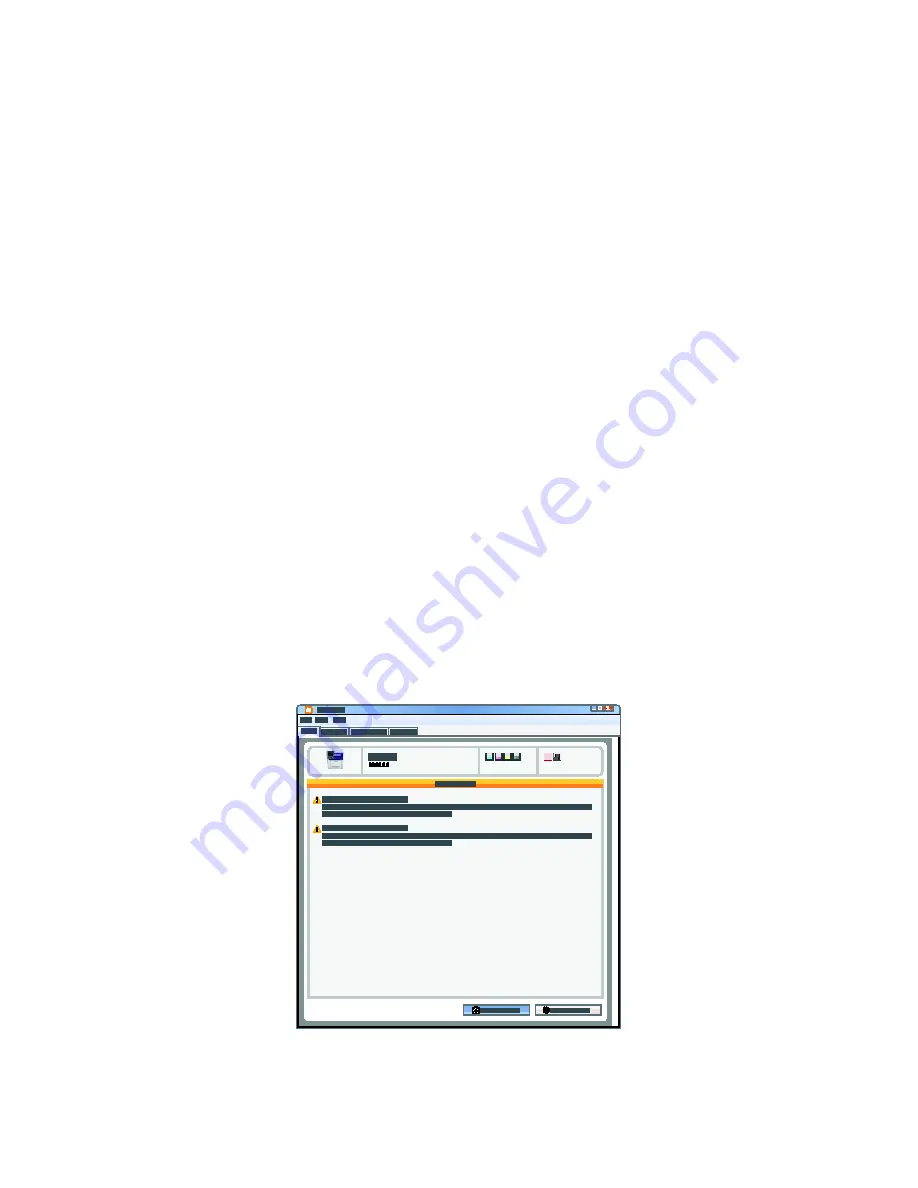
Troubleshooting
248
Xerox
®
WorkCentre
®
6655/6655i Color Multifunction Printer
User Guide
Viewing Job Status on the Control Panel
To view current or saved jobs on the control panel:
1.
At the control panel, press the
Job Status
button.
2.
To view a list of active jobs, touch
Active Jobs
.
3.
To view a list of completed jobs, touch
Completed Jobs
.
4.
To view a list of secure prints, touch
Secure Print Jobs
.
5.
To view a list of secure faxes received, touch
Secure Fax Receive
.
Using the Integrated Troubleshooting Tools
Your printer has a printable set of reports. Two of them, the Demo Page and the Error History report, can
help with troubleshooting certain problems. The Demo Page prints an image using many colors to show
the current ability of the printer to print. The Error History report prints information on the most recent
printer errors.
Starting a Customer Self-Help Session
If your printer displays an error message that you cannot clear, you can connect the printer remotely to
a Xerox troubleshooting server. The troubleshooting server analyzes diagnostic information from your
printer and provides you with helpful solutions.
To start a remote troubleshooting session:
1.
In your open application, select
File
>
>
Printer Properties
.
2.
Click
More Status
.
3.
In the Customer Self-Help window, click
Troubleshooting
.
4.
Follow the directions provided.






























