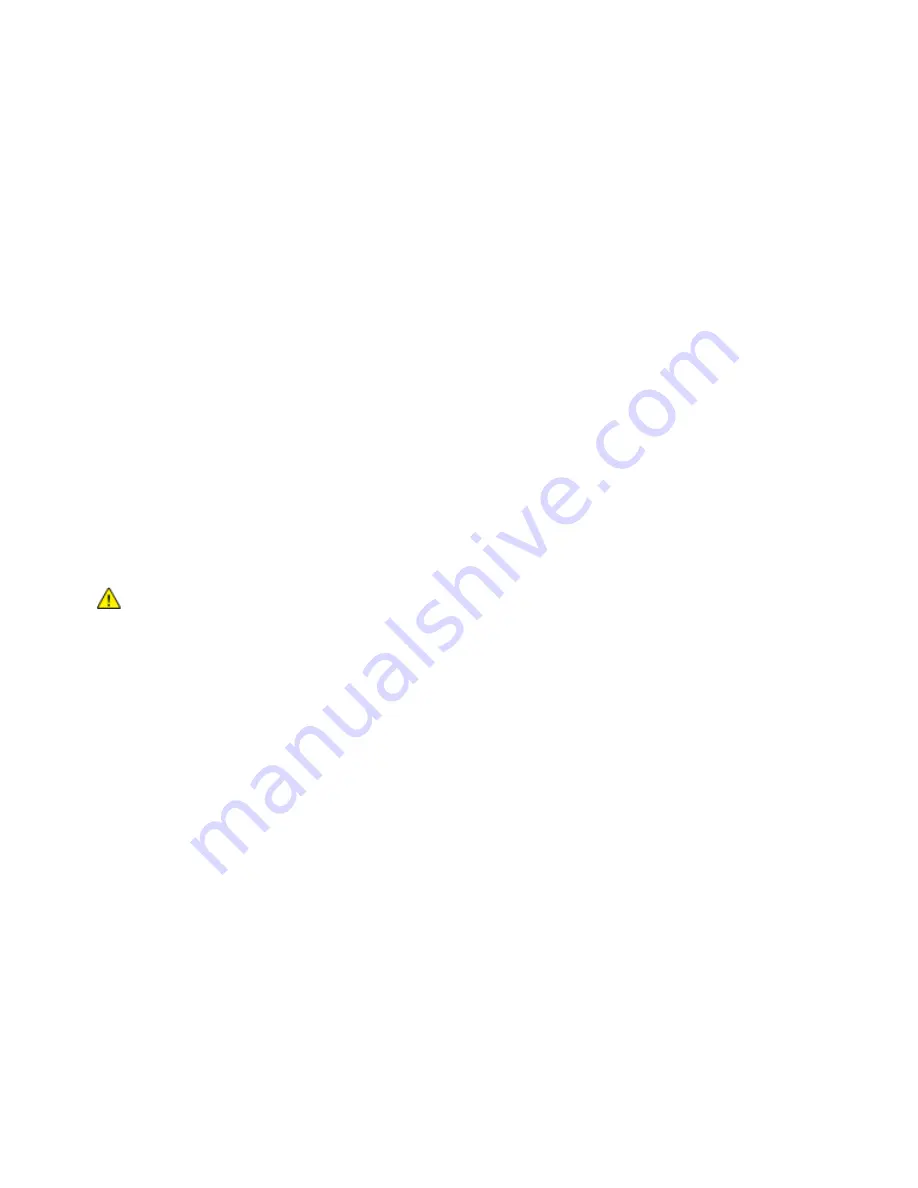
Scanning
Xerox
®
WorkCentre
®
6655/6655i Color Multifunction Printer 145
User Guide
Scanning to a USB Flash Drive
You can scan a document and store the scanned file on a USB Flash drive. The Scan to USB function
produces scans in
.jpg
,
, and
.tiff
file formats.
To scan to a USB Flash drive:
Note:
Before pressing the Scan button or inserting the USB Flash drive, press the
Power Saver
button,
then wait until the Power Saver indicator turns off.
1.
Load the original on the document glass or in the duplex automatic document feeder.
2.
Insert your USB Flash drive into the USB port on the side of the printer.
Note:
If the USB Flash drive is in the USB memory port already, press
Services Home
, touch
Workflow Scanning
>
Change
, then select the USB workflow.
3.
On the USB Drive Detected screen, touch
Scan to USB
.
4.
To change any of the scan settings, on the Workflow Scanning screen, select options.
5.
Press the green
Start
button.
The Job Progress screen appears, and the original is scanned. The file is stored on your USB Flash
drive.
6.
Remove your USB Flash drive from the printer.
WARNING:
Do not remove the USB Flash drive until prompted. If you remove the Flash drive before
the transfer is complete, the file can become unusable and other files on the drive can be damaged.






























