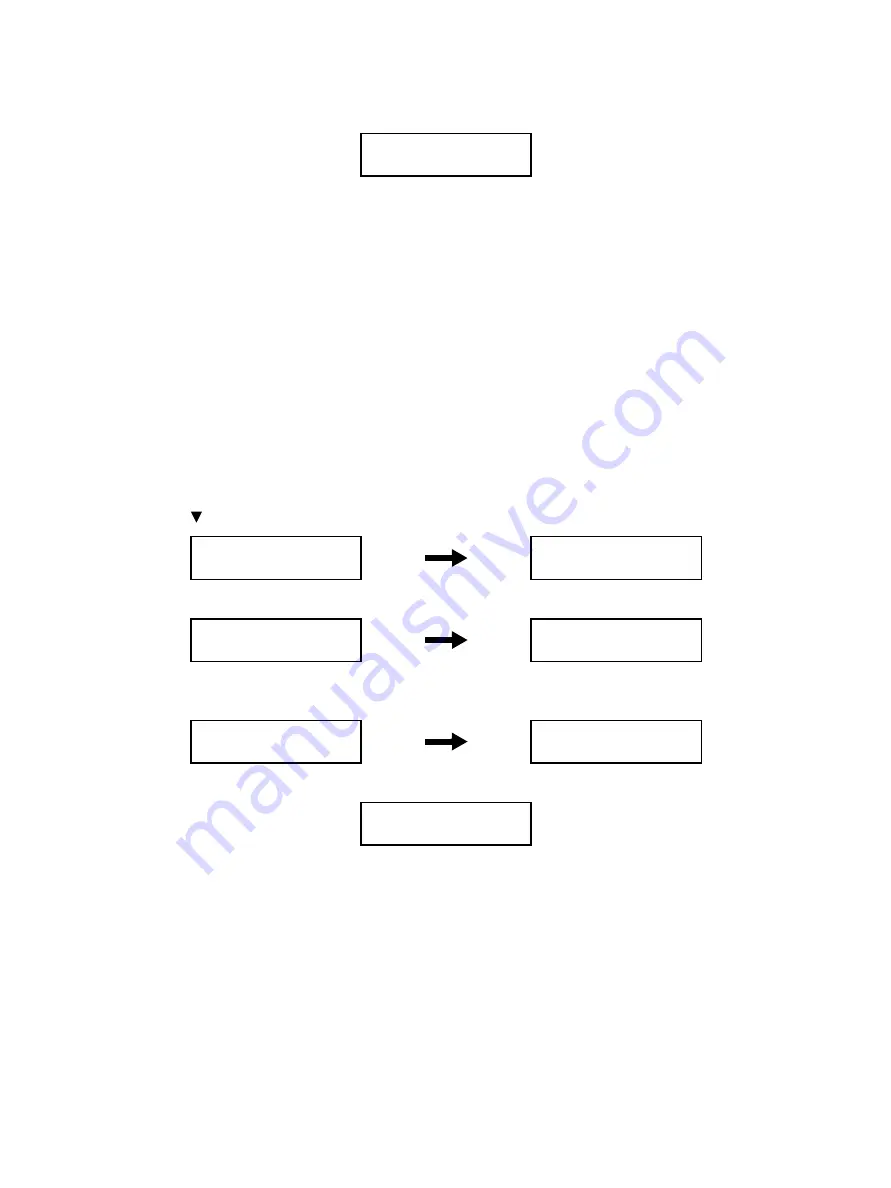
Error Troubleshooting
Xerox Internal Use Only
Phaser 6600 and WorkCentre 6605
Service Manual
2-33
6.
Press the
Back
button to return to the [Printer Diag] screen.
7.
Exit Service Mode. See “How to Exit Service Mode” on page 2-10
Print Info
Printing Printer Configuration Report (Info Page)
You can print the following printer configuration information (A4 size paper is supported) .
•
IOT Installed Tray
•
IOT ROM Version
•
IOT NVM Version
Procedure
1.
Enter Service Mode. See “How To Enter Service Mode” on page 2-8.
2.
Confirm that the [Printer Diag] is selected, and then press the
OK
button.
3.
Use the [ ] button to select [Print Info], and press the
OK
button.
4.
Press the
OK
button.
5.
Press the
OK
button to print the printer configuration report. The screen will return to the [Ready]
screen after print.
6.
Press the
Back
button to return to the [Printer Diag] screen.
7.
Exit Service Mode. See “How to Exit Service Mode” on page 2-10.
Printer Diag
Engine Diag
Printer Diag
Print Info
Print Info
Info Page
Print Info
Info Page
Info Page
Ready
Info Page
Processing
Info Page
Ready
Printer Diag
Print Info
Summary of Contents for WorkCentre 6605
Page 2: ......
Page 4: ...Phaser 6600 and WorkCentre 6605 Xerox Internal Use Only Service Manual ii ...
Page 352: ...Image Quality Phaser 6600 and WorkCentre 6605 Xerox Internal Use Only Service Manual 3 26 ...
Page 568: ...Parts Lists Phaser 6600 and WorkCentre 6605 Xerox Internal Use Only Service Manual 5 64 ...
Page 644: ...Wiring Phaser 6600 and WorkCentre 6605 Xerox Internal Use Only Service Manual 7 52 ...
Page 654: ...Phaser 6600 and WorkCentre 6605 Xerox Internal Use Only Service Manual A 10 ...
Page 660: ...Index Phaser 6600 and WorkCentre 6605 Service Manual I 6 ...
Page 661: ......






























