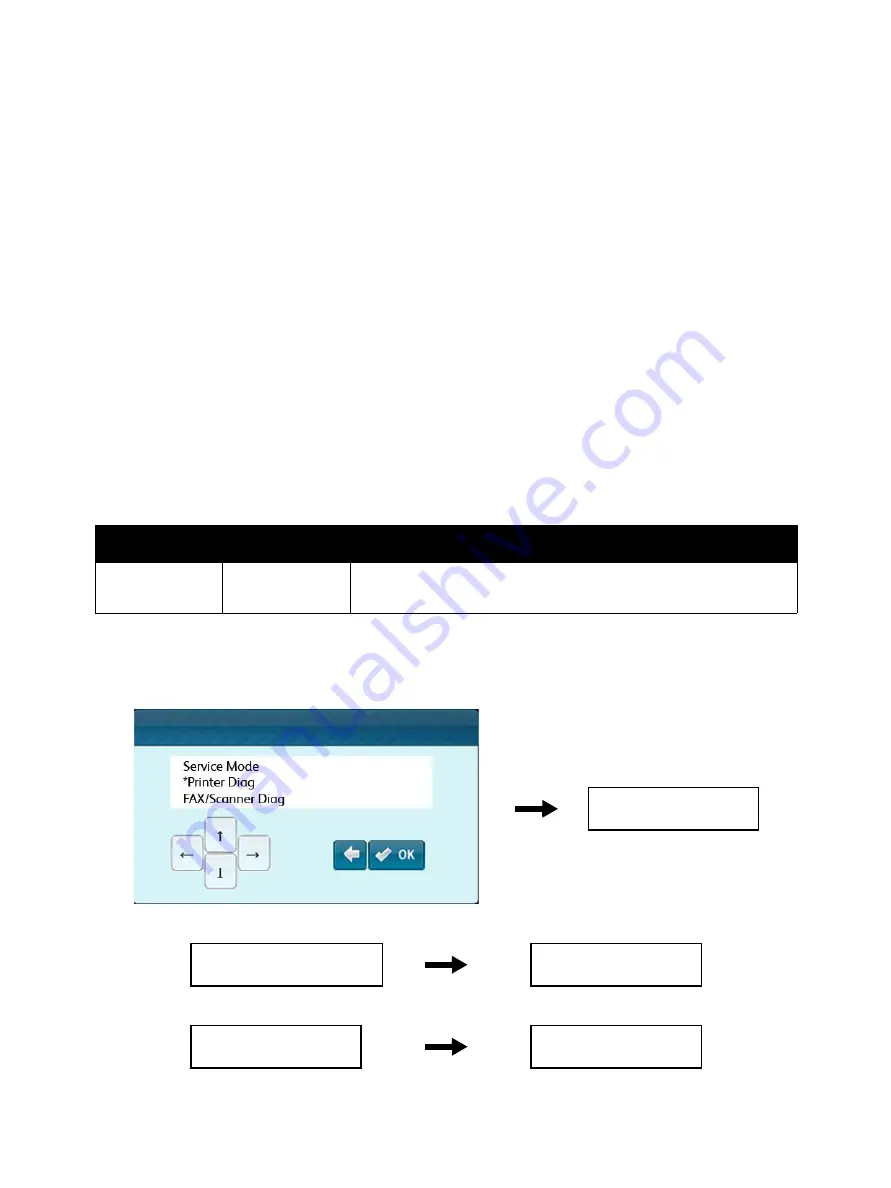
Error Troubleshooting
Xerox Internal Use Only
Phaser 6600 and WorkCentre 6605
Service Manual
2-19
Service Mode Diagnostic Tests
The diagnostic test procedures for the Phaser 6600 and WorkCentre 6605 printers are documented in
this section of the chapter. In the procedures that follow, the screen displays shown are for the MFP.
The Printer Diag tests for the MFP are the same as the Service Mode tests for the SFP. Therefore, if you
are working with an SFP, you can ignore the step to confirm that Printer Diag is selected, and you can
substitute the term Service Mode for Printer Diag.
ESS Diag
This section explains the details of the ESS Diag tests.
All Test
All Test allows you to execute a series of FlashROM, EEPROM, DRAM, ASIC, IOT, and HD tests in one go.
(MAC+PHY/PANEL/USB Host/RTC tests are not carried out.)
Procedure
1.
Enter Service Mode. See “How To Enter Service Mode” on page 2-8.
2.
(MFP only)
Confirm that the [Printer Diag] is selected, and then press the
OK
button.
3.
Press the
OK
button.
4.
Press the
OK
button to start the test.
Displayed Test Results
Normal
Error
Note
CHECK OK
*** Error
***: Displays the name of the test ended in error.
(Flash ROM / EEPROM / DRAM / ASIC / IOT / Hard Disk)
Printer Diag
ESS Diag
Printer Diag
ESS Diag
ESS Diag
All Test
All Test
Processing
All Test
CHECK OK
Summary of Contents for WorkCentre 6605
Page 2: ......
Page 4: ...Phaser 6600 and WorkCentre 6605 Xerox Internal Use Only Service Manual ii ...
Page 352: ...Image Quality Phaser 6600 and WorkCentre 6605 Xerox Internal Use Only Service Manual 3 26 ...
Page 568: ...Parts Lists Phaser 6600 and WorkCentre 6605 Xerox Internal Use Only Service Manual 5 64 ...
Page 644: ...Wiring Phaser 6600 and WorkCentre 6605 Xerox Internal Use Only Service Manual 7 52 ...
Page 654: ...Phaser 6600 and WorkCentre 6605 Xerox Internal Use Only Service Manual A 10 ...
Page 660: ...Index Phaser 6600 and WorkCentre 6605 Service Manual I 6 ...
Page 661: ......






























