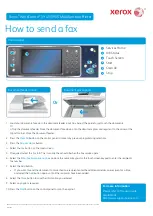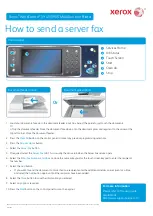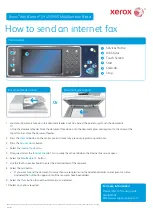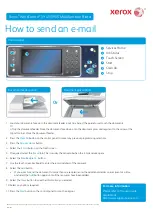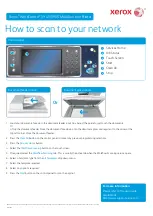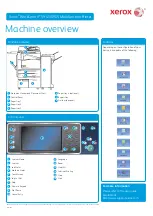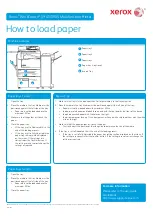©2014 Xerox Corporation. All rights reserved. Xerox
®
and Xerox and Design
®
are trademarks of Xerox Corporation in the United States and/or other countries.
BR7341
For more information
Please refer to the user guide -
available at
http://www.support.xerox.com
Xerox
®
WorkCentre™ 5945/5955 Multifunction Printer
1
Services Home
2
Job Status
3
Touch Screen
4
Start
5
Clear All
6
Stop
Control panel
1
2
3
4
5
6
Press the
1.
Clear All
button on the
control panel to cancel any previous
programming selections.
Press the
2.
Services Home
button.
Select the
3.
Print From...
button on the
touch screen.
Select the
4.
Saved Jobs...
button.
Select the folder required.
5.
Select the saved job required.
6.
Select any options required.
7.
Press the
8.
Start
button on the Control
Panel to print the job.
How to save and reprint jobs
Open the document to be printed. From most applications select the
1.
Offi ce
button or
select
File
, then select
from the fi le menu.
Select the Xerox driver from the list of print drivers available.
2.
Open the print driver Properties window - the method will vary depending on the
3.
application you are printing from. From most Microsoft applications select the
Properties
or
Preferences
button to open the window.
If required, click the
4.
Printing Options
tab. This is usually the active tab when the print
driver opens.
Select
5.
Saved Job
from the
Job Type dropdown menu
.
Select the
6.
Job Name entry box
and use your keyboard to enter a name for your job.
Select
•
Use Document Name
from the
Job Name dropdown menu
to save your
job with the same name as the original document.
Select the folder where your job should be saved from the
7.
Save To
menu.
If your required folder does not display, you can use your keyboard to enter the
•
name of the folder where your job should be saved. The Default Public Folder is
available for all users to save their jobs to.
Click the
8.
OK
button.
Select the option(s) required.
9.
Click the
10.
OK
button to save your settings.
Select the confi rmation button, the name will vary depending on the application you
11.
are printing from. From most applications select the
OK
or
button.
Reprinting saved jobs
Saving jobs using the print driver