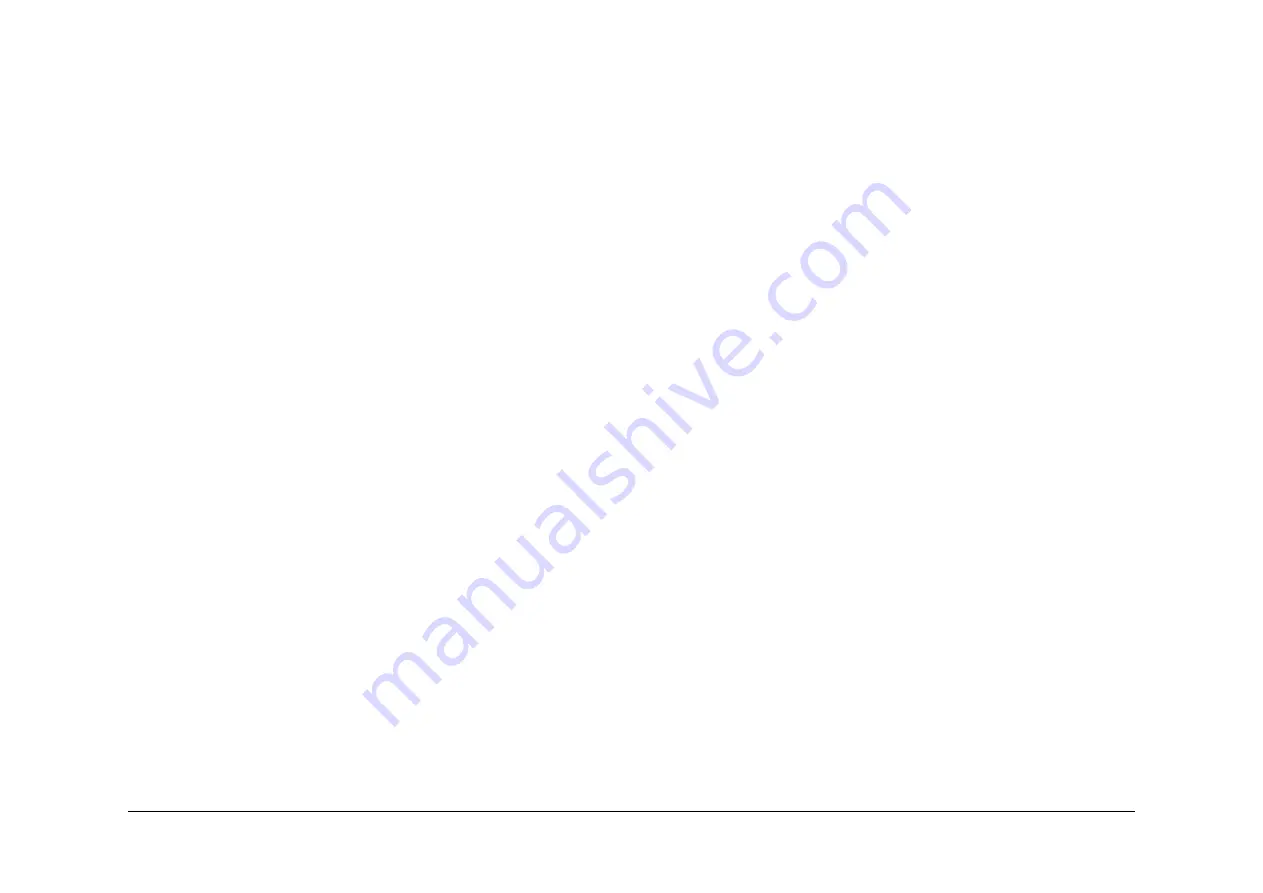
May 2013
3-24
Xerox® WorkCentre® 5790 Family
IQ10, IQ11
Image Quality
1.
Login to Customer Administrator Tools,
GP 24
. In the Tools Pathway, select:
•
Feature Defaults.
•
Set Copy Defaults.
•
Image Quality.
2.
Change the settings as required.
NOTE: If the Text or the Halftone Photo option are selected then the Sharpness and Con-
trast slider are greyed out. The Text option is the same as High Contrast 2. The Halftone
Photo is the same as Low Contrast 1.
Save the image quality options to be used as the default setting.
Select End Defaults and Exit Tools.
3.
Run different jobs to confirm that the changes made have not caused other image quality
problems.
4.
If the image quality still does not meet the requirements of the customer, go to
ADJ 9.5
Optimize the Dark and Light Grey Image.
5.
Record the new values in the machine log book.
6.
Perform NVM Save and Restore,
GP 5
.
IQ11 Light Copies RAP
Use this RAP when the machine is making light copies.
Perform
IQ1
Image Quality Entry RAP before starting this RAP.
Initial Actions
WARNING
Ensure that the electricity to the machine is switched off while performing tasks that do
not need electricity. Refer to
GP 14
. Disconnect the power cord. Electricity can cause
death or injury. Moving parts can cause injury.
•
Examine the fault log and troubleshoot any current 06-XXX, 09-XXX, 10-XXX or 14-XXX
faults.
•
Clean the platen and CVT glass. Refer to
ADJ 14.1
Optics Cleaning Procedure (W/O
TAG
150
) or
ADJ 14.2
Optics Cleaning Procedure (W/
TAG 150
).
•
Ensure the white patch on the CVT glass is to the front of the machine and is facing down-
wards.
•
Remove and inspect the xerographic module. If the drum is discolored or hazy, install a
new module, (35 ppm)
PL 9.22 Item 2
or (40-90 ppm)
PL 9.20 Item 2
. Check the opera-
tion of the photoreceptor and ozone fans, refer to
OF6
Ozone and Air Systems RAP.
•
Clean the charge corotron,
ADJ 9.4
.
•
Clean the transfer/detack corotron,
ADJ 9.1
.
•
Clean the erase lamp,
ADJ 9.4
.
•
Clean the ROS window,
ADJ 6.1
.
•
With the xerographic module in the machine, remove the fuser module. Reach under the
bottom back end of the short paper path,
PL 10.25
, push it upwards to ensure it is posi-
tioned against the bottom frame of the xerographic module. If the short paper path will not
latch properly, inspect it for damage and if necessary, install a new short paper path mod-
ule,
PL 10.25 Item 1
,
REP 10.1
.
•
Check that there is toner in the toner cartridge.
•
Check that the machine is level. If the machine is not level, the developer can leak from
the developer module, causing light images.
•
Print internal test print 5,
dC606
and check for barber pole deletions. Refer to
IQ12
Barber
Pole Deletions / Developer Leakage RAP.
•
Remove the developer unit and check that the magnetic roll can be turned using normal
force. If it is too difficult or too easy to turn, or if developer spills out, install a new devel-
oper module, and toner dispenser module,
PL 9.15
,
PL 9.17
, items 1 and 2.
•
If a new developer module and toner dispenser were installed as directed in the previous
bullet point, check that the waste toner auger is operating. Refer to the
OF11
Waste Toner
Contamination RAP.
Procedure
This procedure is written in two parts. Go to the relevant part.
Part 1 is to be performed on newly installed machines that have not had any new parts or NVM
values changed.
Part 2 is to be performed on machines that have had parts or NVM values changed or when
performing part 1 does not satisfy the customer’s requirements.
Part 1
Summary of Contents for WorkCentre 5790 Series
Page 1: ...Xerox WorkCentre 5790 Family Service Manual 708P90298 May 2013 ...
Page 4: ...May 2013 ii Xerox WorkCentre 5790 Family Introduction ...
Page 20: ...May 2013 xviii Xerox WorkCentre 5790 Family Translation of Warnings Introduction ...
Page 22: ...May 2013 1 2 Xerox WorkCentre 5790 Family Service Call Procedures ...
Page 32: ...May 2013 1 12 Xerox WorkCentre 5790 Family SCP 7 Service Call Procedures ...
Page 53: ...May 2013 2 21 Xerox WorkCentre 5790 Family 01B Status Indicator RAPs Figure 1 3 3V Return ...
Page 54: ...May 2013 2 22 Xerox WorkCentre 5790 Family 01B Status Indicator RAPs Figure 2 3 3V Return ...
Page 56: ...May 2013 2 24 Xerox WorkCentre 5790 Family 01B Status Indicator RAPs Figure 3 5V Return ...
Page 57: ...May 2013 2 25 Xerox WorkCentre 5790 Family 01B Status Indicator RAPs Figure 4 5V Return ...
Page 59: ...May 2013 2 27 Xerox WorkCentre 5790 Family 01B Status Indicator RAPs Figure 5 12V Return ...
Page 61: ...May 2013 2 29 Xerox WorkCentre 5790 Family 01B Status Indicator RAPs Figure 6 24V Return ...
Page 62: ...May 2013 2 30 Xerox WorkCentre 5790 Family 01B Status Indicator RAPs Figure 7 24V Return ...
Page 63: ...May 2013 2 31 Xerox WorkCentre 5790 Family 01B Status Indicator RAPs Figure 8 24V Return ...
Page 95: ...May 2013 2 63 Xerox WorkCentre 5790 Family 01K Status Indicator RAPs Figure 2 Circuit diagram ...
Page 96: ...May 2013 2 64 Xerox WorkCentre 5790 Family 01K Status Indicator RAPs ...
Page 178: ...May 2013 2 146 Xerox WorkCentre 5790 Family 06 350 Status Indicator RAPs ...
Page 592: ...May 2013 2 560 Xerox WorkCentre 5790 Family 16B 16C Status Indicator RAPs ...
Page 596: ...May 2013 2 564 Xerox WorkCentre 5790 Family 19 409 Status Indicator RAPs ...
Page 698: ...May 2013 3 2 Xerox WorkCentre 5790 Family Image Quality ...
Page 736: ...May 2013 3 40 Xerox WorkCentre 5790 Family IQS 8 Image Quality ...
Page 742: ...May 2013 4 6 Xerox WorkCentre 5790 Family Repairs Adjustments ...
Page 772: ...May 2013 4 34 Xerox WorkCentre 5790 Family REP 3 4 Repairs Adjustments ...
Page 938: ...May 2013 4 200 Xerox WorkCentre 5790 Family REP 9 10 Repairs Adjustments ...
Page 994: ...May 2013 4 256 Xerox WorkCentre 5790 Family REP 11 17 110 Repairs Adjustments ...
Page 1014: ...May 2013 4 276 Xerox WorkCentre 5790 Family REP 11 15 120 Repairs Adjustments ...
Page 1166: ...May 2013 4 428 Xerox WorkCentre 5790 Family REP 14 20 Repairs Adjustments ...
Page 1168: ...May 2013 4 430 Xerox WorkCentre 5790 Family ADJ 3 1 ADJ 3 2 Repairs Adjustments ...
Page 1174: ...May 2013 4 436 Xerox WorkCentre 5790 Family ADJ 4 1 Repairs Adjustments ...
Page 1242: ...May 2013 4 504 Xerox WorkCentre 5790 Family ADJ 14 1 ADJ 14 2 Repairs Adjustments ...
Page 1386: ...May 2013 6 2 Xerox WorkCentre 5790 Family General Procedures Information ...
Page 1524: ...May 2013 6 140 Xerox WorkCentre 5790 Family Fax Tags General Procedures Information ...
Page 1526: ...May 2013 7 2 Xerox WorkCentre 5790 Family Wiring Data ...
Page 1554: ...May 2013 7 30 Xerox WorkCentre 5790 Family PJ Locations Wiring Data ...
Page 1604: ...May 2013 8 2 Xerox WorkCentre 5790 Family Accessories ...
Page 1606: ...May 2013 8 4 Xerox WorkCentre 5790 Family ACC 1 Accessories ...
Page 1610: ...XEROX EUROPE ...






























