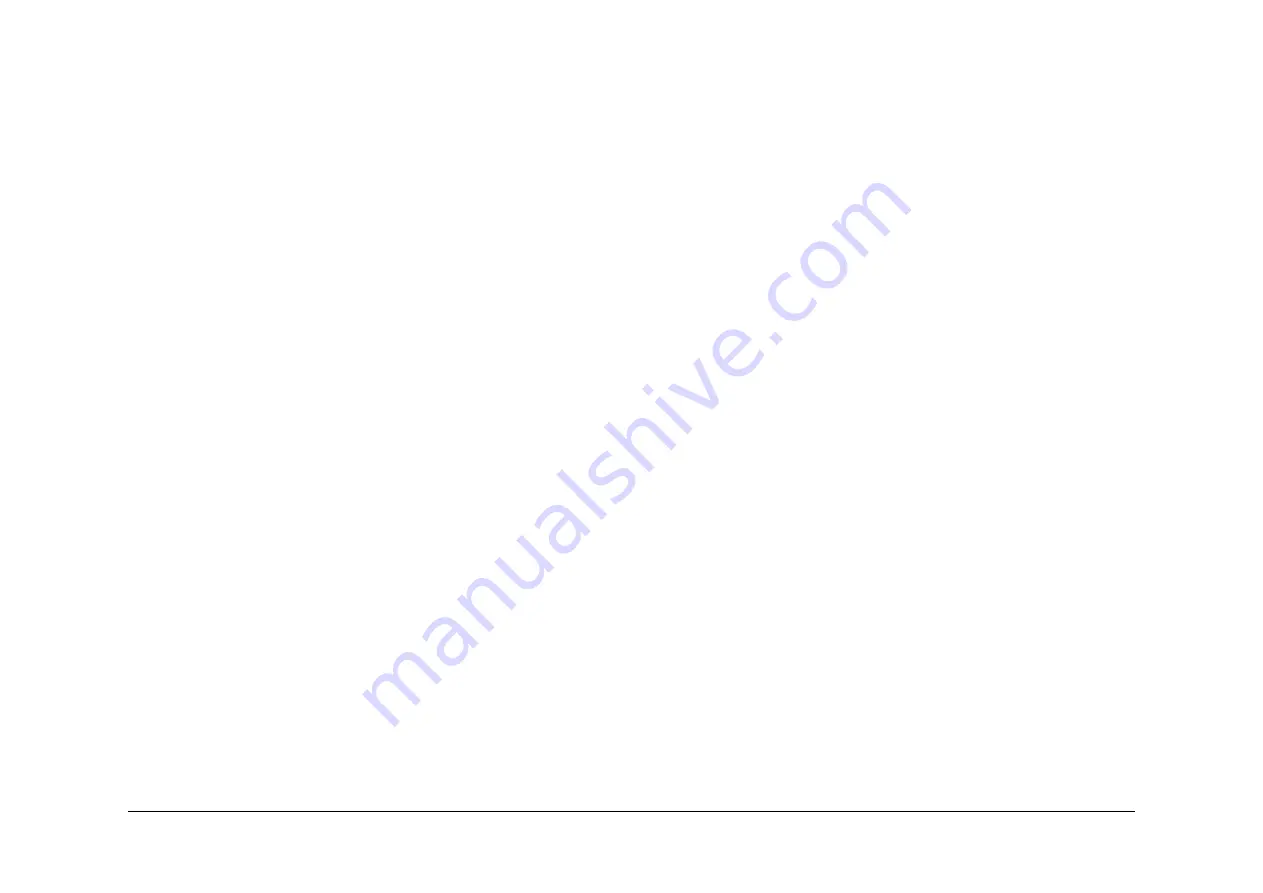
May 2013
3-17
Xerox® WorkCentre® 5790 Family
IQ5
Image Quality
IQ5 Print Damage RAP
Use this RAP when the prints have nicks, tears, creases, folds, curled edges or wrinkles.
Ensure
IQ1
Image Quality Entry RAP is performed before starting this RAP.
Procedure
WARNING
Ensure that the electricity to the machine is switched off while performing tasks that do
not need electricity. Refer to
GP 14
. Disconnect the power cord. Electricity can cause
death or injury. Moving parts can cause injury.
Enter Diagnostics,
GP 1
. Enter
dC606
. Select the internal test pattern 14. Make prints to iden-
tify where the prints are damaged.
Check the paper supply for the following:
•
Curled paper in the paper trays, go to
Curl Measurement
.
–
If the paper in trays 1 and 2 has excessive curl install
TAG 001
and
TAG 002
Tray 1
and tray 2 Lip kit.
–
In high humidity environments, If there is excessive curl on paper in trays 3 and 4
install
TAG 111
HCF Heater kit.
Check the paper path,
Figure 2
for the following:
•
Obstructions.
•
Damaged guides and rolls,
GP 7
. Pay particular attention to the areas that align with the
damage on the prints. For example, fuser stripper fingers.
•
The edges of the paper path for protruding objects.
•
Ensure that the paper feed does not skew the paper, go to the appropriate procedure:
–
08-101
Tray 1 Misfeed RAP
–
08-102
Tray 2 Misfeed RAP
–
08-103, 08-113
Tray 3 Misfeed Entry RAP
–
08-104, 08-114
Tray 4 Misfeed Entry RAP
–
08-115, 08-117
Tray 5 Misfeed Entry RAP
•
Check that the paper strips from the xerographic module and enters the fuser nip cor-
rectly. If necessary, perform the following:
–
If the paper does not correctly strip from the xerographic module, ensure that all the
HT leads on the HVPS PWB are correctly connected, refer to
REP 1.1
.
–
If the paper is contacting the upper fuser roll before entering the fuser roll nip, check
that the short paper path is correctly latched and the transfer/detack corotron, (35
ppm)
PL 9.22 Item 8
or (40-90 ppm)
PL 9.20 Item 2
, is correctly positioned,
ADJ 9.1
Corotron Cleaning.
•
Check that the fuser roll stripper fingers are clean.
•
If the prints are creased or wrinkled after the fuser module, then install a new fuser mod-
ule, (35-55 ppm)
PL 10.8 Item 1
or (65-90 ppm)
PL 10.10 Item 1
.
•
Ensure that paper path sensor actuators move freely,
GP 7
.
•
If the paper is corrugated after passing through the fuser module, install a new tri-roll shaft
assembly,
PL 10.12 Item 8
.
•
If the paper is curled after passing through the fuser module, go to
Curl Measurement
.
•
Check the inverter for damage or wear,
GP 7
.
•
If the paper has a dog ear on the inboard corner, install a rear gravity gate finger kit,
PL
10.12 Item 25
.
•
Check the duplex and registration transport assemblies for damage or wear and ensure
the jam clearance latch is located correctly.
–
If the paper displays wrinkles due to excessive buckle in the duplex or registration
transport, perform
ADJ 8.2
Buckle Timing.
•
If the output device suffers from poor stacking, perform the following as necessary:
–
Check that the output device is not positioned near an air conditioning or ventilation
output duct. Air flow across the output bins can cause poor stacking.
–
11K-110
2K LCSS Poor Stacking RAP.
–
11J-120
1K LCSS Poor Stacking RAP.
–
11G-171
HVF BM Poor Stacking RAP.
•
Remove the output device, then connect a finisher bypass harness,
PL 26.10 Item 7
.
Check the paper path through the inverter assembly,
PL 10.11 Item 23
.
If the paper has excessive curl after passing through the inverter, install
TAG 046
(35-
55ppm),
TAG 047
(65-90 ppm) Inverter Decurler Kit or
TAG 148
for OCT configured
machines. For machines W/
TAG 046
, W/
TAG 047
or W/
TAG 148
perform
ADJ 10.1
Inverter Decurler Adjustment.
If the paper path and the duplex path are good, check that the paper and other media used, is
of the correct weight and size,
GP 20
.
Curl Measurement
Make five singled sided prints. Refer to
Figure 1
. If the curl on the print exceeds 13mm (0.5
inch), perform the following checks:
•
Check the paper storage and wrapping
•
Turnover the paper stack in the paper tray
•
Use paper from a new ream
•
Install an inverter decurler kit.
PL 10.20 Item 1
If the problem continues, go to the
IQ4
Fuser Module RAP.
Summary of Contents for WorkCentre 5790 Series
Page 1: ...Xerox WorkCentre 5790 Family Service Manual 708P90298 May 2013 ...
Page 4: ...May 2013 ii Xerox WorkCentre 5790 Family Introduction ...
Page 20: ...May 2013 xviii Xerox WorkCentre 5790 Family Translation of Warnings Introduction ...
Page 22: ...May 2013 1 2 Xerox WorkCentre 5790 Family Service Call Procedures ...
Page 32: ...May 2013 1 12 Xerox WorkCentre 5790 Family SCP 7 Service Call Procedures ...
Page 53: ...May 2013 2 21 Xerox WorkCentre 5790 Family 01B Status Indicator RAPs Figure 1 3 3V Return ...
Page 54: ...May 2013 2 22 Xerox WorkCentre 5790 Family 01B Status Indicator RAPs Figure 2 3 3V Return ...
Page 56: ...May 2013 2 24 Xerox WorkCentre 5790 Family 01B Status Indicator RAPs Figure 3 5V Return ...
Page 57: ...May 2013 2 25 Xerox WorkCentre 5790 Family 01B Status Indicator RAPs Figure 4 5V Return ...
Page 59: ...May 2013 2 27 Xerox WorkCentre 5790 Family 01B Status Indicator RAPs Figure 5 12V Return ...
Page 61: ...May 2013 2 29 Xerox WorkCentre 5790 Family 01B Status Indicator RAPs Figure 6 24V Return ...
Page 62: ...May 2013 2 30 Xerox WorkCentre 5790 Family 01B Status Indicator RAPs Figure 7 24V Return ...
Page 63: ...May 2013 2 31 Xerox WorkCentre 5790 Family 01B Status Indicator RAPs Figure 8 24V Return ...
Page 95: ...May 2013 2 63 Xerox WorkCentre 5790 Family 01K Status Indicator RAPs Figure 2 Circuit diagram ...
Page 96: ...May 2013 2 64 Xerox WorkCentre 5790 Family 01K Status Indicator RAPs ...
Page 178: ...May 2013 2 146 Xerox WorkCentre 5790 Family 06 350 Status Indicator RAPs ...
Page 592: ...May 2013 2 560 Xerox WorkCentre 5790 Family 16B 16C Status Indicator RAPs ...
Page 596: ...May 2013 2 564 Xerox WorkCentre 5790 Family 19 409 Status Indicator RAPs ...
Page 698: ...May 2013 3 2 Xerox WorkCentre 5790 Family Image Quality ...
Page 736: ...May 2013 3 40 Xerox WorkCentre 5790 Family IQS 8 Image Quality ...
Page 742: ...May 2013 4 6 Xerox WorkCentre 5790 Family Repairs Adjustments ...
Page 772: ...May 2013 4 34 Xerox WorkCentre 5790 Family REP 3 4 Repairs Adjustments ...
Page 938: ...May 2013 4 200 Xerox WorkCentre 5790 Family REP 9 10 Repairs Adjustments ...
Page 994: ...May 2013 4 256 Xerox WorkCentre 5790 Family REP 11 17 110 Repairs Adjustments ...
Page 1014: ...May 2013 4 276 Xerox WorkCentre 5790 Family REP 11 15 120 Repairs Adjustments ...
Page 1166: ...May 2013 4 428 Xerox WorkCentre 5790 Family REP 14 20 Repairs Adjustments ...
Page 1168: ...May 2013 4 430 Xerox WorkCentre 5790 Family ADJ 3 1 ADJ 3 2 Repairs Adjustments ...
Page 1174: ...May 2013 4 436 Xerox WorkCentre 5790 Family ADJ 4 1 Repairs Adjustments ...
Page 1242: ...May 2013 4 504 Xerox WorkCentre 5790 Family ADJ 14 1 ADJ 14 2 Repairs Adjustments ...
Page 1386: ...May 2013 6 2 Xerox WorkCentre 5790 Family General Procedures Information ...
Page 1524: ...May 2013 6 140 Xerox WorkCentre 5790 Family Fax Tags General Procedures Information ...
Page 1526: ...May 2013 7 2 Xerox WorkCentre 5790 Family Wiring Data ...
Page 1554: ...May 2013 7 30 Xerox WorkCentre 5790 Family PJ Locations Wiring Data ...
Page 1604: ...May 2013 8 2 Xerox WorkCentre 5790 Family Accessories ...
Page 1606: ...May 2013 8 4 Xerox WorkCentre 5790 Family ACC 1 Accessories ...
Page 1610: ...XEROX EUROPE ...






























