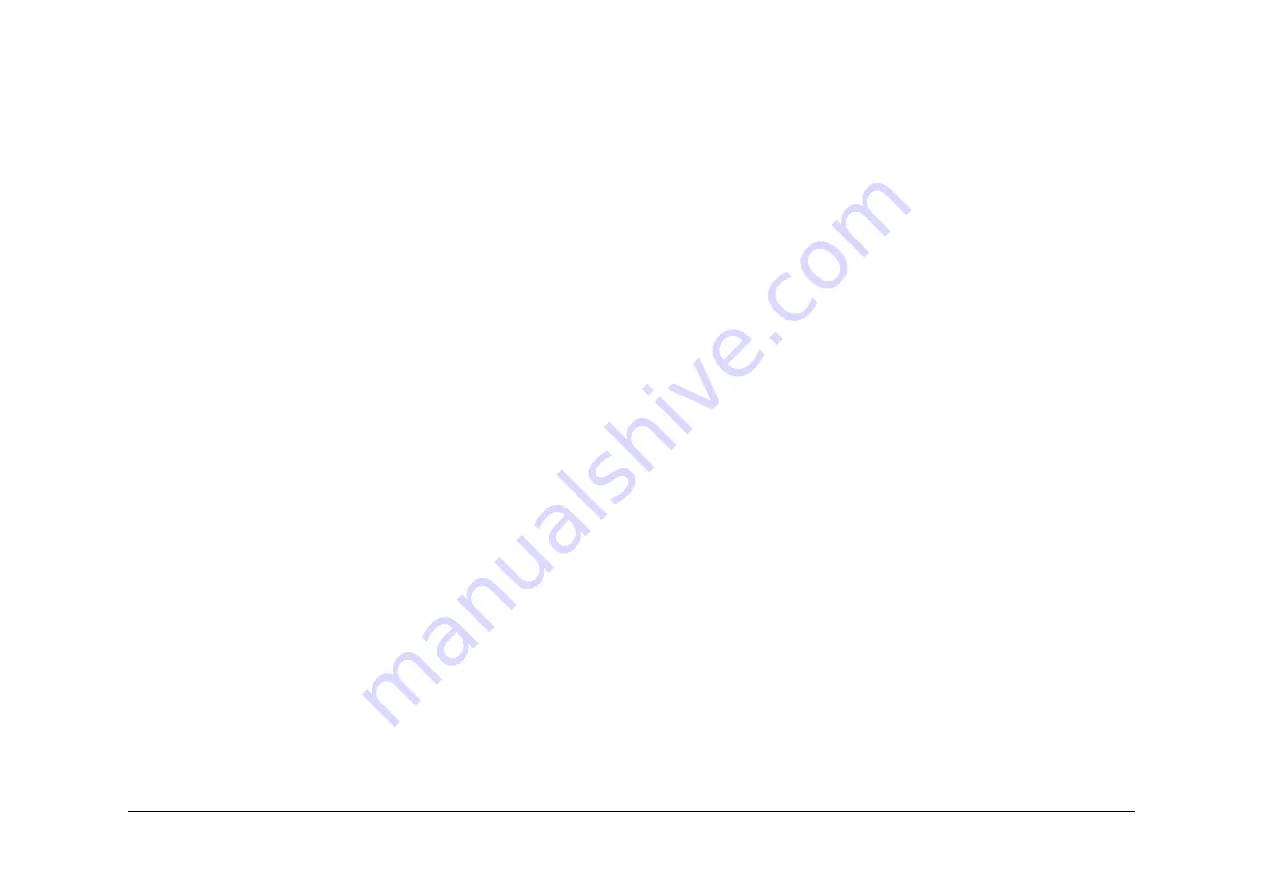
May 2013
2-653
Xerox® WorkCentre® 5790 Family
OF6
Status Indicator RAPs
OF6 Ozone and Air Systems RAP
Use this RAP to diagnose faulty machine fans. Faulty fans can cause smells or overheating.
Procedure
WARNING
Ensure that the electricity to the machine is switched off while performing tasks that do
not need electricity. Refer to
GP 14
. Disconnect the power cord. Electricity can cause
death or injury. Moving parts can cause injury.
Identify the suspect fan. Check that the fan is working correctly:
•
Photoreceptor Fan
•
Ozone Fan
•
Power and Control Assembly Fan
•
Single Board Controller Cooling Fan
•
Vacuum Transport Fan
•
Duplex Paper Path Cooling Fans
Photoreceptor Fan
This fan draws air in at the rear of the machine and uses a duct to direct the air flow over the
ROS, through the photoreceptor module and over the post fuser area. If the fan is suspect, go
to the
09C
Photoreceptor Fan RAP.
Ozone Fan
This fan draws air from the photoreceptor module and out through the ozone filter. Refer to
PL
9.25 Item 1
and to
Wiring Diagram 6
.
If the components of this system are not in a good condition, ozone will not be removed from
the xerographic area and deletions with shortened xerographic module life can be expected.
Check the following:
•
Check that the ozone seal on the rear face of the short paper path is in a good condition,
if necessary install a new seal,
PL 31.10 Item 6
seal replacement kit.
•
Check that the ozone seal on the front face of the main drive module is in a good condi-
tion, if necessary install a new seal,
PL 31.10 Item 6
seal replacement kit.
•
Enter
dC330
code 09-030 to run the ozone fan. If the fan does not run, refer to
Wiring Dia-
gram 6
, if necessary install a new ozone fan,
PL 9.25 Item 1
.
•
Check that the ozone filter is not blocked, if necessary install a new ozone filter
PL 9.25
Item 3
.
Power and Control Assembly Fan
This fan draws in air from the rear of the machine and blows it into the power supply. The fan is
hard wired into the power supply. Refer to
PL 1.10 Item 1
.
Single Board Controller Cooling Fan
This fan is located within the single board controller PWB module. This fan draws air into the
single board controller PWB module and blows the air onto the single board controller PWB.
Refer to the information that follows:
•
Single board controller PWB,
PL 3.24 Item 3
.
•
Wiring Diagram 3
.
Vacuum Transport Fan
This fan draws air down through the short paper path to assist the transport of A6 paper. Refer
to
PL 10.25 Item 1
short paper path (W/O
TAG 114
) and
Wiring Diagram 7.
Duplex Paper Path Cooling Fans
This consists of a cooling fan, exhaust fan and a cooling duct assembly, all of which are inte-
grated into the front door. The cooling fan 2 is located in the middle of the front door,
PL 8.11
Item 6
. This fan draws in air via the cooling duct into the front door and directs the air across
the duplex transport area and into the image exit area. The cooling fan 1 is located in the front
door,
PL 8.11 Item 3
. This fan draws air from the inverter base pan area and exhausts the air
via the cooling duct in the front door.
W/O TAG 120 machines. The fans are turned on and off simultaneously and only operate dur-
ing the duplex mode. A thermistor is located in the inverter assembly which will switch the fans
on when the temperature reaches 48 degrees C (119 degrees F) during a duplex job. If the
thermistor fails, then the fans will switch on at the start of a duplex job.
The fans are enabled or disabled in
dC131
location 09-116. The fans are run in
dC330
code
09-036 Duplex cooling fans.
W/TAG 120 machines. There is no thermistor on the inverter assembly. Consequently, there is
no thermistor control for cooling fan 1 or cooling fan 2. The fans are turned on only when the
green start button is pressed or a print is sent to the machine.
NOTE: On 65-90 ppm machines W/
TAG 120
there is no inverter thermistor.
Refer to cooling fan 1, cooling fan 2 and the thermistor in
Wiring Diagram 11.
Summary of Contents for WorkCentre 5790 Series
Page 1: ...Xerox WorkCentre 5790 Family Service Manual 708P90298 May 2013 ...
Page 4: ...May 2013 ii Xerox WorkCentre 5790 Family Introduction ...
Page 20: ...May 2013 xviii Xerox WorkCentre 5790 Family Translation of Warnings Introduction ...
Page 22: ...May 2013 1 2 Xerox WorkCentre 5790 Family Service Call Procedures ...
Page 32: ...May 2013 1 12 Xerox WorkCentre 5790 Family SCP 7 Service Call Procedures ...
Page 53: ...May 2013 2 21 Xerox WorkCentre 5790 Family 01B Status Indicator RAPs Figure 1 3 3V Return ...
Page 54: ...May 2013 2 22 Xerox WorkCentre 5790 Family 01B Status Indicator RAPs Figure 2 3 3V Return ...
Page 56: ...May 2013 2 24 Xerox WorkCentre 5790 Family 01B Status Indicator RAPs Figure 3 5V Return ...
Page 57: ...May 2013 2 25 Xerox WorkCentre 5790 Family 01B Status Indicator RAPs Figure 4 5V Return ...
Page 59: ...May 2013 2 27 Xerox WorkCentre 5790 Family 01B Status Indicator RAPs Figure 5 12V Return ...
Page 61: ...May 2013 2 29 Xerox WorkCentre 5790 Family 01B Status Indicator RAPs Figure 6 24V Return ...
Page 62: ...May 2013 2 30 Xerox WorkCentre 5790 Family 01B Status Indicator RAPs Figure 7 24V Return ...
Page 63: ...May 2013 2 31 Xerox WorkCentre 5790 Family 01B Status Indicator RAPs Figure 8 24V Return ...
Page 95: ...May 2013 2 63 Xerox WorkCentre 5790 Family 01K Status Indicator RAPs Figure 2 Circuit diagram ...
Page 96: ...May 2013 2 64 Xerox WorkCentre 5790 Family 01K Status Indicator RAPs ...
Page 178: ...May 2013 2 146 Xerox WorkCentre 5790 Family 06 350 Status Indicator RAPs ...
Page 592: ...May 2013 2 560 Xerox WorkCentre 5790 Family 16B 16C Status Indicator RAPs ...
Page 596: ...May 2013 2 564 Xerox WorkCentre 5790 Family 19 409 Status Indicator RAPs ...
Page 698: ...May 2013 3 2 Xerox WorkCentre 5790 Family Image Quality ...
Page 736: ...May 2013 3 40 Xerox WorkCentre 5790 Family IQS 8 Image Quality ...
Page 742: ...May 2013 4 6 Xerox WorkCentre 5790 Family Repairs Adjustments ...
Page 772: ...May 2013 4 34 Xerox WorkCentre 5790 Family REP 3 4 Repairs Adjustments ...
Page 938: ...May 2013 4 200 Xerox WorkCentre 5790 Family REP 9 10 Repairs Adjustments ...
Page 994: ...May 2013 4 256 Xerox WorkCentre 5790 Family REP 11 17 110 Repairs Adjustments ...
Page 1014: ...May 2013 4 276 Xerox WorkCentre 5790 Family REP 11 15 120 Repairs Adjustments ...
Page 1166: ...May 2013 4 428 Xerox WorkCentre 5790 Family REP 14 20 Repairs Adjustments ...
Page 1168: ...May 2013 4 430 Xerox WorkCentre 5790 Family ADJ 3 1 ADJ 3 2 Repairs Adjustments ...
Page 1174: ...May 2013 4 436 Xerox WorkCentre 5790 Family ADJ 4 1 Repairs Adjustments ...
Page 1242: ...May 2013 4 504 Xerox WorkCentre 5790 Family ADJ 14 1 ADJ 14 2 Repairs Adjustments ...
Page 1386: ...May 2013 6 2 Xerox WorkCentre 5790 Family General Procedures Information ...
Page 1524: ...May 2013 6 140 Xerox WorkCentre 5790 Family Fax Tags General Procedures Information ...
Page 1526: ...May 2013 7 2 Xerox WorkCentre 5790 Family Wiring Data ...
Page 1554: ...May 2013 7 30 Xerox WorkCentre 5790 Family PJ Locations Wiring Data ...
Page 1604: ...May 2013 8 2 Xerox WorkCentre 5790 Family Accessories ...
Page 1606: ...May 2013 8 4 Xerox WorkCentre 5790 Family ACC 1 Accessories ...
Page 1610: ...XEROX EUROPE ...
















































